Exporting data on dvd (continued) – JVC VR-509E User Manual
Page 58
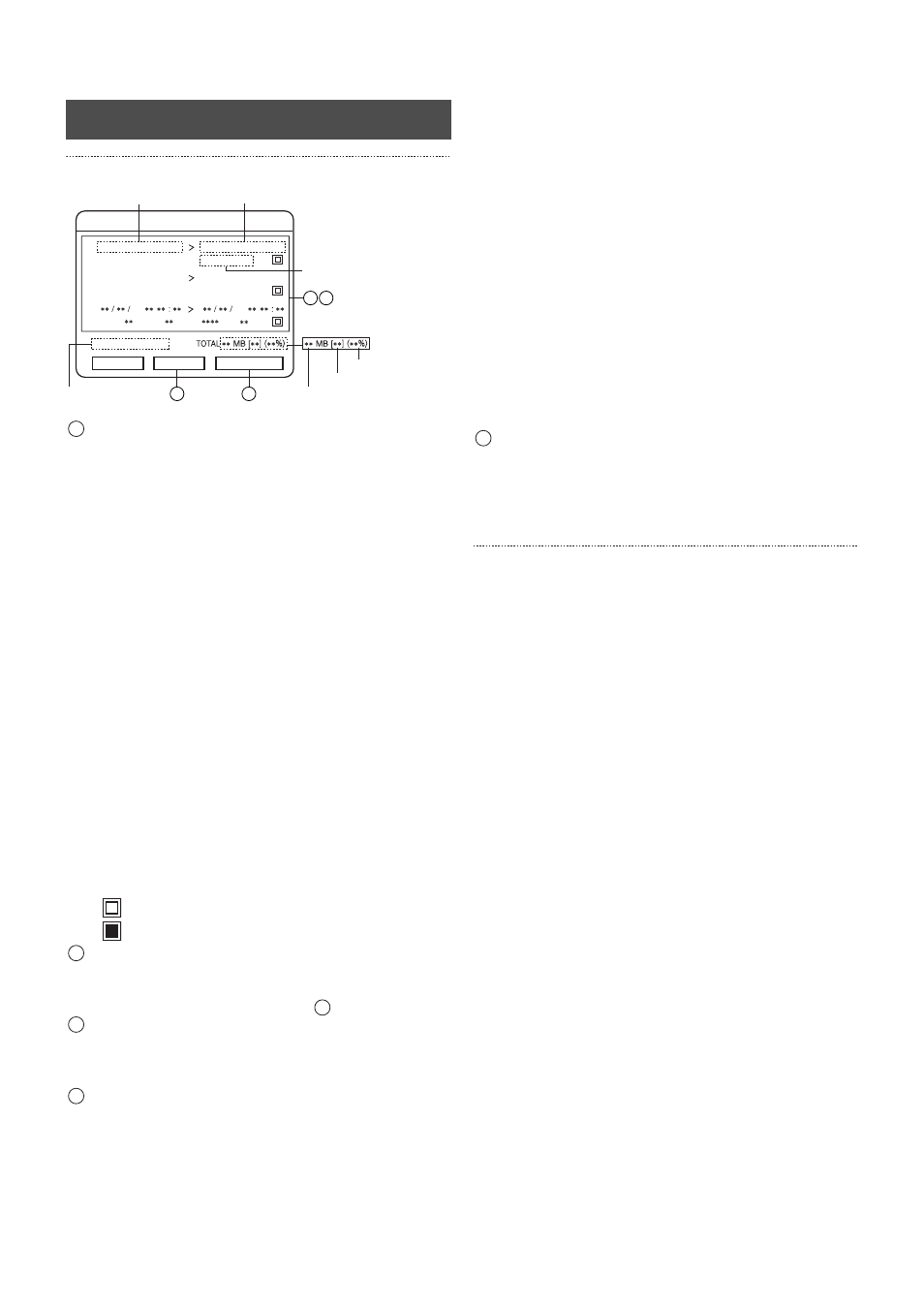
Using DVD
58
6. Setting up the [DURATION] setup screen.
Select the required period list with the [
S/T/W/X]
keys, and then amend the value with the [–/+] keys.
Starting Time: Specifies the starting date and time (dd/mm/
yy hh:mm) of the image data to be exported.
Ending Time: Specifies the ending date and time (dd/mm/
yy hh:mm) of the image data to be exported.
INPUT:
Specifies the number of the camera that is
to be exported.
TYPE:
Specifies the type of recorded image data
that is to be exported.
ALL ....................All images.
R.TERM.............Alarm recorded images taken with
alarm input.
M.DET ...............Alarm recorded images taken with the
motion detection function.
EMG ..................Emergency recorded images and
PASSCODE ERROR recorded images.
Capacity:
This field cannot be amended.
The results of capacity calculation are
displayed here. The number of chapters
taken during the period are displayed within
parenthesis. A message stating “OVER
MB” will be displayed if the capacity is too
large. [0 MB] will be displayed if no data
exists for the relevant period.
DEL:
Sets whether or not to delete the settings for
the relevant period list. (this is used when a
capacity overflow occurs in the results of
capacity calculation.)
.............. Left undeleted
.............. Delete
Press the [
T] key to proceed onto the setup for the
following list.
• The cursor will move to the next list.
Repeat the procedures explained in
.
Press the [SET] button when all settings have been
completed.
• Operations in the button area on the DURATION setup
screen will be activated.
Select [CHECK] with the [
W/X] keys, and then press
[SET].
• Calculation of the capacity for the setup lists will commence.
A screen to indicate that calculations are in progress will be
displayed.
• When the calculation are complete, all of the period lists,
the total capacity for the period lists, and the number of
chapters will be displayed. The usage ratio (percentage)
of the disk will also be displayed.
* Lists for which [DEL] have been set will be cleared before
the calculations are carried out.
* Select [ABORT] and then press [SET] to abort the
calculation process.
* Capacity calculation may require a certain amount of time
to run when the number of relevant chapters is large.
* Incorrect entries will be highlighted with red underlines.
It is possible to display a message stating “CAPACITY
OVER” on the DURATION setup screen when the capacity
exceeds the volume of the DVD. (see the section on Error
Messages below).
In this event, select [EDIT] on the DURATION setup screen
and press [SET] to amend or delete the period list
parameters.
Select [EXPORT] with the [
W/X] keys, and then press
[SET].
• The display will return to the live screen, and the export
process will be commenced. The execution status of the
export process will be displayed on the screen.
Error Messages
Error messages similar to those shown below will be displayed
in the error message display area when an error occurs with the
parameters set on the DURATION setup screen.
INVALID DATE/TIME:
When one or more errors are included in the period
setting.
CAPACITY OVER:
When excessive capacity exists in one or more period.
NO STREAM FOUND:
When relevant images do not exist in one or more
period.
ERROR FOUND:
When an error other than those listed above exists
in one or more period.
TOTAL CAPACITY OVER:
When an OVER CAPACITY error does not exist
individually for each period, but when the total
capacity exceeds 4.5GB.
ERROR:
When an internal error occurs during export execution.
CHAPTER OVER:
When the number of chapters in one or more period
are too many.
TOTAL CHAPTER OVER:
The total number of chapters is limited when the
export format includes [SELF-PLAYING].
When an CHAPTER OVER error does not exist
individually for each period, but when the total
number of chapters exceeds a maximum of 498
when no audio sound is included, and a maximum of
249 when audio sound is included. (the maximum
limit for the number of chapters differs depending on
the existence of audio sound).
Exporting Data on DVD (continued)
DURATION
Capacity and chapters
Value display
Area to display the results of
totaling calculations
Total capacity
Error message
display area
Total number of chapters
Disc usage ratio
Starting time
Ending time
01
EDIT
CHECK
EXPORT
10 / 01 / 2005 10 : 01
10 / 01 / 2005 10 : 59
INPUT : 01 TYPE : ALL
INPUT : 09 TYPE : ALL
02 10 / 01 / 2005 10 : 01
10 / 01 / 2005 10 : 59
03
20
20
INPUT :
2000MB [99] DEL
2000MB [99] DEL
MB [ ] DEL
TYPE :
1 2
4
5
1
2
1
3
4
5
