External hard disk drives, Installing additional external hard disk drives, Changing to external hard disk drives – JVC VR-509E User Manual
Page 114
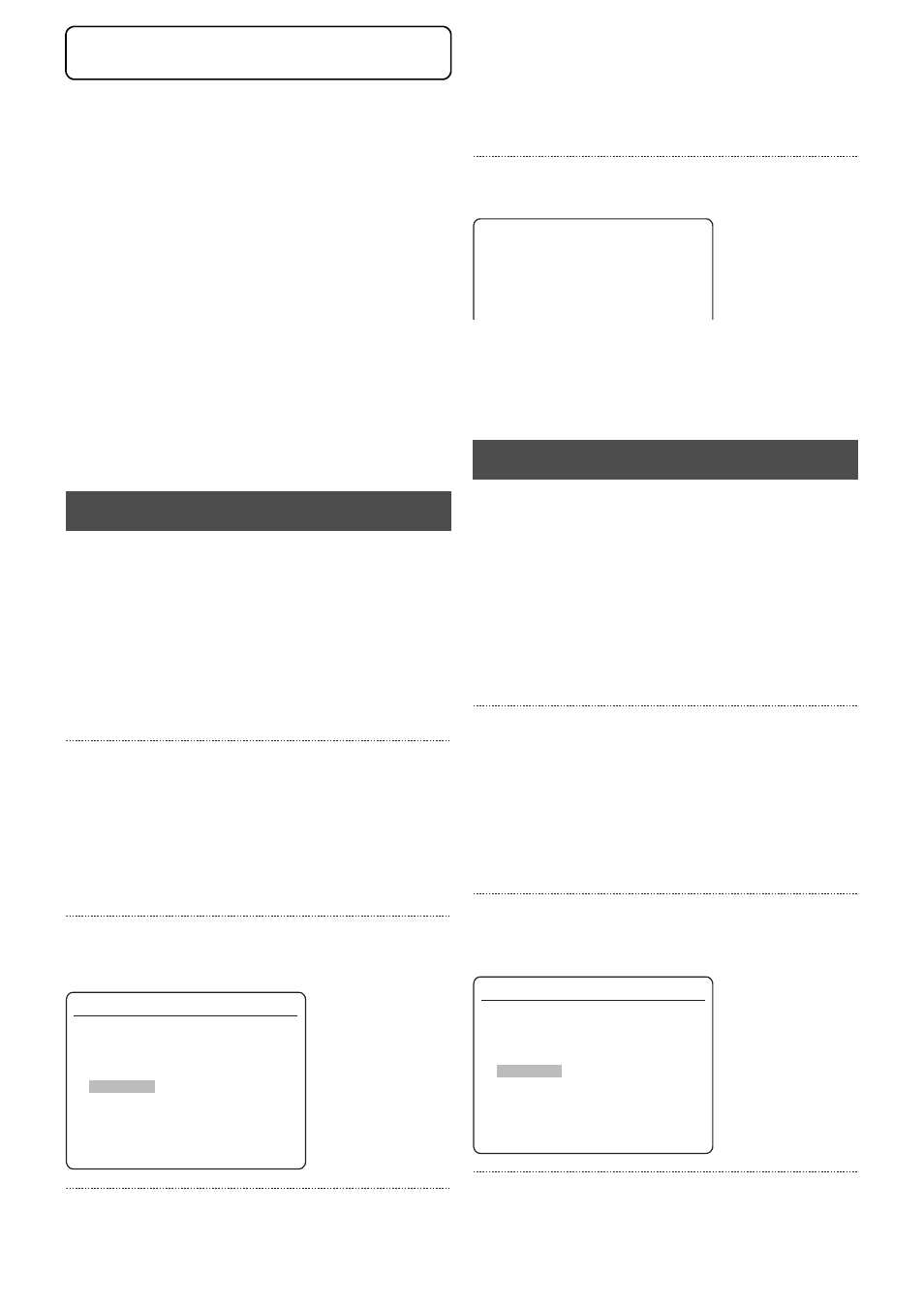
External Hard Disk Drives
114
The VR-509 allows connection of one external hard disk drives
in addition to the 2 built-in hard disks.
* Consult with your nearest JVC dealer for details on the
external hard disks that can be used.
* It is recommended that a UPS is used to ensure system
safety.
The configuration of the hard disk drive connections must be
amended when installing external disk drives. The connection
configuration is amended on the [Re-formation of HDD]
confirmation screen. This confirmation screen will be displayed
automatically if amendments to the hard disk connection
configuration are detected when the VR-509 is switched on.
There are three types of connection configuration available:
NEW, CHANGE and CUT.
NEW:
When an external hard disk drive is connected.
CHANGE: When a previously-connected external hard disk
drive has been disconnected and replaced with a
different drive.
CUT:
When an external hard disk drive is disconnected, or
when the system fails to recognize an external hard
disk drive that is already connected.
1. Switch off the power supply.
• Press the [OPERATE] button for two or more
consecutive seconds to set operations at [OFF]. The
operation indicator will be extinguished within a few
moments.
• Switch off the power switch on the rear panel.
* External hard disk drives will not be recognized by the
system if they are installed only with the operation status
set at [OFF]. Make sure the power switch has been turned
off before commencing installation.
2. Connect the external hard disk drive to the [SERIAL]
terminal on the rear panel or the [SERIAL] terminal on
the front panel, and then switch on the power to the
drive.
• Make sure the power to the external hard disk drive has
been switched on before switching on the VR-509.
The system will not recognize the external drive unless it
has been switched on beforehand.
3. Switch on the power to the VR-509.
• The [Re-Formation of HDD] confirmation screen will be
displayed.
4. Select [RE-FORMATION] and then press [SET].
• A confirmation screen will be displayed.
5. Select [YES] and then press [SET] once again.
• The external hard disk drive will be formatted.
• Normal operations will be resumed automatically once
the formatting procedure has been completed (the
operation indicator will be re-illuminated.)
* The formatting procedure is only performed on the hard
disk newly installed at this point.
1. Switch off the power supply.
• Press the [OPERATE] button for two or more
consecutive seconds to set operations at [OFF].
The operation indicator will be extinguished within a few
moments.
• Switch off the power switch on the rear panel.
* If work is carried out with only the operation status set at
[OFF], the system will assume that an error has occurred
with the external hard disk drive and reboot. Make sure
the power switch has been turned off before starting work.
2. Connect a different external hard disk drive to the
[SERIAL] terminal on the rear panel or the [SERIAL]
terminal on the front panel, and then switch on the
power to the drive.
* Make sure the power to the external hard disk drive has
been switched on before switching on the VR-509. The
system will not recognize the external drive unless it has
been switched on beforehand.
3. Switch on the power to the VR-509.
• The [Re-Formation of HDD] confirmation screen will be
displayed.
4. Select [RE-FORMATION] and then press [SET].
• A confirmation screen will be displayed.
Installing Additional External Hard Disk Drives
HDD Re-Formation
EXTERNAL HDD : 467 GB
RE-FORMATION
REBOOT
CANCEL
NEW
The composition of HDD was changed.
Please choose the re-composition and push [SET] key to
apply the HDD composition of the above-mentioned.
(All the data of HDD that composes again is deleted.)
Please choose cancel/reboot and push the [SET] key
when you turn off the power supply without applying.
Changing to External Hard Disk Drives
EXTERNAL HDD : 467 GB
FORMAT
HDD Re-Formation
EXTERNAL HDD : 467 GB
RE-FORMATION
REBOOT
CANCEL
CHANGE
The composition of HDD was changed.
Please choose the re-composition and push [SET] key to
apply the HDD composition of the above-mentioned.
(All the data of HDD that composes again is deleted.)
Please choose cancel/reboot and push the [SET] key
when you turn off the power supply without applying.
External Hard Disk Drives
