Viewing playback image using a pc, Alarm search – JVC VR-509E User Manual
Page 73
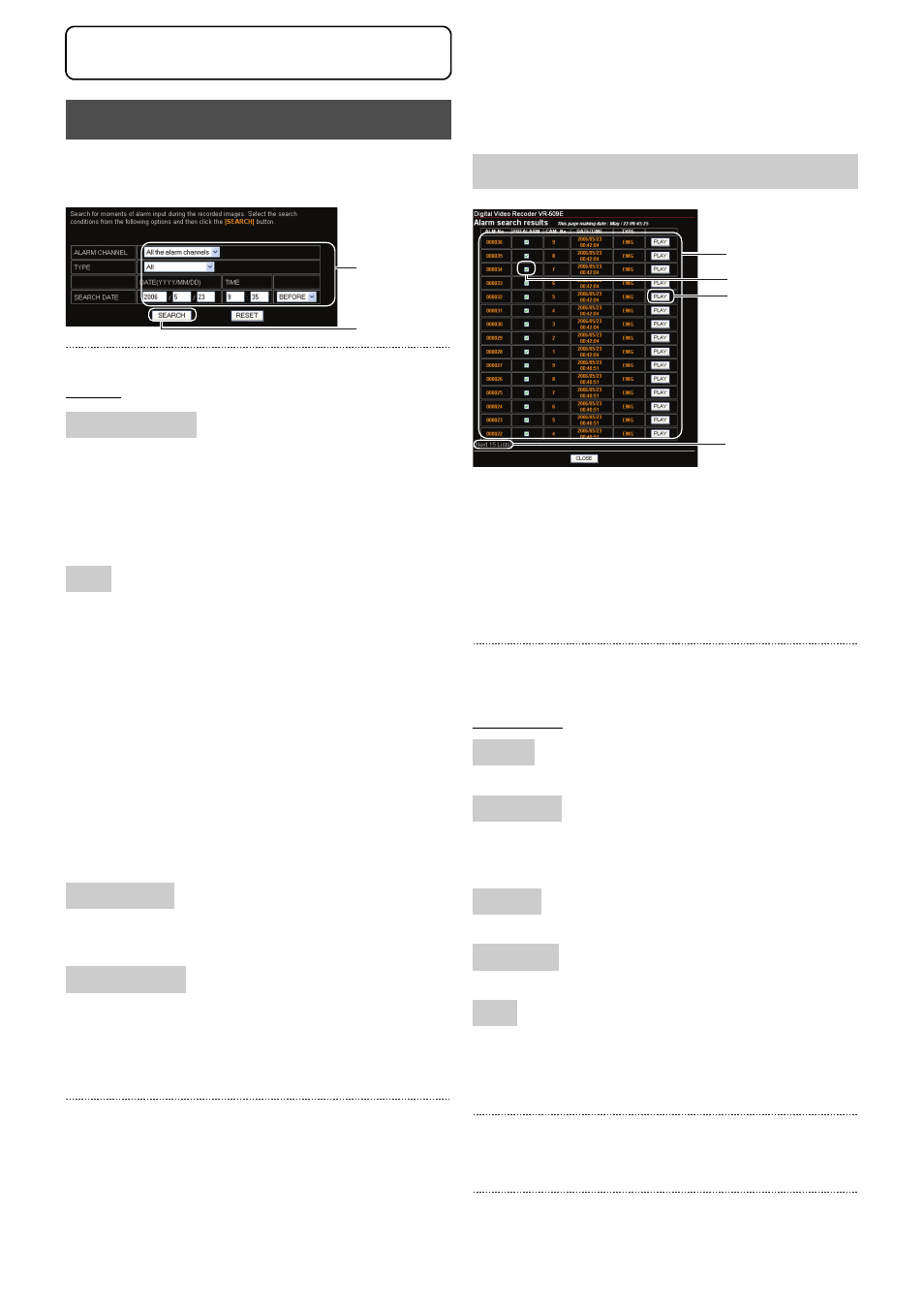
73
Viewing Playback Image Using a PC
1. Click on “EVENT SEARCH”
→ “ALARM SEARCH” in
that order.
2. Select the search conditions.
Settings
All the alarm channels:
Searches for all recorded images regardless of the
channel.
ch1 to ch9: Searches for recorded images only on the specified
channel.
All:
Searches for all recorded images regardless of the
alarm type.
Emergency terminal:
Searches for the images recorded with emergency
port input and the images of the passcode error
recording.
Alarm terminal:
Searches for the images recorded with alarm port
input.
Motion detect:
Searches for the images recorded with motion
detection.
Enter the year, month, date, hour and minutes required for the
search.
BEFORE: Searches for images recorded prior to the specified
date.
AFTER:
Searches for images recorded after the specified
date.
3. Click on the [SEARCH] button.
• The “ALARM SEARCH” screen will be displayed.
(Click on [RESET] to clear the entry.)
4. Select the recorded image to be played back from the
list of search results.
• 15 items will be displayed for the recording image list at
one time. Click on the button to open the page.
[Next 15 Lists]:
Displays the next screen.
[Before 15 Lists]:
Displays the previous screen.
5. Select Recording image list.
• Select the recording image to be played back by
referring to the listed items.
Display Items
The alarm number registered in the VR-509 database.
Pre-alarm recordings will be displayed in the check-box when
available. Press the [PLAY] button after clicking on the relevant
entry to commence playback from the pre-alarm recording.
Displays the recorded camera input.
Displays the date and time of detection.
R.TERM: Alarm
input
terminal
M.DET: Motion
detect
EMG: Emergency
input
terminal
P.ERR: Passcode
error
6. Select whether to playback the pre-alarm recording.
• Add a tick to the checkbox to play-back pre-alarm
recordings.
7. Click on the [PLAY] button.
• Playback will start. (Page 75)
ALARM SEARCH
ALARM CHANNEL
TYPE
SEARCH DATE
BEFORE/AFTER
2.
3.
ALARM SEARCH Screen
ALM No
PREALARM
CAM. No
DATE/TIME
TYPE
5.
6.
7.
4.
Viewing Playback Image Using a PC
