Exporting data on dvd – JVC VR-509E User Manual
Page 57
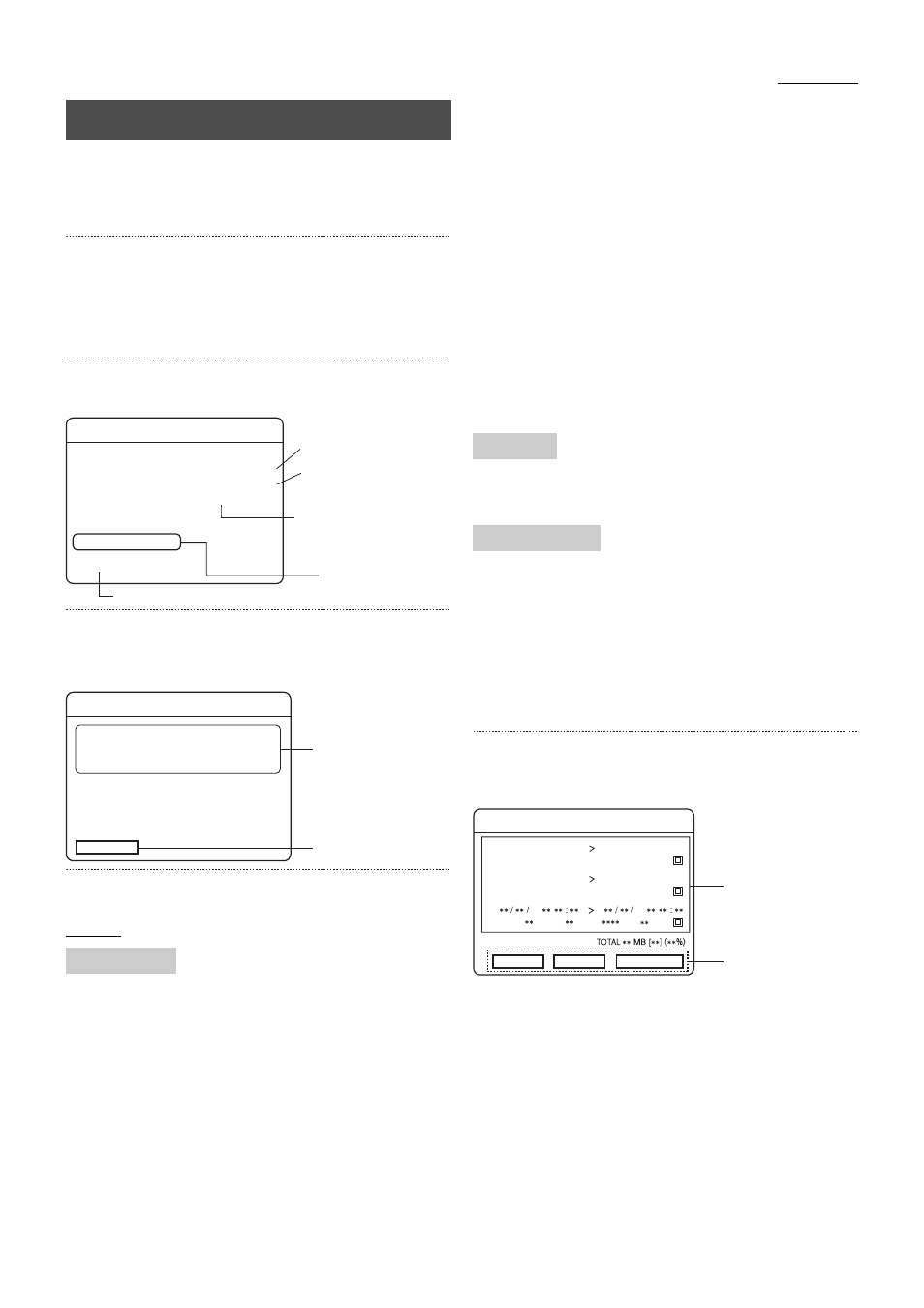
57
Using DVD
The VR-509 is equipped with a function to enable the images
stored on the hard disk to be exported to DVDs.
* It is possible to export images to a DVD when recording onto
the hard disk.
1. Press the [HDD(DVD)] button.
• The display indicator will be illuminated, and the DVD
operation mode will be activated.
* It is not possible to switch across to the DVD operation
mode during HDD playback.
2. Press the [MENU] button.
• The [DVD MENU] screen will be displayed.
3. Select [DVD EXPORT] with [
S/T], and then press the
[SET] button.
• The [DVD EXPORT] screen will be displayed.
4. Select your desired item with [
S/T], and then change
the setting with [–/+].
Settings
SELF PLAYING + DVD-VIDEO (OPT*):
The copy is made in both the self-playing format and
the DVD-Video formats.
SELF PLAYING + DVD VIDEO (NO OPT):
The copy is made in both the self-playing format and
the DVD-Video formats.
DVD-VIDEO (OPT):
The copy is made in the DVD-Video format. This can
be played back on DVD players. It is designed so
that gaps between images caused by a low number
of frames per second are filled in, and it is played
back at a speed of x1. This format cannot be played
back on the VR-509.
DVD-VIDEO (NO OPT):
The copy is made in the DVD-Video format. This can
be played back on DVD players. Gaps between
images caused by a low number of frames per
second are played back in the fast-forward mode.
This format cannot be played back on the VR-509.
ONLY SELF-PLAYING:
The copy is made in a format that can only be played
back on the VR-509.
* OPT: An abbreviation of “Option.” Intermittent interpolation
will be added.
* To output linked audio sound in the DVD-Video format, either
set the [OPT] parameter, or specify “25” for the frame rate.
If the frame rate is set at 0.08 or 0.2, audio sound will not be
output even if the [OPT] parameter is set up.
Sets whether the date/time stamp is to be recorded on images
or not when writing is being carried out in the DVD-Video
format.
When data is being exported to a DVD-RW disc, all previous
data on the disc will be deleted. This function specifies the
method of deletion.
COMPLETE:
Deletes all data. This will require between thirty
minutes and one hour for a 4x disc.
HIGH SPEED: Deletes the data at high speed (approximately
two minutes).
However, the data will not be completely
erased.
5. Select [DURATION] with [
S/T] keys, and then press
the [SET] button.
• The [DURATION] setup screen will be displayed.
Duration List Area
The DURATION setting enables lists for a maximum of 99
periods to be set up. Lists for three periods are displayed
on each screen. When the parameters for one period list
have been completed, press the [
T] key to continue with
the setup of the next list. The list number in the Duration
List Area will also be increased accordingly.
Button Area
[EDIT]:
Used to amend the period list settings.
[CHECK]:
Used to calculate the capacity of the set lists.
The number of chapters is also displayed.
[EXPORT]: Used to export the data to a DVD.
Exporting Data on DVD
EXPORT FORM
DVD MENU
DVD INFORMATION
DVD PLAY ..
DVD EXPORT ..
CANCEL DVD EXPORT
STATUS
ST-BY
MEDIA TYPE
DVD-RW
DISC FORMAT
SELF-PLAYING+DVD-VIDEO (OPT)
DVD drive status
Aborts the DVD export procedure.
Type of media inserted
(displayed as [–]
when no media inserted).
Type of disc inserted
(displayed as [–]
when no disc inserted or
an unused disc is inserted).
3.
DVD EXPORT
EXPORT FORM
DURATION..
TIME DATE
SELF-PLAYING+DVD-VIDEO(OPT)
ON
ERASING METHOD
HIGH SPEED
4.
5.
TIME DATE
DELETE METHOD
DURATION
01
EDIT
CHECK
EXPORT
10 / 01 / 2005 10 : 01
10 / 01 / 2005 10 : 59
INPUT : 01 TYPE : ALL
INPUT : 09 TYPE : ALL
02 10 / 01 / 2005 10 : 01
10 / 01 / 2005 10 : 59
03
20
INPUT :
2000MB [99] DEL
2000MB [99] DEL
MB [ ] DEL
TYPE :
Duration List Area
Button Area
20
