Setting the motion detect area set, Motion detection check mode – JVC VR-509E User Manual
Page 37
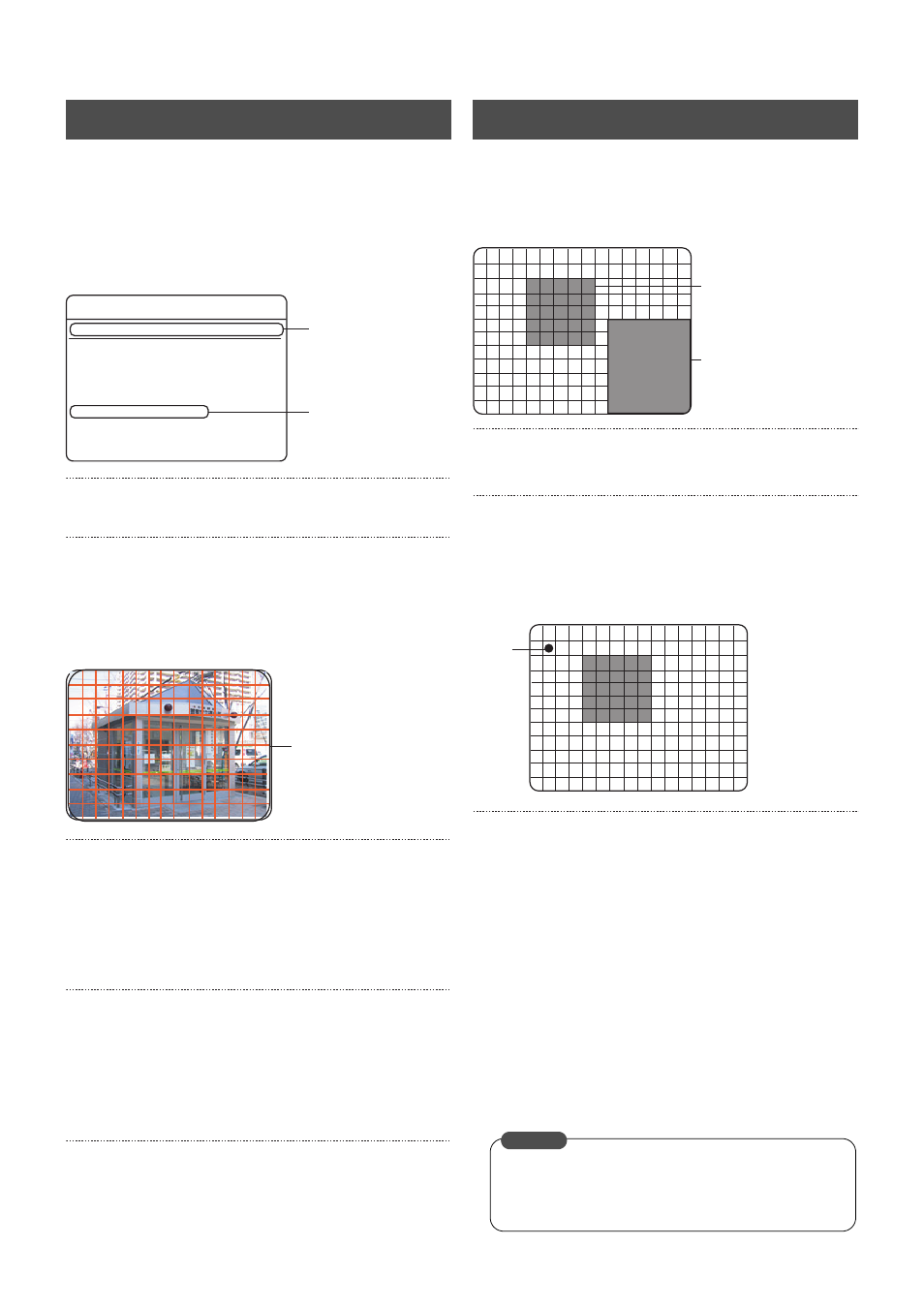
37
Recording Camera Images
Sets up the area for motion detection. This setting is applicable
for when both [USER] and any other parameter has been
selected for the sensitivity level.
1. Press the [MENU] button.
• The [MENU]
→ [RECORD SETUP] → [ALARM REC]
screens will be displayed in this sequence in accordance
with the [MENU Screen Operations] explained on page 17.
2. Select the camera input that is to be set up with [
W/X]
keys.
3. Select [MOTION DETECT AREA SET] with the [
S/T]
keys, and then press [SET] button.
• The [MOTION DETECT AREA SET] screen will be
displayed. The screen will be divided by 16 x 12 to make
a total of 192 areas. Each of these areas can be enabled
or disabled.
4. Select the desired area with the [
S/T/W/X] keys, and
then switch between Enabled/Disabled with [–/+].
• Press [+] to enable the area and display it in blue. Press
[–] to disable the area.
• Press [+] while holding down the [FUNCTION] button to
enable all areas. Press [–] while holding down the
[FUNCTION] button to disable all areas.
5. Press the [SET] button.
• A confirmation screen will be displayed if the motion
detection area has been changed with procedure 4. In
this event, proceed to procedure 6.
• A motion detection check screen will be displayed if the
motion detection areas have not been amended. (See
Motion Detection Check Mode on page 37)
6. Select [SAVE] on confirmation screen with the [
W/X]
keys, and then press the [SET] button.
• This completes the motion detection area registration
procedure.
Press the [RETURN] button to return to the previous screen.
The Motion Detection Check screen will be displayed when
[SET] button is pressed on the [MOTION DETECT AREA SET]
screen.
Motion Detection Check screen
1. Press the [–/+] keys to select the motion detection
sensitivity.
2. Press the [SET] button to check motion detection.
The color of the circle at the top left-hand side of the check
screen is set in accordance with the following conditions:
Red: Motion detection operate
Gray: Motion detection not operate
3. Press the [RETURN] button to return to the [MOTION
DETECT AREA SET] screen.
* If motion detection fails, press the [SET] button to display
the Motion Detection Check screen and repeat steps 1
through 3 above to perform the check once again.
Press the [RETURN] button to return to the previous
screen.
* Check to ensure that a setting that allows motion detection to
be carried out is set for the [REC PATTERN] and [Motion
Detection Set (Scene and Level Set)] parameters.
(See M.DET on page 31)
(See Motion Detection with Freely Determined Sensitivity
Levels on page 36)
Setting the MOTION DETECT AREA SET
ALARM REC
3.
2.
CAMERA INPUT
DURATION
PREALARM REC
MOTION DETECT SET
DYNAMIC SENSITIVITY LEVEL (DEFAULT:8)
STOP LEVEL
(DEFAULT:2)
(DEFAULT:2)
TARGET AREA LEVEL
MOTION DETECT AREA SET ..
CAMERA 1
3 MIN
OFF
8
2
2
4.
The current enabled
area will be displayed
in blue.
Motion Detection Check Mode
Enabled motion
detection area
Motion detection sensitivity
display (scene and
parameter levels)
CAMERA : 01
SENS LEV : 08
STOP LEV : 02
AREA LEV : 02
SCENE : NORM
* Red characters cannot be
amended.
Circle
01
Motion detection is not possible if the number of motion
detection areas is less than the Detection Area Count set
for the Target Area Level in Table #2 of page 35.
CAUTION
