Using the ntp server function – JVC VR-509E User Manual
Page 107
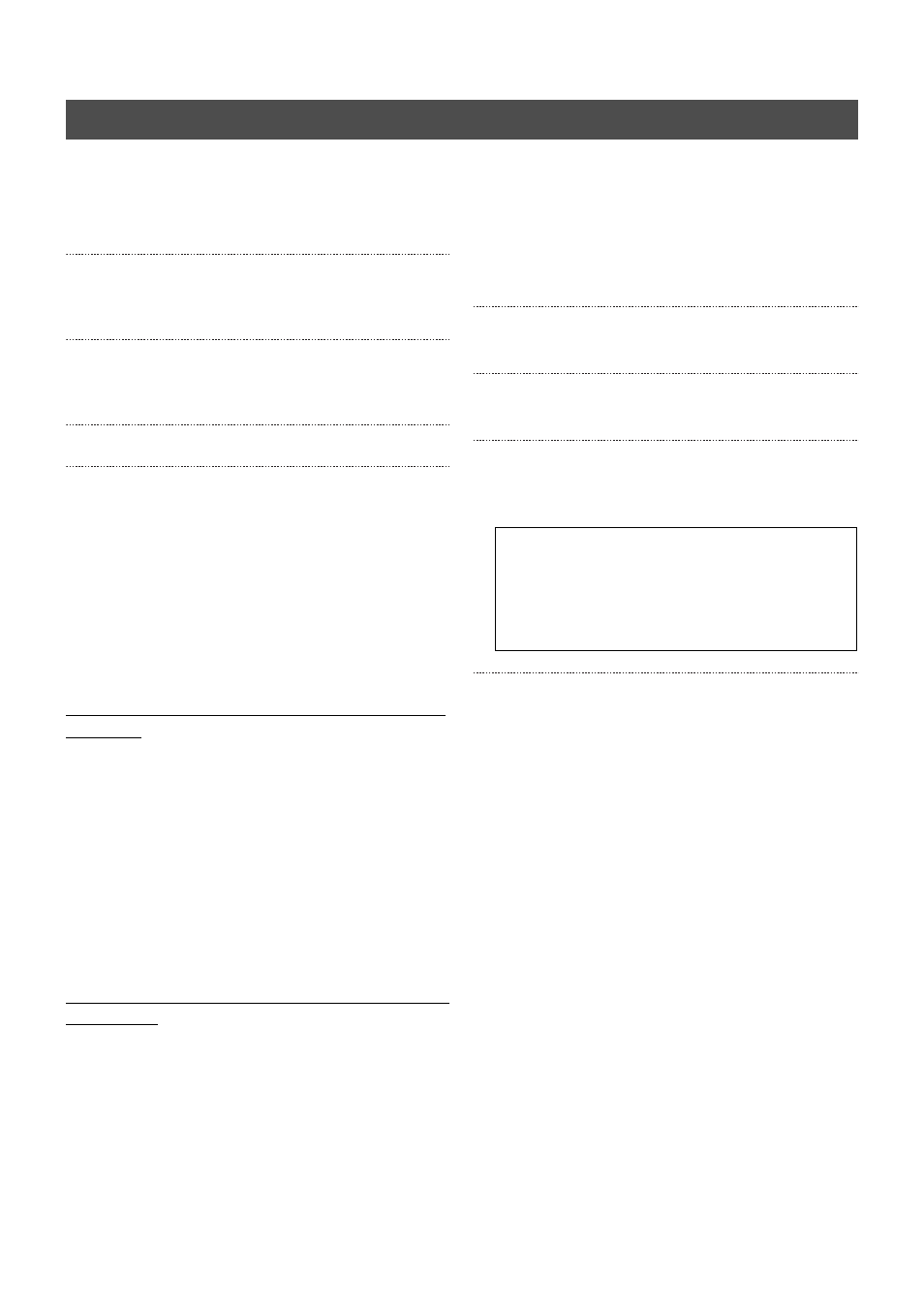
107
Explanations
The NTP Server function is enabled in accordance with the
following procedure with Windows XP.
1. Click on [START] and then click on [Run...]
Enter the “regedit” command and then click [OK].
2. Set the following registry value to [5].
HKEY_LOCAL_MACHINE\SYSTEM\CurrentControlSet\
Services\W32Time\Config\AnnounceFlags
3. Set the following registry value to [1].
HKEY_LOCAL_MACHINE\SYSTEM\CurrentControlSet\
Services\W32Time\TimeProviders\NtpServer\Enabled
4. End “regedit” once the settings have been amended.
5. Enter the following command in the command prompt,
press the [Enter] key and then reboot the Windows
Time service.
net stop w32time && net start w32time
Caution: For Windows XP users
If the firewall is set to [ENABLE] with Windows XP, it is also
necessary to set the UDP port : 123 parameter that is used by
NTP to [ENABLE]. This parameter is set in accordance with the
following procedure.
Windows XP SP1 users (not necessary if the firewall is set at
[DISABLE].)
1. Open the [Local Area Connection Property], and then open
the [Advanced Setting] tab.
2. Press the [Set] button for the [Internet Connection
Firewall], and then open the [Advanced Settings].
3. Press the [Add (D)] at the bottom of the [Advanced
Settings] to display the [Service Settings] screen.
4. Set the parameters to allow NTP access.
5. Service Description: NTP
Name or Address: IP or name of the PC
External, Internal Port Numbers: 123 UDP
Set the parameters as shown above.
Windows XP SP2 users (the firewall is set at [ENABLE] in the
initial settings.)
1. Open the [Local Area Connection Property], and then open
the [Advanced Setting] tab.
2. Press the [Set] button for the [Windows Firewall], and then
open the [Exceptions] tab.
3. Press the [Add Port (O)] at the bottom of the screen to
display the [Add Port] screen.
4. Set the parameters to allow NTP access.
5. Name: (Example) NTP
Port Number: 123 UDP
Set the parameters as shown above.
The NTP Server function is enabled in accordance with the
following procedure with Windows 2000.
1. Start up the command prompt (DOS screen) and enter
the following command.
net time /setsntp: Server IP address
Example: net time /setsntp: 192.168.0.1
2. Open the [Control Panel]
→ [Administration Tools] →
[Services].
3. Double-click on [Windows Time], set [Start-up Type] to
[Automatic], and then click on the [Start] button.
4. Set the following registry value to [1] (the default is [0].)
HKEY_LOCAL_MACHINE\SYSTEM\CurrentControlSet\
Services\W32Time\parameters\LocalNTP
5. Reboot Windows Time Service (= Stop
→ Start)
• This is performed by opening the Windows Time Service
property from the [Service] screen on [Administration
Tools].
Using the NTP Server Function
It is very risky to amend the registry. It is recommended
that a back-up of the registry is taken prior to
commencing the editing for safety purposes.
JCV cannot be held responsible for any problems that
arise from this.
