Quad display, Onscreen mode – JVC VR-509E User Manual
Page 25
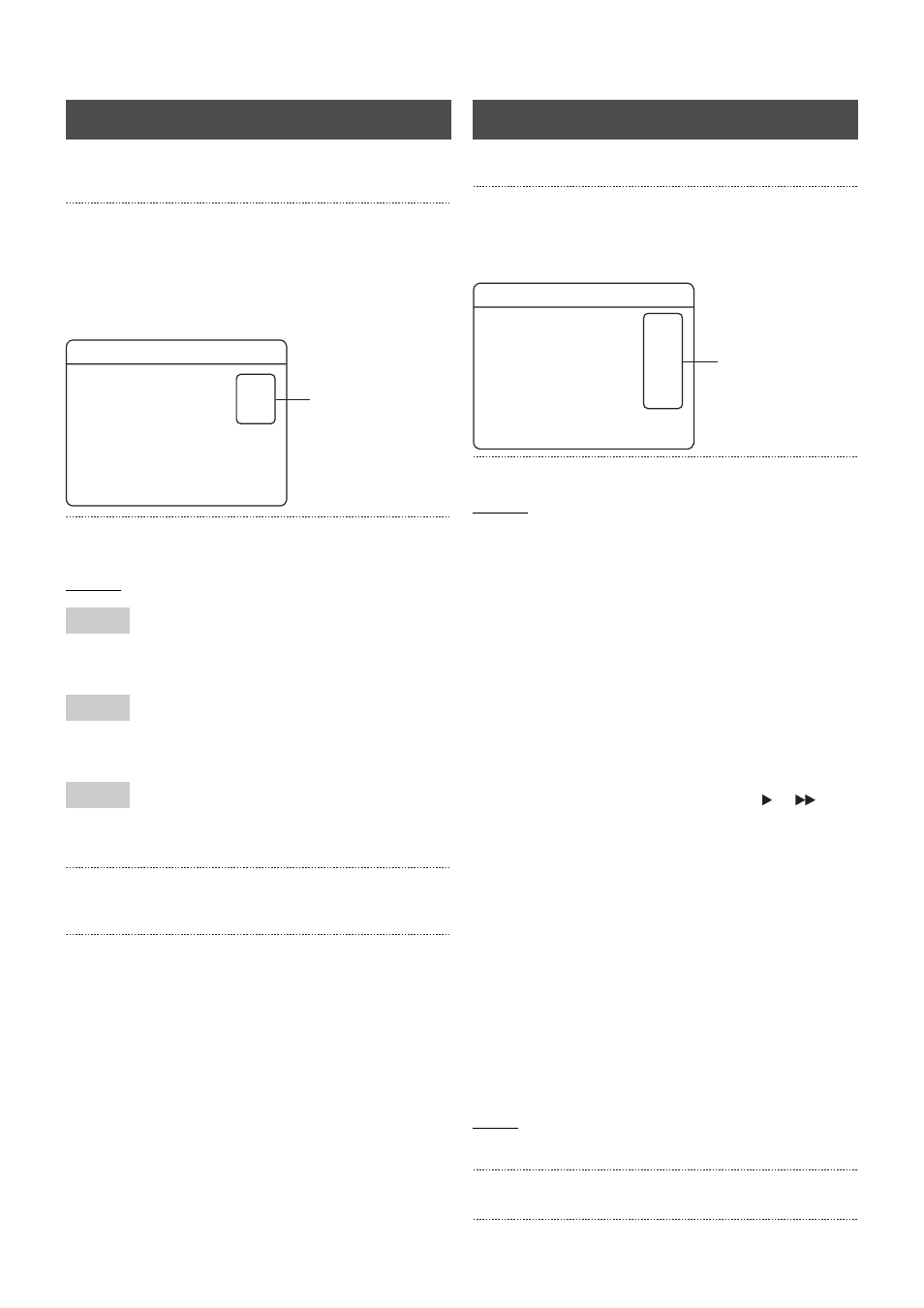
25
Viewing Live Camera Images
Sets whether or not to display each screen with automatic
switching when in the split picture mode.
1. Press the [MENU] button.
• The [MENU]
→ [OPERATION MENU] → [MONITOR] →
[QUAD DISPLAY] screens will be displayed in this
sequence in accordance with the [MENU Screen
Operations] explained on page 17.
2. Select your desired item with the [
S/T] keys, and then
change the value of the setting with [–/+].
Settings
DISABLE: Skipped.
ENABLE: Displayed.
DISABLE: Skipped.
ENABLE: Displayed.
DISABLE: Skipped.
ENABLE: Displayed.
3. Press the [SET] button.
• The confirmation screen will be displayed.
4. Select [SAVE] with the [
W/X] keys, and then press
[SET].
Sets whether or not each of the settings are to be displayed on
the on-screen.
1. Press the [MENU] button.
• The [MENU]
→ [OPERATION MENU] → [ONSCREEN/
OPERATION]
→ [ONSCREEN MODE] screens will be
displayed in this sequence in accordance with the
[MENU Screen Operations] explained on page 17.
2. Select your desired item with the [
S/T] keys, and then
change the value of the setting with [–/+].
Settings
•
DATE/TIME: Displays the date and time.
•
ALARM COUNT:
Displays the alarm number (displayed as
“AL-**”). The most recently recorded alarm
number will be displayed for live images.
The alarm number for the recording being
played back will be displayed when playing
pack ALARM REC images.
•
ALARM DETECT:
“|-AL-|” will be displayed in red when an
ALARM REC is operated.
•
DISK CAPACITY:
Displays the remaining disk capacity when
the [REPEAT REC] parameter has been set
at OFF (displayed as “**%”).
The remaining disk capacity will not be
displayed when the [REPEAT REC]
parameter is set at “ALL” or “ALARM LOCK”.
•
PLAYBACK: Displays the playback mode (
or
, etc.,)
and the operation status (blue circle, etc.)
“DB/” display during maintenance.
* There are cases where the playback audio
will cut in and out and the picture will be
delayed when maintenance is in progress.
In this event, playback the video again after
the “DB/” display has been erased.
•
CAMERA TITLE:
Displays the camera title that corresponds
with the camera that is currently set.
* The camera title will not be displayed for
camera playback images that have been
deleted after recording.
•
WARNING:
The on-screen warning and indicator warning
displays when a warning is triggered.
(Example: “NO HARD-DISK REMAINING
CAPACITY”)
•
REC TO STOP MESSAGE:
The “THE RECORDING IS STOPPED” on-
screen display and warning indicator display.
Values
ON: Displayed.
OFF: Not displayed.
3. Press the [SET] button.
• The confirmation screen will be displayed.
4. Select [SAVE] with the [
W/X] keys, and then press [SET].
QUAD DISPLAY
QUAD-A
QUAD-B
QUAD-C
QUAD DISPLAY
2.
QUAD DISPLAY
QUAD-A
QUAD-B
QUAD-C
ENABLE
ENABLE
ENABLE
ONSCREEN MODE
ONSCREEN MODE
2.
ON
ON
ON
ON
ON
ON
ON
OFF
DATE/TIME
ALARM COUNT
ALARM DETECT
DISK CAPACITY
PLAYBACK
CAMERA TITLE
WARNING
REC TO STOP MESSAGE
