Changing the layout of the split screens – JVC VR-509E User Manual
Page 23
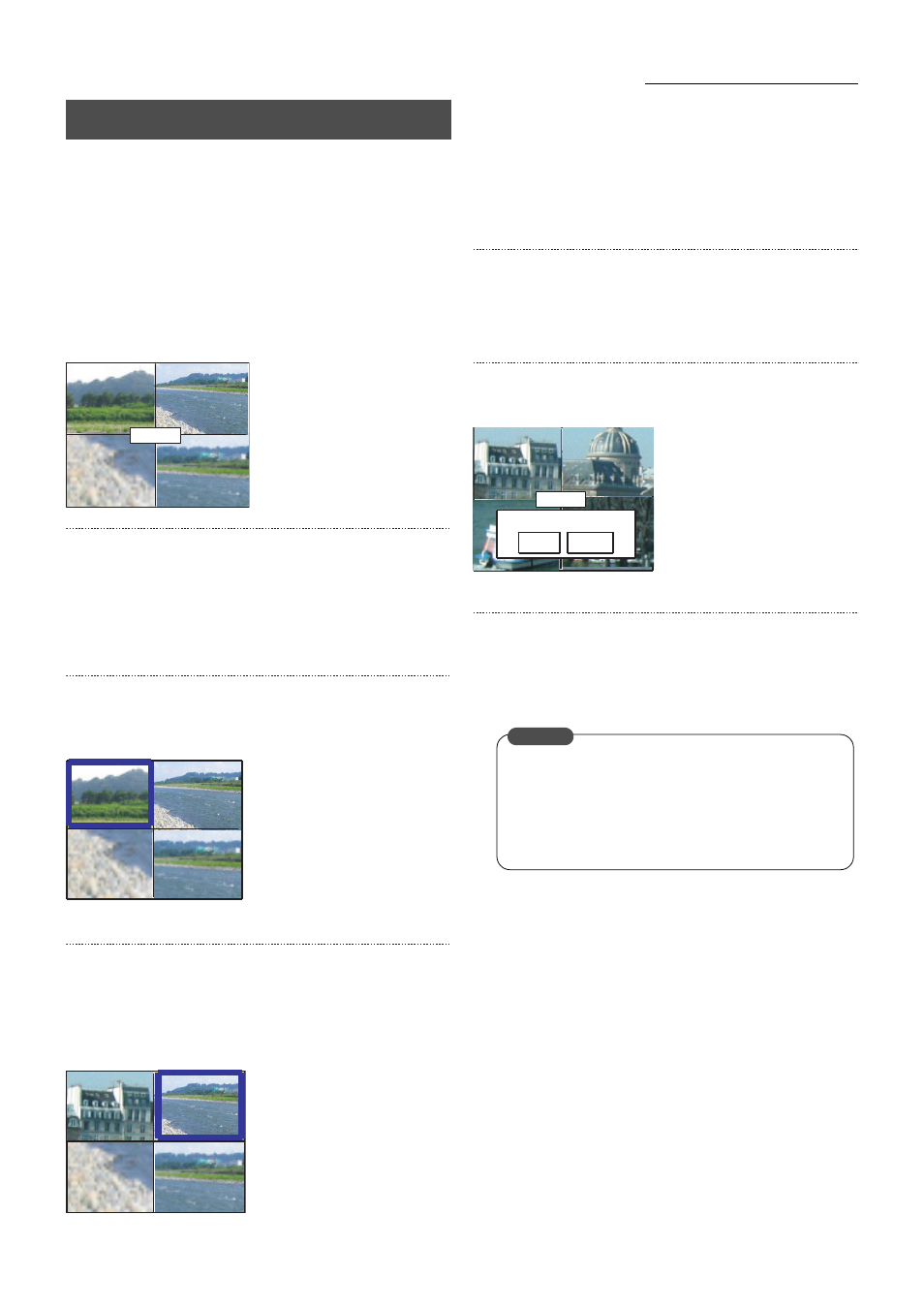
23
Viewing Live Camera Images
1. Press the [MENU] button.
• Open the menus in accordance with the instructions
provided in MENU Screen Operations (page 17) in the
sequence of [MENU]
→ [LIVE PICTURE].
• The layout pattern name that is set is displayed at the
center of the screen.
• First of all, the “QUAD-A” screen will be displayed.
* The layout cannot be changed when in the playback
mode.
2. Press [
W/X] to select the split layout required.
• Changes sequentially in the order of “QUAD-A”
→
“QUAD-B”
→ “QUAD-C” → “6 WAY” → “9 WAY” →
“QUAD-A” when [
X] is pressed.
Press the [
W] button to switch the display in the reverse
sequence.
3. Press the [SET] button.
• The sub-screen will be displayed within the blue border
at the top left-hand side of the screen.
* The above is an example of “QUAD” screen.
4. Press any of the [1] to [9] buttons.
• The camera input that corresponds to the number
pressed will be displayed as a sub-screen inside the blue
border.
• The blue border moves to the next sub-screen.
* The above is an example of “QUAD” screen.
• Press the [0] button to select the black screen.
• Press the [SEQUENCE] button for at least one second to
return the blue border to the previous sub-screen and
display the screen as it was prior to amendment.
5. Press the [SPLIT] button.
• The split-screen selection screen will be displayed.
Repeat procedures 2 to 5 to change the “6 WAY”, “9 WAY”
or any other split-screen display layouts.
6. Press the [RETURN] button.
• A confirmation screen will be displayed.
* The above is an example of “QUAD” screen.
7. Select “SAVE” with [
W/X], and then press the [SET]
button.
• Changes the layout of the split screen.
* Press [CANCEL] to return to the top menu screen.
Changing the Layout of the Split Screens
QUAD-A
A SET CONTENT WAS CHANGED.
DO YOU UPDATE THIS CONTENT?
SAVE
CANCEL
QUAD-A
•
It is not possible to set a single camera in two or
more locations on the same screen.
•
It is not possible to set “QUAD-A”, “QUAD-B” and
“QUAD-C” at the same location when setting up the
layout for “QUAD” screens.
CAUTION
