Setting up monitor output, Sequence time – JVC VR-509E User Manual
Page 24
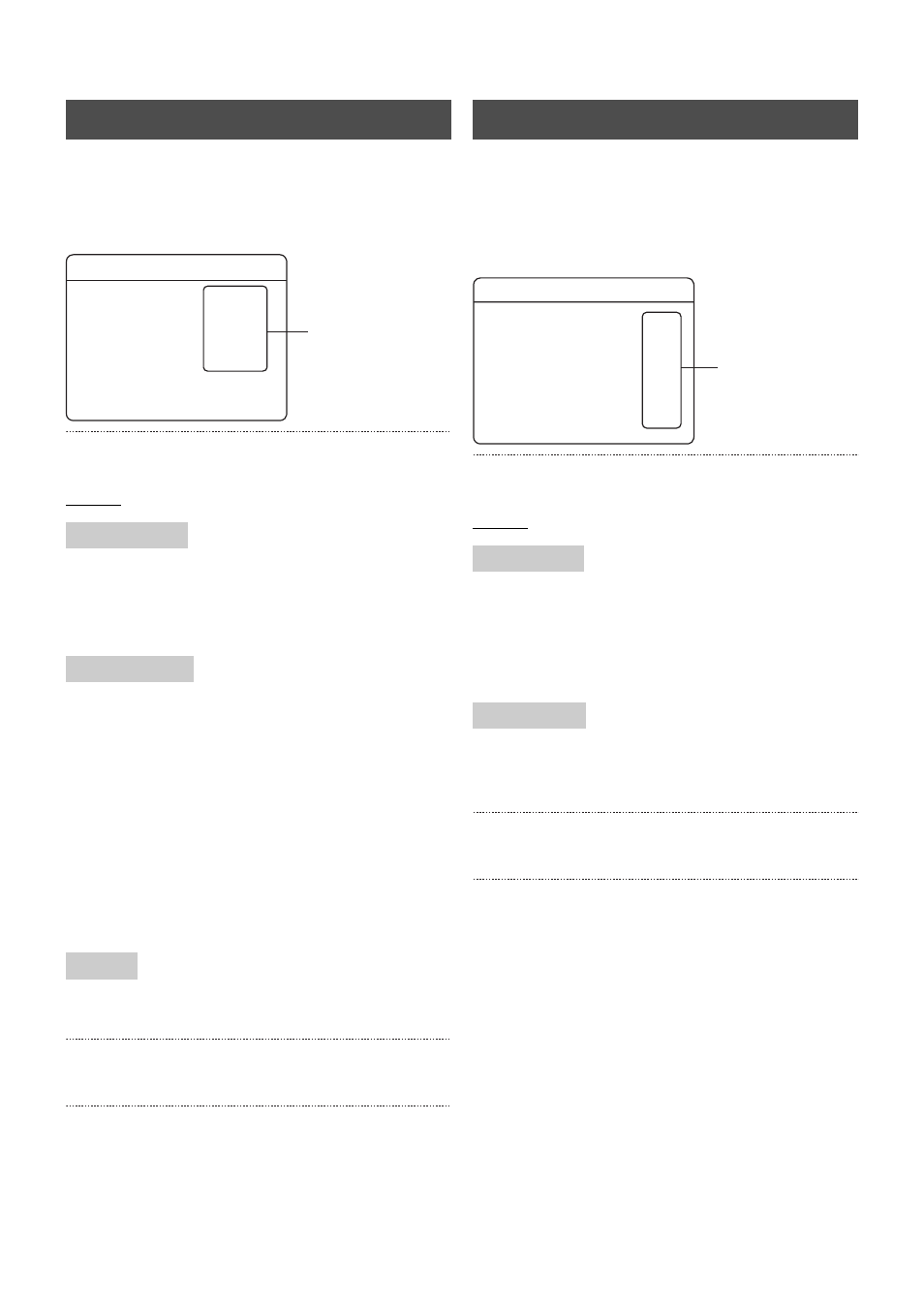
Viewing Live Camera Images
24
1. Press the [MENU] button.
• The [MENU]
→ [OPERATION MENU] → [MONITOR]
screens will be displayed in this sequence in accordance
with the [MENU Screen Operations] explained on page 17.
2. Select your desired item with the [
S/T] keys, and then
change the value of the setting with [–/+].
Settings
Set the brightness of the border lines for split screen displays.
BLACK/DARK GRAY/GRAY/LIGHT GRAY
* The brightness of the border lines for spot output will also
change at the same time.
Set the camera input to display when an alarm is detected.
OFF:
Does not change the display
FIX:
Displays the camera input started with the most
recent alarm recording. When alarm recording is
started for multiple camera inputs simultaneously,
each of these are displayed for a period of one
second, and then the camera input with the small
number will be displayed.
SEQUENCE:
Displays all of the camera inputs sequentially for a
period of one second during each alarm recording.
DISABLE: Does not output images from VGA OUT.
ENABLE: Outputs images from VGA OUT.
3. Press the [SET] button.
• The confirmation screen will be displayed.
4. Select [SAVE] with the [
W/X] keys, and then press
[SET].
* There are cases in which [VIDEO OUT] images will seem
different if these settings are changed.
1. Press the [MENU] button.
• The [MENU]
→ [OPERATION MENU] → [MONITOR]
→ [SEQUENCE TIME] screens will be displayed in this
sequence in accordance with the [MENU Screen
Operations] explained on page 17.
2. Select your desired item with the [
S/T] keys, and then
change the value of the setting with [–/+].
Settings
Set the time at which each screen is to be switched.
1 SEC, 2 SEC, 3 SEC, 5 SEC, 10 SEC:
Sequential display is carried out in accordance with
the time set.
OFF:
Sequential display not performed.
1 SEC, 2 SEC, 3 SEC, 5 SEC, 10 SEC:
Sequential display is carried out in accordance with
the time set.
3. Press the [SET] button.
• The confirmation screen will be displayed.
4. Select [SAVE] with the [
W/X] keys, and then press
[SET].
* Depending on the monitor being used, there are cases
where images will be distorted for a short period of time
when switching between screens when display is being
carried out in the QUAD SEQUENCE screen mode.
Setting up monitor output
BORDER COLOR
ALARM REC DISP
VGA OUT
MONITOR
BORDER COLOR
SEQUENCE TIME ..
QUAD DISPLAY ..
COVERT CHANNEL ..
CAMERA TITLE ..
ALARM REC DISP
LIGHTGRAY
SEQUENCE
2.
VGA OUT
ENABLE
SEQUENCE TIME
CAMERA 1 to 9
SPLIT PICTURE
SEQUENCE TIME
2.
CAMERA 1
CAMERA 2
CAMERA 3
CAMERA 4
CAMERA 5
CAMERA 6
CAMERA 7
CAMERA 8
CAMERA 9
SPLIT PICTURE
1 SEC
1 SEC
1 SEC
1 SEC
1 SEC
1 SEC
1 SEC
1 SEC
1 SEC
1 SEC
