Covert channel, Covert channel (web) – JVC VR-509E User Manual
Page 27
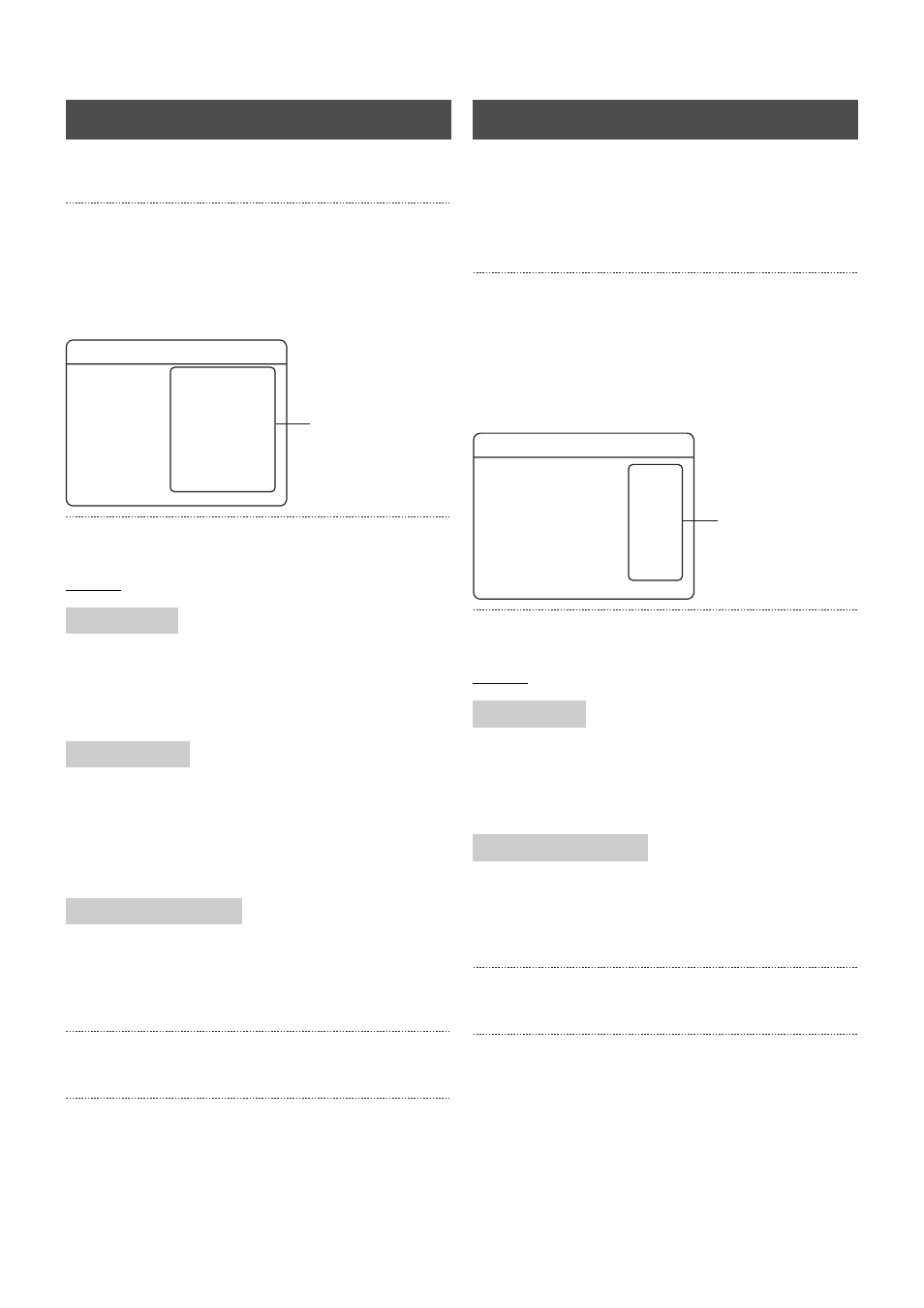
27
Viewing Live Camera Images
Sets whether or not the screen is to be displayed in black
without the camera inputs being displayed.
1. Press the [MENU] button.
• The [MENU]
→ [OPERATION MENU] → [MONITOR] →
[COVERT CHANNEL] screens will be displayed in this
sequence in accordance with the [MENU Screen
Operations] explained on page 17.
2. Select your desired item with the [
S/T] keys, and then
change the value of the setting with [–/+].
Settings
ENABLE: Enables non-display (displays a black image)
DISABLE: Disables non-display
* Images will be recorded even when the COVERT CHANNEL
settings are activated.
Selects the image output terminal for which the blind setting is
to be enabled.
OFF: Disables the covert setting.
SPOT OUT, MONITOR OUT, SPOT + MONITOR OUT:
Enables the settings for selected output terminal.
Sets whether or not to permit the playback of inputs for which
the COVERT CHANNEL setting has been enabled.
OFF: Disables playback
ON: Enables playback
3. Press the [SET] button.
• The confirmation screen will be displayed.
4. Select [SAVE] with the [
W/X] keys, and then press
[SET].
Sets whether or not the screen is to be displayed in black
without the camera inputs being displayed when watching live
images on a personal computer.
(Page 69 “Viewing Live Images Using a PC”
Page 73 “Viewing Playback Image Using a PC”)
1. Press the [MENU] button.
• The [MENU]
→ [OPERATION MENU] → [MONITOR] →
[COVERT CHANNEL]
→ [COVERT CHANNEL (WEB)]
screens will be displayed in this sequence in accordance
with the [MENU Screen Operations] explained on
2. Select your desired item with the [
S/T] keys, and then
change the value of the setting with [–/+].
Settings
ENABLE: Enables non-display (displays a black image)
DISABLE: Disables non-display
* Images will be recorded even when the COVERT CHANNEL
(WEB) settings are activated.
Sets whether or not to permit recorded images to be played
back on a personal computer.
OFF: Disables playback
ON: Enables playback
3. Press the [SET] button.
• The confirmation screen will be displayed.
4. Select [SAVE] with the [
W/X] keys, and then press
[SET].
COVERT CHANNEL
CAMERA 1 to 9
SELECT OUTPUT
PLAYBACK PERMISSION
COVERT CHANNEL
2.
CAMERA 1
CAMERA 2
CAMERA 3
CAMERA 4
CAMERA 5
CAMERA 6
CAMERA 7
CAMERA 8
CAMERA 9
SELECT OUTPUT
PLAY PERMISSION
COVERT CHANNEL (WEB) ..
DISABLE
DISABLE
DISABLE
DISABLE
DISABLE
DISABLE
DISABLE
DISABLE
DISABLE
SPOT+MONITOR OUT
OFF
COVERT CHANNEL (WEB)
CAMERA 1 to 9
WEB PLAY PERMISSION
COVERT CHANNEL (WEB)
2.
CAMERA 1
CAMERA 2
CAMERA 3
CAMERA 4
CAMERA 5
CAMERA 6
CAMERA 7
CAMERA 8
CAMERA 9
WEB PLAY PERMISSION
DISABLE
DISABLE
DISABLE
DISABLE
DISABLE
DISABLE
DISABLE
DISABLE
DISABLE
OFF
