MACKIE Digital 8Bus D8B v5.1 User Manual
Page 88
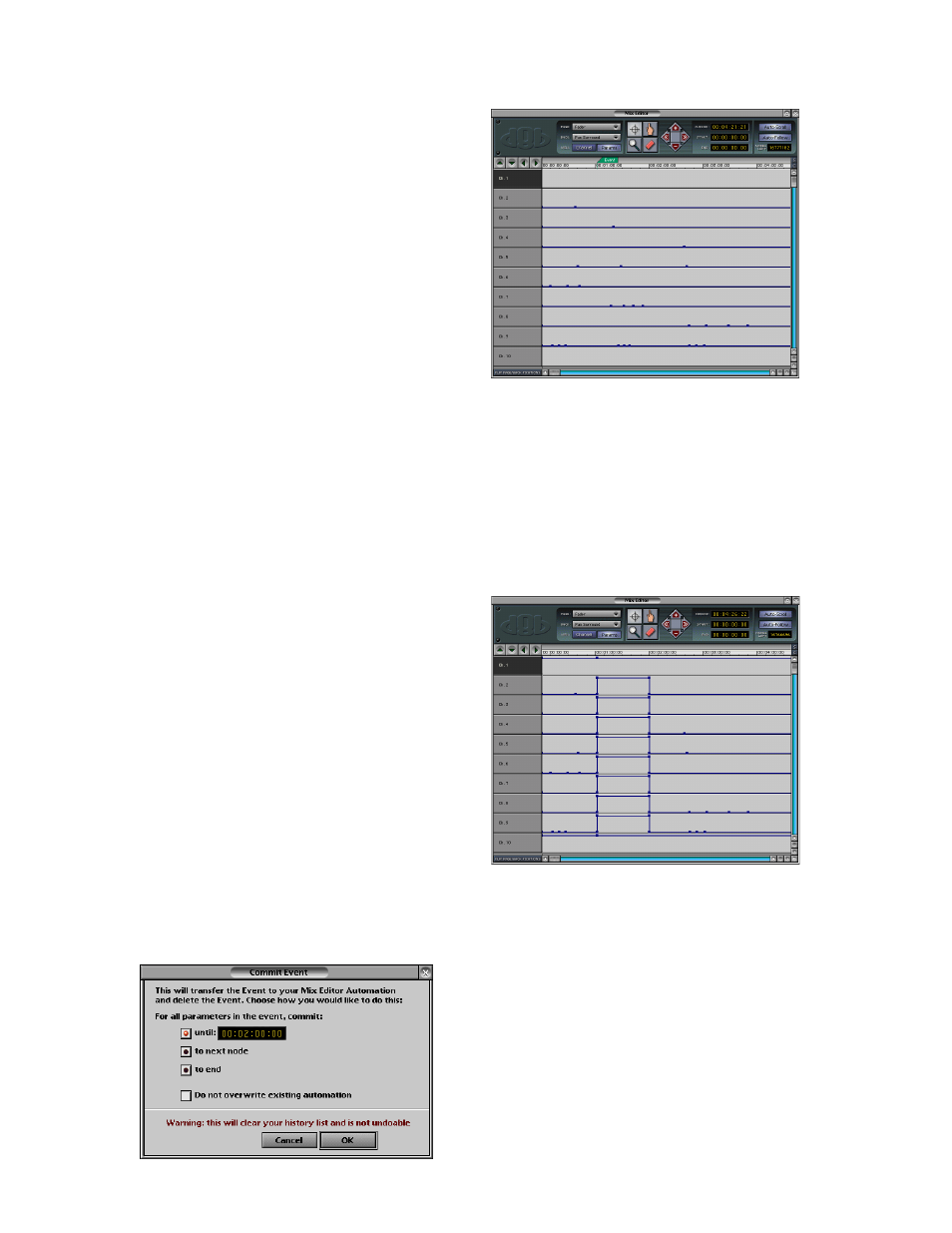
D8B Manual • Chapter 3 • page 82
Snap Grid Drop-Down Box
• Click here to select the “Snap To Grid” parameter.
Selections include Rule Mrks, Minutes, Seconds,
and Frames for SMTPE time, and Bar, 1/2 Note,
1/2 Note Triplet, 1/4 Note, 1/4 Note Triplet, 1/8
Note, 1/8 Note Triplet, 1/16 Note, and 1/16 Note
Triplet for Bars:Beats:Ticks.
Insert New Cue
• Click this button to insert a new cue the current
time cursor point.
Insert New Event
• This button opens the New Event window for
inserting new events, as described in the Event
Track section.
Mute All Events
• Click this button to disable all automation events.
Unmute All Events
• Click this button to enable all automation events.
S Button
• Click the “S” button (at the right side of the time line)
to return the Mix Editor to the start of the session.
C Button
• Click the “C” button (at the right side of the time
line) to return the Mix Editor to the current time
code cursor position.
Cue Points and Event Markers
Tabs along the top of the time line indicate
cue points and event markers. Simply click and
drag the cue point tabs or event markers to
reposition them in the Mix Editor window.
Performance Note: For optimum graphic update
performance during automation and playback, it is
best to close all windows other than the Mix Editor.
Commit Event
Event automation is convenient for many types
of sessions. However, sometimes you may need to
edit an event further, or maybe you want to start a
session with snapshot automation and then add
some dynamic automation to it. The act of turning
an event into dynamic automation is called commit-
ting an event. The event automation is turned into
dynamic automation nodes. Automation nodes are
added to the Mix Editor tracks, and horizontal
automation lines extend to the right, along the
automation track. How far they go is dependant upon
the options selected when committing the event.
• Right-click an event in the Mix Editor and choose
“Commit Event” to open the Commit Event dialog box.
Mix Editor Before Commit:
♦ Commit until Time: The automation is
committed from the time of the event until the
selected time. Use this if you want to commit a
snapshot from 2:00 to 4:00, for example. After
the specified time, the automation returns to
the previous existing value. This is similar to
how write flyback works. In the example
below, an event consisting of a snapshot with
all faders at maximum was committed until
the 00:02:00:00 time.
After Commit Until Time:
♦ Commit until Next Node: Automation is
written at the time of the event until the next
existing node on the track. This is done on a
track-by-track basis so depending on when the
next node occurs, the automation may be
written for a short (channel 3 below) or long
(channel 4 below) period of time. If there is no
node following the commit time on a particular
parameter, then automation will be written to
the end of the session on that parameter
(channel 2 below).
