MACKIE Digital 8Bus D8B v5.1 User Manual
Page 78
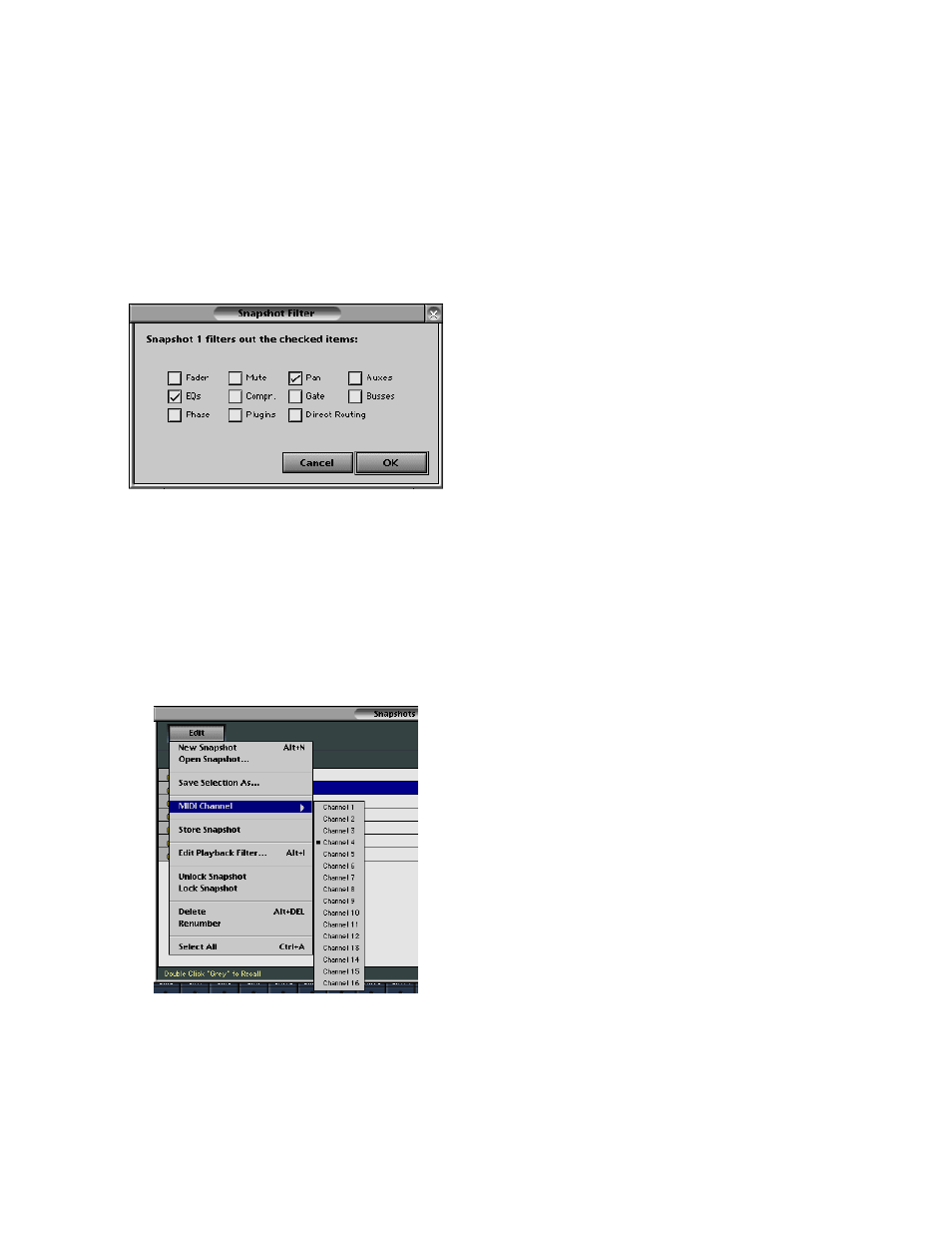
D8B Manual • Chapter 3 • page 72
Filtered
It’s often convenient to eliminate a parameter
or set of parameters from a snapshot change. If,
for example, you’ve set all the basic EQs in the
first snapshot, it might be efficient to filter EQ
changes out of any new, or subsequently recalled,
snapshots. In this way the original equalization
settings remain active throughout.
• Filters are selectable on each snapshot.
• Parameters which can be filtered from changes are:
Fader, EQ, Phase, Mute, Compression, Plugins,
Pan, Gate, Direct Routing, Auxes, and Buses.
Description
• Double click in the description column of the
desired snapshot to enter a text description,
which is then saved with the snapshot data.
• Don’t write your agent’s telephone number here,
or say bad things about the guitar player...
Snapshot Edit Window
This provides access to the snapshot edit
parameters. Simply click on the word “Edit” to reveal
the snapshot edit parameter pull-down list.
New Snapshot (Alt+N)
• Creates a new snapshot of the current mixer
status throughout all parameters (channel and
plug-in settings) except analog TRIM and the
selection of MIC or LINE on channels 1–12.
• Parameters not affected by snapshot recall are:
Surround mode, Channel Key Input, ALT I/O
Output assignment, Plug-in routing, Plug-in module
type and parameter values (loading/unloading of
configuration), and Channel List settings.
Open Snapshot…
• This opens a previously saved snapshot file from
the disk. This is a very convenient feature that
enables immediate recall over the mixer status for
tracking, overdubs, mixdown, etc., such as a
default mix setting.
Save Selection As
• Saves current mixer snapshot selection
(highlighted in the snapshot list) to a file for recall
at a later date.
• This is different from a stored snapshot in that it
saves data in a file for retrieval, even from a
different session. Snapshots, on the other hand,
are stored specifically as a portion of a session file.
MIDI Channel
• Determines the send channel for MIDI program
change data sent by a snapshot recall.
• The snapshot number is sent via a program
change on the selected MIDI channel.
Store Snapshot
• Updates the selected snapshot to the current
settings on the D8B. This allows you to change a
snapshot once it has been created.
Edit Playback Filter (Alt+I)
• Opens the Snapshot Filter window.
• Allows for elimination of specific parameter
change information from snapshot data.
• This window can also be opened by double-
clicking the “Filtered:” field in the Snapshot
window.
Unlock Snapshot
• Allows the snapshot to be updated by the Store
command.
• An unlocked snapshot can be overwritten by
storing data in the same snapshot number.
• An unlocked snapshot is indicated by the open
padlock to the left of the snapshot number in the
snapshot list.
Lock Snapshot
• Sets the snapshot to ignore updates.
• A locked snapshot cannot be altered or overwritten.
• Once you have stored a snapshot you’d rather not
lose, lock it.
• A locked snapshot is indicated by a closed
padlock to the left of the snapshot number in the
snapshot list.
Delete (Alt+Delete)
• This removes the highlighted snapshot(s) from the
snapshot list, even if they’re locked.
• This cannot be undone.
Renumber
• Renumbers the snapshot list in ascending
numerical order.
Select All (Ctrl+A)
• Highlights all snapshots in the list.
• All highlighted snapshots can be edited at once
(e.g., locked, unlocked, filtered).
