Appendix c: plug-in configuration and routing, Appendix c plug-in configuration and routing, Configuring the plug-in – MACKIE Digital 8Bus D8B v5.1 User Manual
Page 158: Assigning the plug-in to a ufx or mfx card, Assigning an input source to the plug-in, Assigning a destination for the plug-in
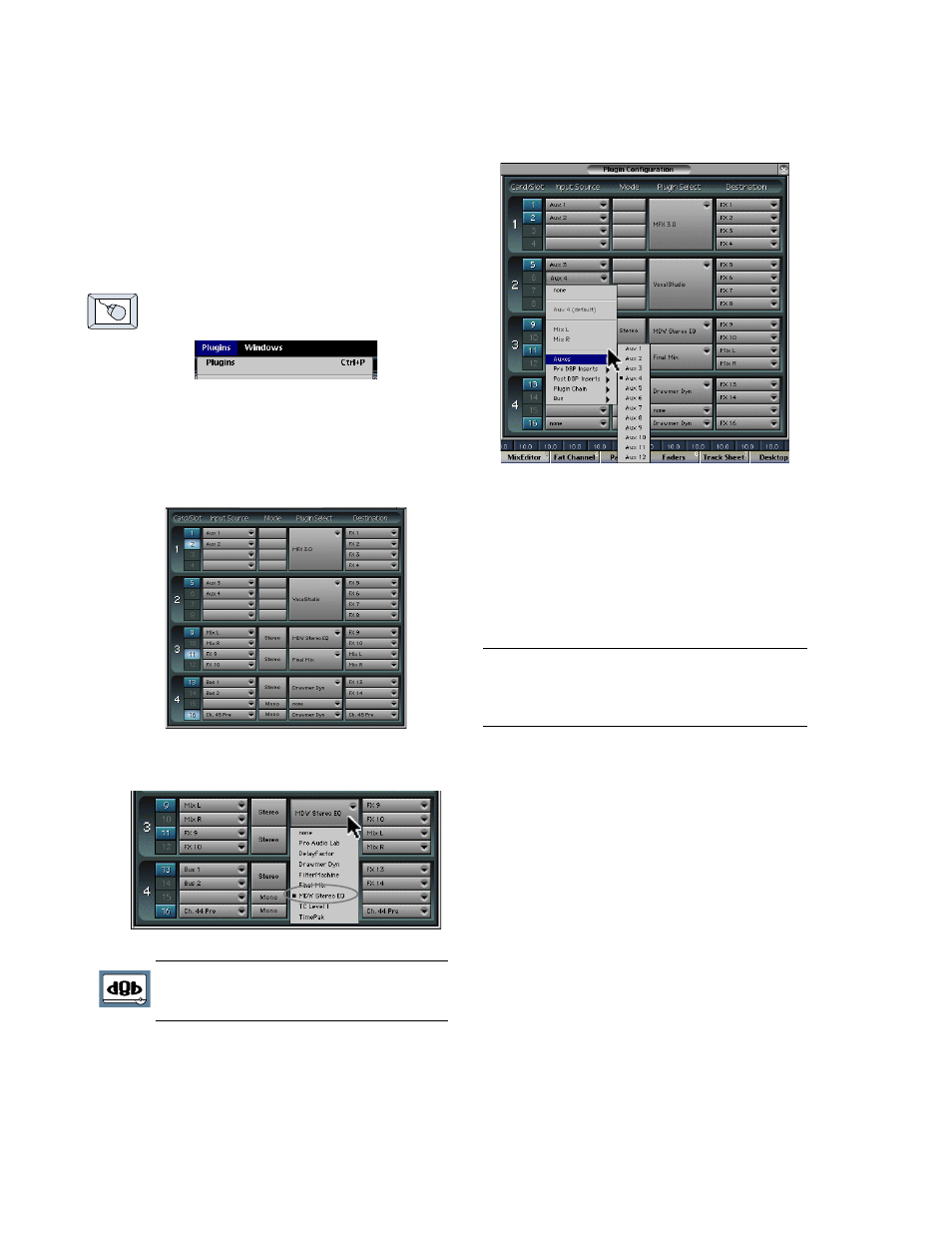
D8B Manual • Appendices • page 152
Appendix C
Plug-in Configuration and Routing
Configuring the Plug-in
After installing your UFX or MFX card, all you
need to do is assign a plug-in to the card.
Assigning the Plug-in to a UFX or MFX card
1. Click the Plugins menu and select Plugins,
(or use the keyboard shortcut Ctrl+P).
2. In the Plugin Configuration window, locate the
card slot that contains the UFX or MFX card
to which you wish to assign a plug-in.
3. In the MODE column, click the MONO/STEREO
toggle button and set it to mono or stereo
(depending on the plug-in and the card).
4. In the Plugin Select column, select a plug-in
from the pull-down menu. It should look
something like this:
Note:
A plug-in can also be loaded from the Setup
section on the console.
Assigning an Input Source to the Plug-in
• Click the plug-in’s INPUT button to select an
input source. In the following example, we have
chosen the Aux 4 Bus as the input to the plug-in
installed in slot 6.
• When a plug-in is fed from an aux bus, its output
appears on the FX Return channels by default
(faders in the EFFECTS bank). The return channel
is determined by the slot number and whether the
effect output is mono or stereo. For example, a
reverb with a mono input and stereo output that is
installed in Slot 5 has its outputs on FX 5 and FX 6.
Note:
The default state for all FX channels is MUTE.
You won’t hear the effect until you unmute its FX return
channel(s).
• A plug-in can also receive its input from a channel
pre- or post-DSP insert, the main stereo left and
right bus, or Bus 1-8. When a plug-in is inserted in
this manner, its output is routed directly back into
the channel.
• In addition, Plugin Chain can be selected as an
Input Source, which allows you to daisy-chain two
or more plug-ins in series.
• To combine two or more plug-ins:
1. Assign the Destination (output) for the first
plug-in to its default FX Return.
2. Assign the Input Source for the second plug-in
to the FX Return that the first plug-in is
routed to (Input Source/Plugin Chain/FX 1-
16).
Assigning a Destination for the Plug-in
• Click the plug-in’s Destination button to select
where the plug-in’s output should be routed. It can
be routed to the FX Returns, a channel pre- or
post-DSP insert, the main stereo left and right
bus, or Bus 1-8.
