MACKIE Digital 8Bus D8B v5.1 User Manual
Page 82
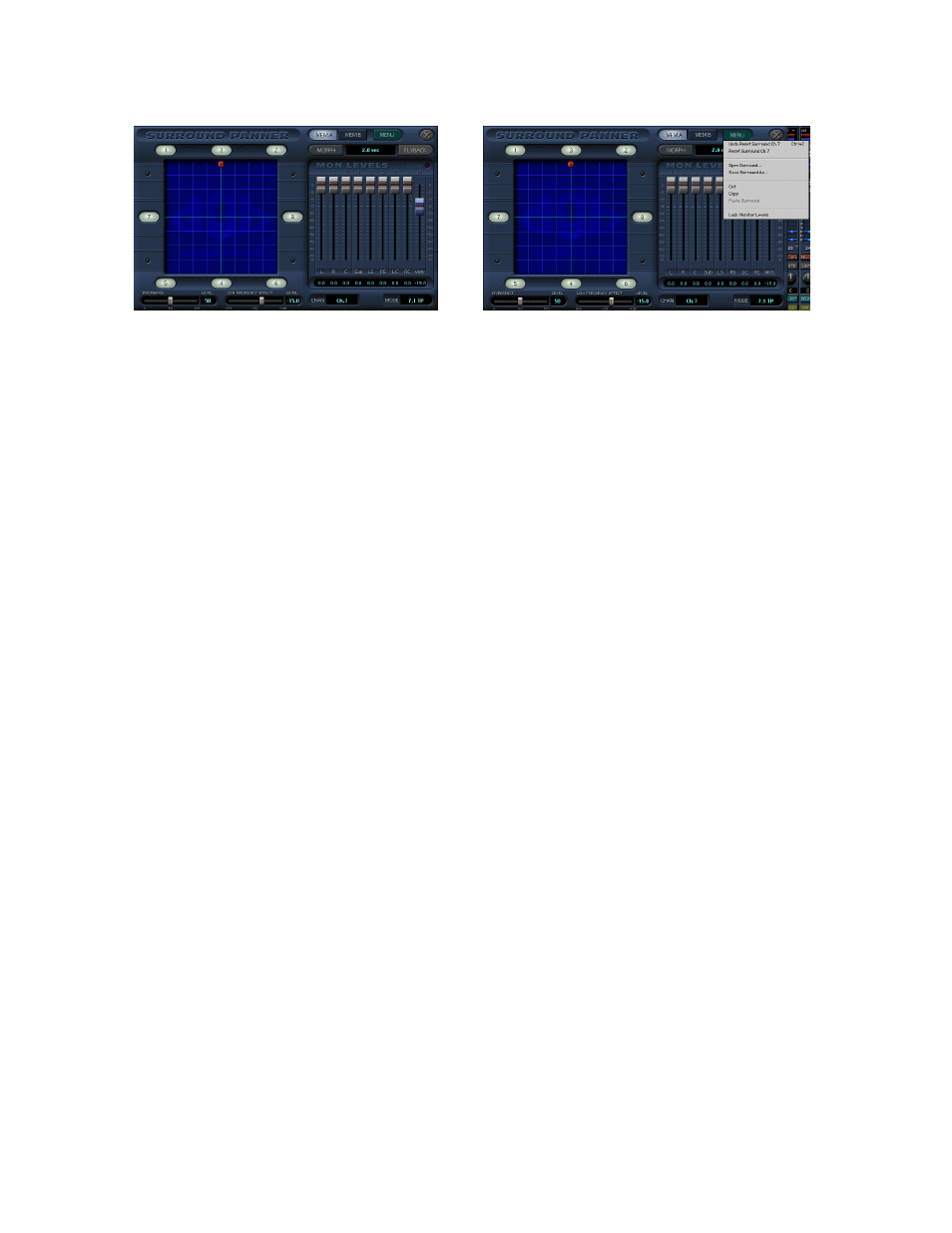
D8B Manual • Chapter 3 • page 76
7.1
(TP)
• TP stands for Theme Park. This configuration
provides a symmetrical distribution of speakers
surrounding the listener.
• Notice the speakers are numbered 1, 3, 2, 7, 8, 5,
4, and 6. Speakers 1 and 2 are Front L/R, speaker
3 is Front Center, speaker 4 is the Subwoofer,
speakers 5 and 6 are Rear L/R, and speakers 7
and 8 are Side L/R.
Divergence
• This control continuously varies the center image
from dead-center (speaker 3) to a phantom-center
(equally split between speakers 1 and 2).
• With a Divergence setting of “0” the center-
panned channel is routed to the center speaker
only (speaker 3).
• With a Divergence setting of “100” the center-
panned channel is routed equally to the front left
and right speakers (speakers 1 and 2).
Low Frequency Effect
• This control varies the channel send level to the
subwoofer (speaker 4).
• This is the only control over channel levels to the
subwoofer (speaker 4).
• The pan grid has no effect on this adjustment.
• With this control set to OFF there is no send level
to the subwoofer.
• Unity gain is achieved when this control is set to
“0.0”.
Right Click
Right click in the Panning window to reveal the
Surround Menu. This menu provides opportunity to:
• Reset the channel surround parameters
• Undo previous action
• Open previously saved surround channel status
• Save existing surround channel parameters
• Cut, Copy, or Paste all channel settings
MENU
Surround Menu commands are only active on
pannable channels. If a menu command is unavail-
able, it will display in gray upon Menu activation.
Menu selections are not available in the Master
Fader bank.
Undo
• This feature is available to Undo cut, copy, paste,
arm, and reset commands.
• As an added aid, the Undo command specifies the
target of its action.
• This feature does not undo changes in surround
pan positioning.
Reset
• Resets the selected channel to front-center pan
position.
• Deactivates all speaker selections.
• Sets Divergence status to “0” (center pan routes
to speaker 3 only in surround or equally to L/R in
stereo).
• Sets Low Freq Effect to 0.0 (unity gain).
• Reset affects only the selected morph setting
(MEM A or MEM B).
• Channel settings that are reset are not stored on
the Clipboard, and therefore they are not available
for Paste functions. However, a reset can be
reversed by selecting “Undo” in the Surround
Sound window Menu or by pressing Ctrl+Z.
Open Surround…
• This action opens the Surround Files folder where
previously saved surround settings are stored.
• Highlight the desired setting and click Open or
simply double click on the item to activate it for
the selected channel.
Save Surround As…
• Enables archival of specific surround positions.
• Opens the Surround folder and automatically
names the file “Surround#X”.
• To rename the file, simply type the desired text
into the auto-highlighted File Name field or, if
necessary, highlight the existing text and type the
new file name.
• Click Save to complete the action.
Cut
• This action cuts all settings from the selected
channel and resets it to the default settings. Pan is
centered, speakers are deactivated, Depth of Center
is set to “0”, and Low Freq Effect is set to “0.0”.
