Dynamics and eq applications, Processing dynamics and eq before tape, Processing dynamics and eq after tape – MACKIE Digital 8Bus D8B v5.1 User Manual
Page 120: Analog inserts
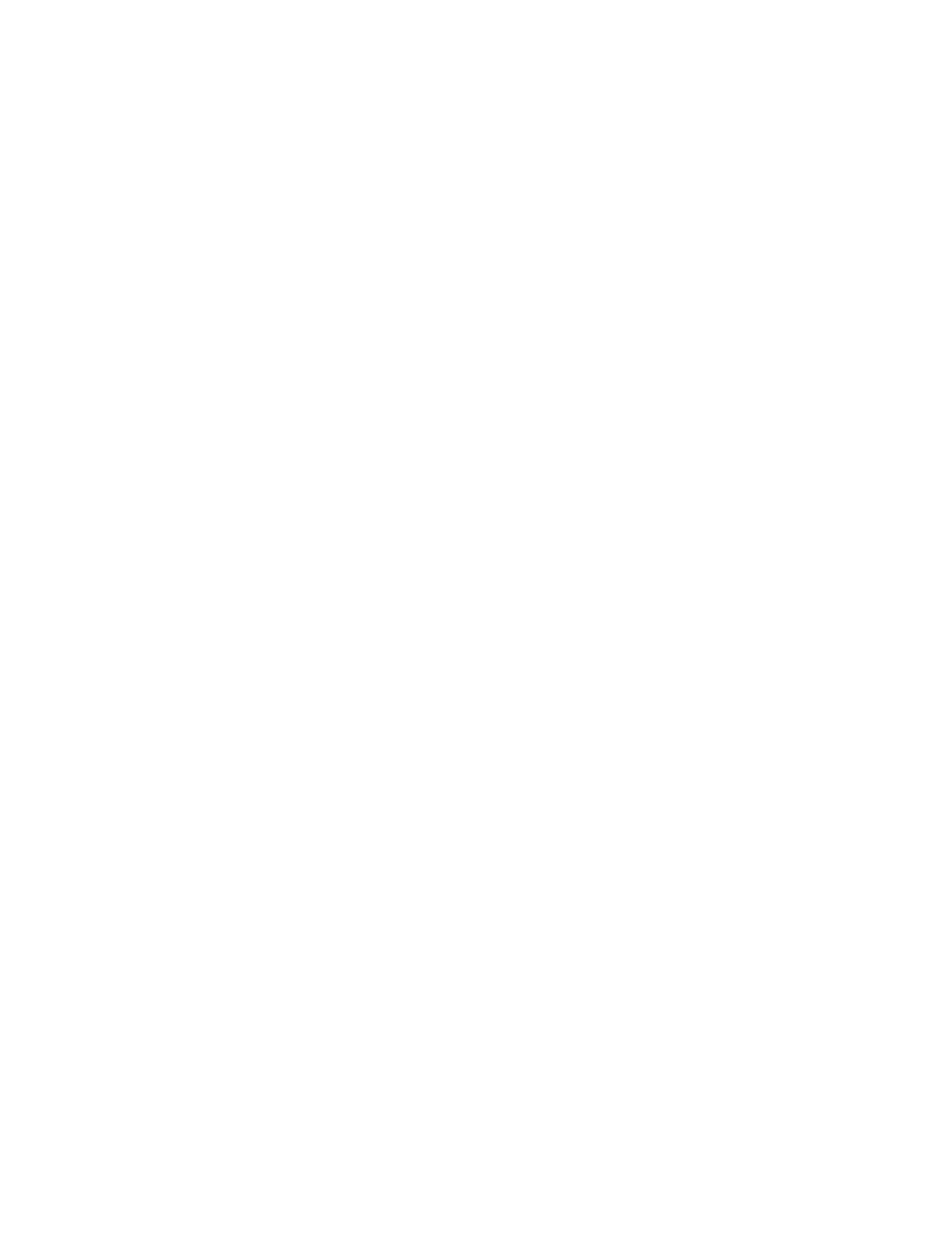
D8B Manual • Chapter 4 • page 114
Dynamics and EQ Applications
Dynamics and equalization are typically applied in
one of three ways:
1. Processing Dynamics and EQ Before Tape
• Select Fader Bank 1 (MIC/LINE).
• Double-click SELECT on the desired channel
to open the on-screen Fat Channel.
• Set compression, EQ, or gate.
Since Fader Bank 1 (MIC/LINE) feeds the
multitrack inputs, any changes made from that bank
are printed to tape.
2. Processing Dynamics and EQ After Tape
• Choose Fader Bank 2 (TAPE IN).
• Double-click SELECT button on the desired
channel to open the on-screen Fat Channel.
• Adjust compression, EQ, or gate.
Since TAPE IN Bank receives its feed from the
multitrack, Fat Channel changes made here don’t
affect what is printed to tape.
3. Analog inserts
• Using an insert cable, connect the channel
send to the input of an external EQ or
dynamics processor.
• Connect the insert cable return side to the
external device output.
All channel level adjustments past the insert are
dependent on the external device control settings,
since the entire channel signal passes through the
device.
Dynamic and EQ control should occur only once in
any given signal path. Avoid subjecting any signal
path to multiple stages of dynamics or EQ
processing. As a rule, fewer circuits almost always
result in more pristine and accurate audio—even
though the D8B signal path is incredibly accurate
and transparent.
Many engineers prefer to save all EQ for
mixdown, so as to include the least audio
manipulation for a more pure sound. Many recordists
rough the sound in when recording, using whatever
EQ and dynamics they feel the sound needs, then
they perfect the audio during mixdown. Many
excellent recordings have been the result of these
techniques and more. Experiment, and let your ears
determine what works best for you.
