Write ready mode, Trim levels – MACKIE Digital 8Bus D8B v5.1 User Manual
Page 145
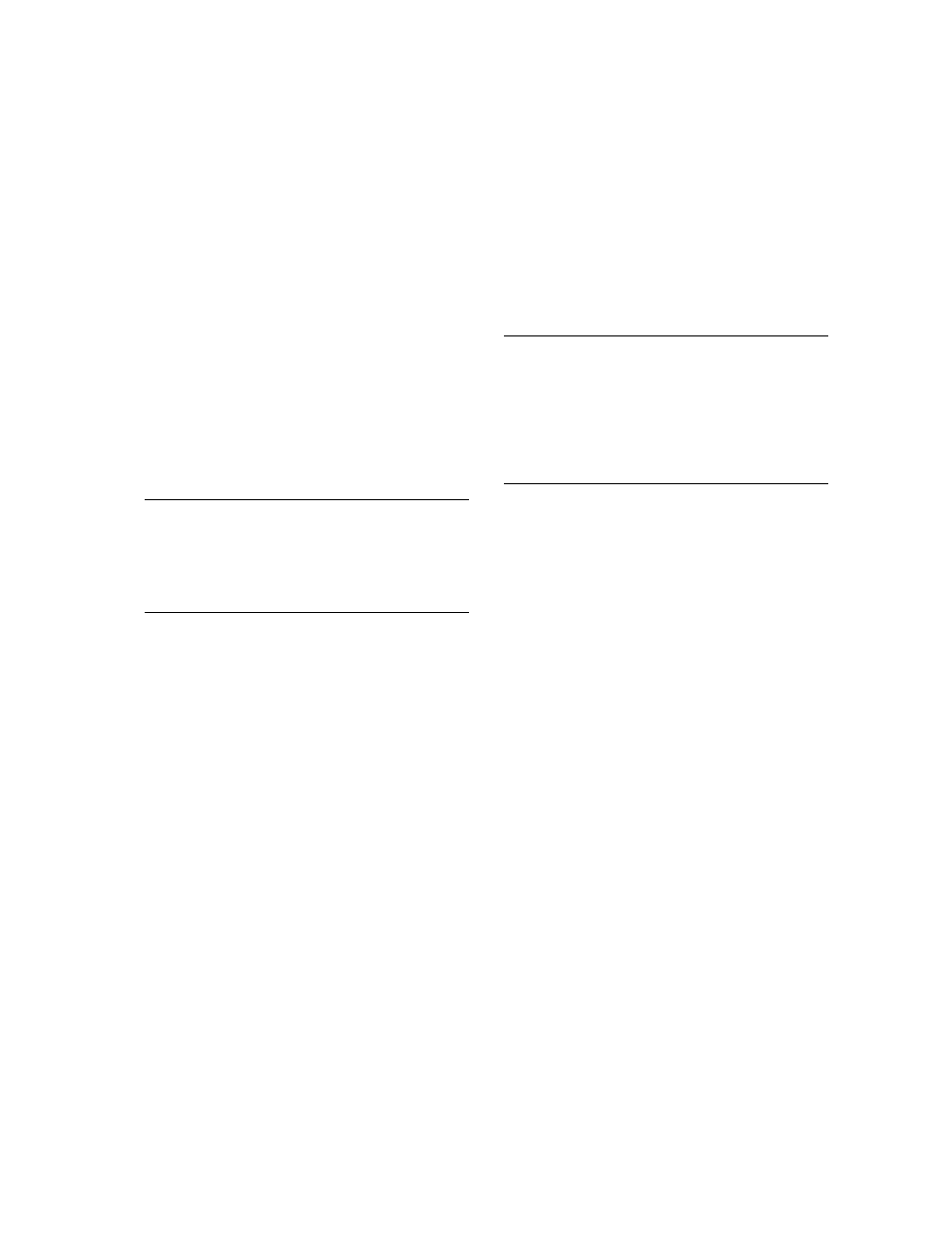
D8B Manual • Chapter 4 • page 139
Move a channel fader
•
As soon as the fader moves, the WRITE button
illuminates, indicating automation data is being
recorded.
Exit Record and Rewind to Beginning of Track
•
Stop playback or press the WRITE button on the
active channels to exit automation record mode.
Rewind playback/Record device to the beginning
of the automation pass.
Start Playback from Beginning of Track
•
If you’ve followed these directions thoroughly
you’ll see the fader move that you recorded
playback automatically.
•
Welcome to the wonderful world of D8B
automation!
Repeat this Action for More Parameters
•
Be sure you’ve selected the desired parameter
before attempting the automation pass.
•
Each time you perform a new automation pass,
new data combines with the old in a seamless
manner. Continue building the mix until
everything is just right.
Note:
Auto Touch mode does not require any channel
selection for automation to record! Simply move
virtually any parameter on any channel to activate the
record status for that channel on that automation
parameter.
Write Ready Mode
It’s possible to build an entire mix using Auto
Touch mode. It is easy to use, easy to build on,
and it offers incredible creative flexibility. How-
ever, there are instances where Write Ready mode
provides the perfect mode for a particular task.
Write Ready Mode is very useful when several
channels must be placed into automation record
mode at the same time.
Toggle the AUTO TOUCH button off
Activate the Desired Automation Parameters
•
Engage FADERS, MUTES, PAN, and/or ALL
in the same manner as previously described.
Select Write Ready Mode
•
This option is located in the Setup>Mix Options
window as “Use Write Ready” and in the
Options/Automation Menu as “Write Ready
Mode.”
•
In this mode, the Transport RECORD button is
necessary for completing an automation pass.
Press WRITE on All Desired Automation Channels
•
The yellow light or icon blinks, indicating
record-ready status.
Start the Playback Device
•
Even when the playback device starts, the
automation system remains in ready status
(yellow lights blinking) until the RECORD button
is pressed in the control surface Transport section
or the on-screen Locator window.
Press the D8B Record Button
•
Press the RECORD button on the control
surface in the transport control section or in the
on-screen Locator window.
•
Once record status has been achieved, the
blinking yellow lights remain solid until the
transport stops or the WRITE button is pressed.
•
For the write-ready channels, fader, mute, and pan au-
tomation data is written as soon as record is pressed.
•
For all other parameters (other than fader, mute,
and pan), even though RECORD is pressed,
automation data isn’t actually recorded until a
parameter change is made.
Note:
Operation characteristics of the Transport
RECORD button are determined by the settings in the
Setup>Mix Options window. Select “One Button Punch”
to enable record status by simply pressing the RECORD
button alone. If “One Button Punch” is not selected
you must hold PLAY while pressing RECORD to enter
record mode. Press Play or Stop to punch out of record.
Exit Record and Rewind to Beginning of Track
Start Playback from Beginning of Track
Repeat this Action for More Parameters
Write Punch-in Mode
This mode functions in a very similar fashion
to Write Ready mode. However, in this mode the
Transport RECORD button is not needed.
Exit AUTO TOUCH Mode
Deselect Write Ready Mode
•
This option is available in the Setup>Mix Options
Menu and in the Setup>Mix Options window
Start Playback Device, then Press the Write
Button(s) on the Desired Channels
•
In this mode, pressing the channel WRITE
buttons immediately places the channels into
automation record mode.
•
Pressing an active WRITE button (yellow light
solidly on) immediately punches out of
automation record mode for that channel.
Adjust Automation Parameters on the WRITE-
Enabled Channels
•
It’s always important to verify the correct
selection of intended automation parameters.
Exit Record and Rewind to Beginning of Track
Start Playback from Beginning of Track
Repeat this Action for More Parameters
Trim Levels
This mode is perfect for updating sections of a mix.
If you’ve worked and toiled over a track throughout a
mix, adjusting the levels frequently, try TRIM mode.
This valuable mode simply adds or subtracts the same
amount from a previously adjusted automation track.
For example, when used for faders, all moves are
maintained but the overall volume changes.
