The channel menu, The channel menu contains, Channel list (ctrl+b) – MACKIE Digital 8Bus D8B v5.1 User Manual
Page 62
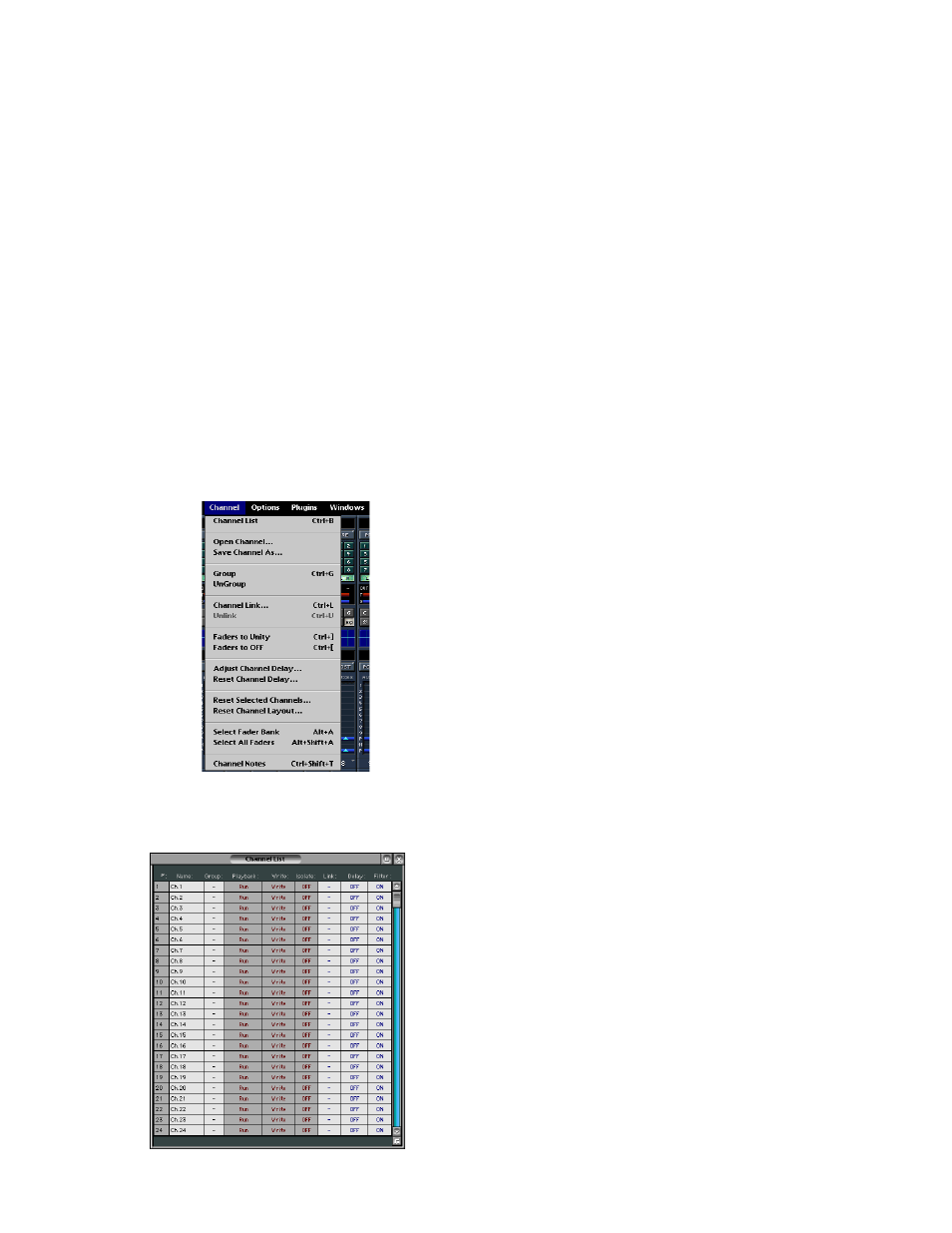
D8B Manual • Chapter 3 • page 56
The Channel Menu
The Channel menu contains:
• Channel List (Ctrl+B)
• Open Channel…
• Save Channel As…
• Group (Ctrl+G)
• Ungroup
• Channel Link… (Ctrl+L)
• Unlink (Ctrl+U)
• Faders to Unity (Ctrl+])
• Faders to Off (Ctrl+[)
• Adjust Channel Delay…
• Reset Channel Delay…
• Reset Selected Channels...
• Reset Channel Layout...
• Select Fader Bank (Alt+A)
• Select All Faders (Alt+Shift+A)
• Channel Notes (Ctrl+Shift+T)
Let’s take a quick look at each menu item.
Channel List (Ctrl+B)
• Allows for quick and easy setting of global
channel parameters.
• Change the channel name.
• Easily set groups.
• Set playback status to Run, Punch-Run, or
Disabled.
• Solo isolate channels.
• Quickly set channel links.
• Set individual channel delays of up to 255
samples (see “Adjust Channel Delay” on page 59).
• Turn digital filter on or off (to eliminate analog
channel noise).
Playback
—Allows automation playback enable
and bypass for the individual channels. This feature
is used in addition to the global automation bypass,
but works on a per-channel basis. There are three
modes within Playback: Run, Punch-Run and
Disabled.
Run: This is the default mode, and if dynamic
automation is present on the channel, automation
moves play back when time code is received and the
global automation bypass is disabled.
Disabled: This mode simply disables automation
playback on the individual channel, regardless of the
global Bypass status. “Disabled” is a safe area that you
can use to prevent automation playback from chasing
and overwriting your latest edits before you get a
chance to commit the settings. The “Disabled” feature
is also handy for setting up parameters within the
context of a mix, relative to whether other individual
channels or sections are automation bypassed.
Punch-Run: Once you’ve automated a channel, you
might want to preset a punch-in level to drop or
boost the parameter of interest (especially a fader).
In Absolute mode (Auto Touch off), the parameter
cannot be altered if it is chasing automation, as you
can see when you grab a fader knob during
automation playback and it “fights” you. For this
purpose, we created the Punch-Run mode. Place the
channel in Punch-Run, which releases the playback
chase mechanism until the channel has been placed
in any automation Write mode. When Punch-Run is
engaged, you can roll back the tape, freely adjust the
parameter level and, when the punch-in point arrives
to set the new level, press the WRITE button on the
channel and the parameter level will be written to
the track. At punch-out, two things will occur: the
parameter level jumps to any preexisting level on the
track, and the channel parameters now chase on
subsequent playback.
You cycle through the modes by clicking on the
Playback column in the specific channel’s row. From
the console, hold down an individual channel strip’s
SELECT button for 2 seconds, and then press the
SELECT button under the Playback mode to toggle
between the Disabled, Punch-Run, and Run states.
