Fader motors off button, Faders button, Mutes button – MACKIE Digital 8Bus D8B v5.1 User Manual
Page 43: Pan button, All button, Auto touch mode, Trim levels button
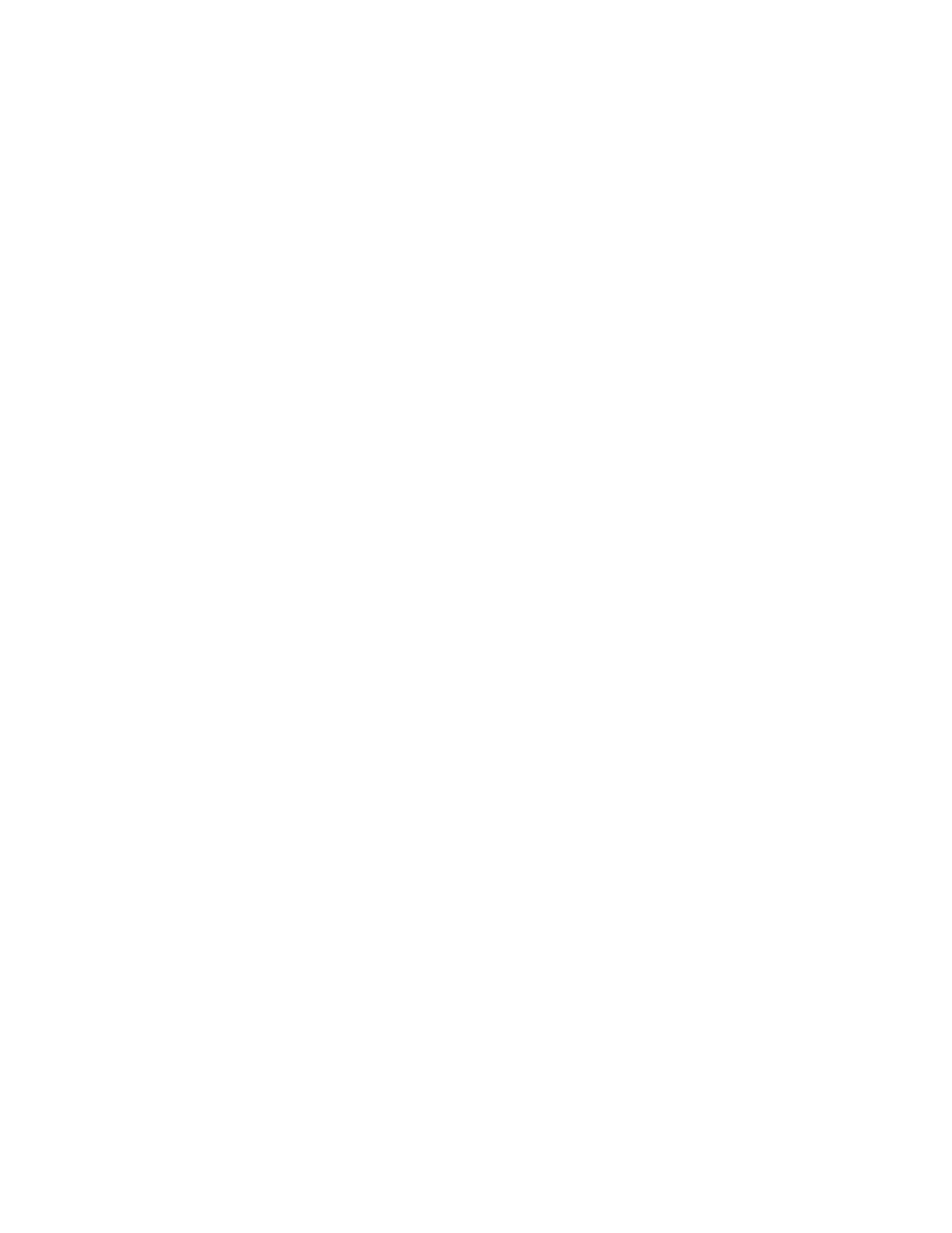
D8B Manual • Chapter 2 • page 37
• This button must be turned off before any auto-
mation can be recorded or played back.
• Toggling Bypass doesn’t affect the automation
filter LEDs (Faders, Mutes, Pan, All). How-
ever, when Bypass is on no automation data
will be recorded.
FADER MOTORS OFF button
• Pressing this button (so the yellow light is on)
disengages fader motors, which prevents any
automated fader movement during automated
playback.
• When the button is engaged, all faders snap to off.
• Turning fader motors off does not affect
changes that have been recorded during auto-
mation record passes. All automated levels still
play back even though the faders don’t move.
• The on-screen faders still show movement
even when the physical faders are off. Fader
moves may still be written to automation using
the mouse.
FADERS button
Allows writing of Fader moves during an
automation pass. When FADERS is activated, all
fader moves on write-enabled channels are written
into automation. Can be used in conjunction with
MUTES, PAN, and ALL.
MUTES button
Allows writing of mutes during an automation
pass. When MUTES is activated, all mutes on write-
enabled channels are written into automation. Can
be used in conjunction with FADERS, PAN, and ALL.
PAN button
Allows writing of Pan moves (stereo and
surround) during an automation pass. When PAN is
activated, all pan changes on write-enabled channels
are written into automation. Can be used in
conjunction with FADERS, MUTES, and ALL.
ALL button
• Allows writing of all automation parameters
other than faders, mutes, and pan.
• In order to record an automation pass, record-
ing every automatable parameter, FADERS,
MUTES, PAN, and ALL must be activated.
• Parameters selected by the ALL button are
Aux 1–12 levels, Aux 9–12 pans, Master Aux
levels, Digital Trim, all channel DSP functions
(EQ and Dynamics), plus Plug-in/Effects parame-
ters, bus assignments, surround panning, etc.
AUTO TOUCH Mode
• Activates Auto Touch write mode for auto-
mation data.
• All activated automation control points be-
come write-enabled and enter automation
record mode at the instant they’re modified
from their current state.
• It’s not necessary to engage individual chan-
nel WRITE buttons in this mode. Manually
engaging WRITE in this mode only affects
fader, mute, and pan writing (if they’re acti-
vated in the Automation section).
• The channel WRITE button illuminates as soon
as a channel function is manually adjusted
(and the corresponding filter is activated).
• One or more of the automation buttons (FAD-
ERS, MUTES, PAN, or ALL) must be activated
or nothing will be written to automation.
Note:
Fader, mute, and pan data may be over-
written if these filters are activated and the
channel is write-engaged. See page 137, “Us-
ing Basic Automation” for more information.
TRIM LEVELS button
• Activates Trim Level automation on all write-
enabled channels. This refers to trimming
automated moves up or down, not to analog or
digital level trim controls.
• All faders move to unity (U) and fader motors
are turned off.
• Previously recorded automation remains in-
tact. However, fader and V-Pot changes are
simply added to or subtracted from existing
data.
• This is a good way to edit parts of an automa-
tion track. See “Modify Levels” on page 55 for
level-adjusting an entire track.
