Point and click aux sends, V-pot, Write – MACKIE Digital 8Bus D8B v5.1 User Manual
Page 50: Record, Aux send levels
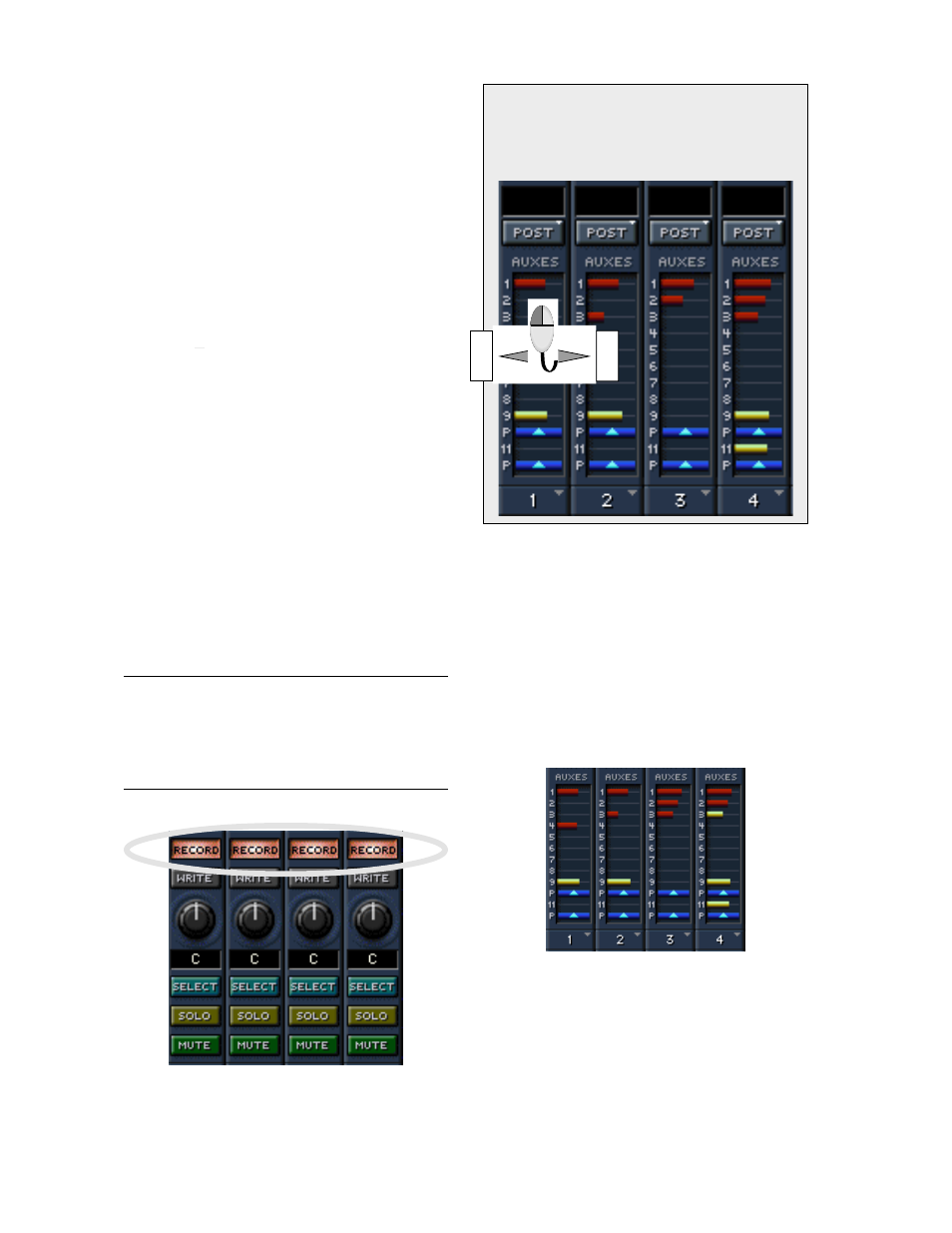
D8B Manual • Chapter 3 • page 44
• Selects channel for cut, copy, and paste actions.
• Press shift, then click or drag across multiple
SELECT buttons to choose more than one.
• Right-clicking the mouse highlights multiple
channel SELECT buttons in the same way as
Shift-click.
V-Pot
• Controls pan, aux level, aux pan, digital trim, or
level to tape, depending on selection in the
MASTER section.
• Click and hold on knob, then drag to change
setting.
• Drag up to turn knob clockwise or down to turn
knob counterclockwise.
• Control-click any V-Pot to set it to default value
(center, unity gain, etc.).
WRITE
• Activates channel to record automation data.
RECORD
• Arms the record function on up to 24 tracks of any
properly connected multitrack(s). The machines
must respond to MIDI Machine Control (MMC) and
they must have proper MIDI device ID settings.
• Blinking lights indicate tracks are in record-ready
mode—as in, they aren’t recording yet.
• Solid red lights indicate that the multitrack is
running and active—as in, you better hope you’re
not erasing something you didn’t want to lose.
• Click, hold, and drag to select or unselect multiple
record buttons.
Note:
If the record process isn’t working as expected,
verify that Record Safe is not checked in the Options/
Transport menu. With Record Safe selected (checked),
neither the D8B nor any connected devices will enter
record mode.
AUX Send Levels
• Click and drag on the level indicator bar from left
to right to increase the Aux send, and drag from
right to left to decrease the level.
• The red bar indicates post-fader Aux level.
• The yellow bar indicates pre-fader Aux level.
• Control-click next to any channel Aux to set level
to unity.
• Shift-click an Aux level to mute and unmute it.
• Alt-click an Aux level to toggle the Pre/Post
status. Red bars indicate post-fader, and yellow
bars indicate pre-fader.
• To copy an Aux level across multiple channels,
right-click on a level indicator, then drag across
several channels.
• A numerical Aux level readout displays directly
below the Aux grid where channel numbers
normally display.
• Globally change the Pre/Post status for all
channels in the Setup/Mix Options window.
Point and Click Aux Sends
To increase the send level, click to the right of any
Aux and drag to the right; drag to the left to
decrease the send. Control-click any Aux to set it
to unity gain.
Decrease
Increase
