The locator window (ctrl+4) – MACKIE Digital 8Bus D8B v5.1 User Manual
Page 83
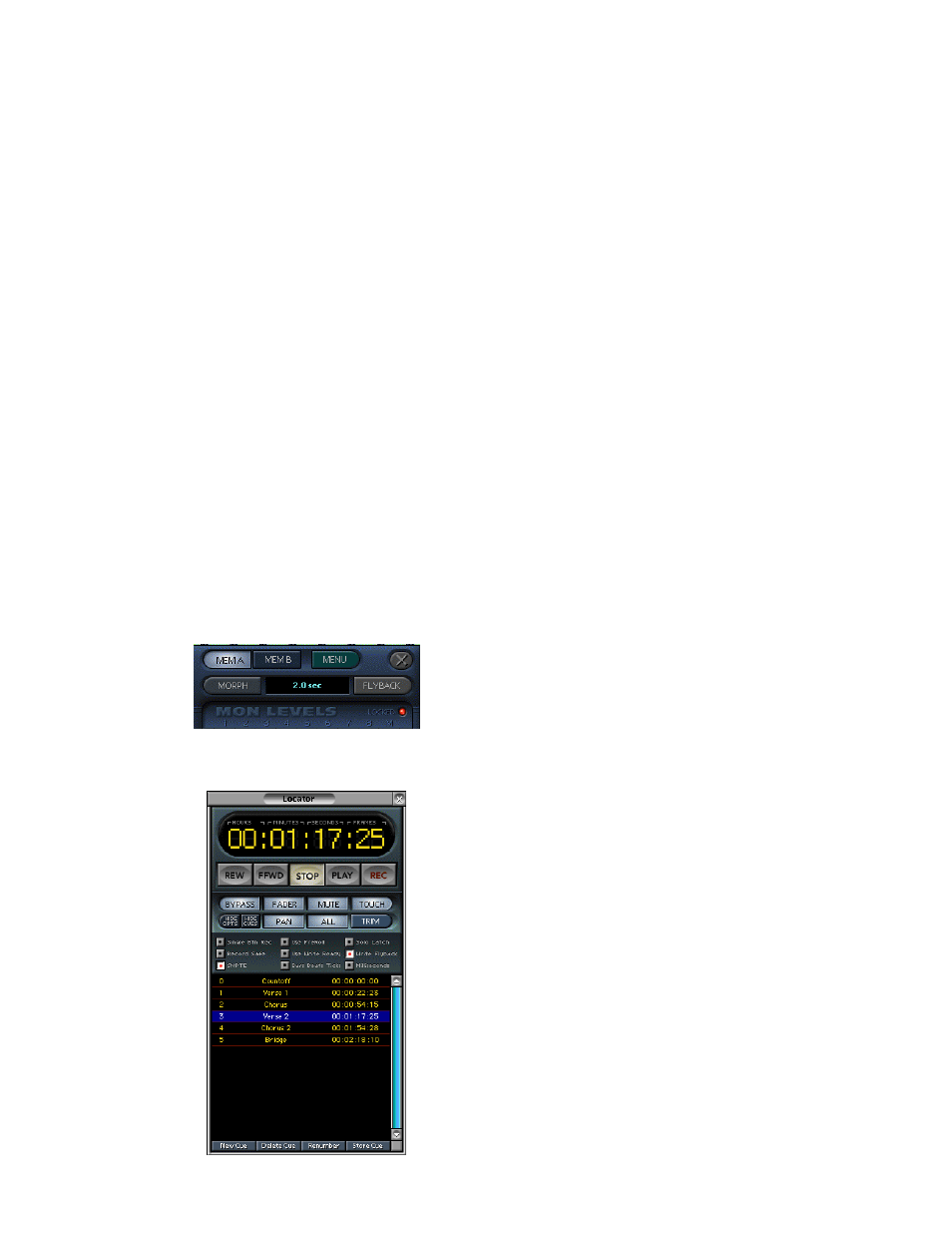
D8B Manual • Chapter 3 • page 77
• Though the result of a cut is like the result of
“Reset,” settings that are cut are stored on the
Clipboard and can be pasted into a selected
channel. (Channel settings that are Reset are not
stored on the Clipboard.)
• Morph selection and time adjustments are not
part of the Cut action. They are unaffected by cut,
copy, or paste.
Copy
• This action copies all current surround channel
settings to the Clipboard. Copied settings can be
pasted to other selected channels.
• All Surround Sound parameters are copied and are
part of the Paste function. However, only data for
the selected memory (MEM A or MEM B) is copied.
• Morph selection and time adjustments are not
part of the Copy action. They are unaffected by
cut, copy, or paste.
Paste Surround
• This action replaces any current settings on a
selected channel with previously copied or cut
surround data.
• Morph selection and time adjustments are not
part of the Paste action. They are unaffected by
cut, copy, or paste.
Lock Monitor Levels
• Select this option to lock the Monitor Level
controls once they have been adjusted to optimize
your surround sound monitoring speaker system.
• The LOCKED LED lights when Lock Monitor
Levels is active.
The Locator Window (Ctrl+4)
Transport Controls
REWind, FFWD, STOP, PLAY, RECord
These controls operate any connected record
or playback devices. Devices are controlled through
MIDI Machine Control (MMC) and must be set
properly to receive transport control commands.
Numeric Transport Position Indicator
• This window defaults to SMPTE time code
position, but can also indicate transport position
in Bars/Beats/Ticks or Milliseconds.
• To change the transport position readout, right-
click anywhere in its numeric window, then scroll
and select from the pop-up menu, or choose from
the options just above the cues list (SMPTE, Bars
Beats Ticks, or Milliseconds).
• From the control surface, toggle between SMPTE
and Bars/Beats/Ticks by pressing the SMPTE
VIEW button next to the POSITION readout.
Ways to Enter Locator SMPTE Position
• Click in desired field (Hours, Minutes, Seconds,
Frames) and drag up to increase and down to
decrease. Press Enter or click out of the field to
complete.
• Click in the desired field and enter the number
from the keyboard number row or numeric
keypad. Press Enter or click out of the field to
complete.
• Press Tab to enter the SMPTE window, starting at
the Hours field and enter the desired setting.
Press Tab to move from field to field; press Return
to complete action and to exit data entry mode.
• Press the SET TIME button (in the Transport
section on the console) to enter a locate time.
Using the numeric keypad on the control surface,
enter the desired time in hours, minutes, and
seconds, then press Enter to complete. Store
locate time by selecting LOCATOR mode, entering
the locate number, then pressing Store followed
by Enter.
• Locate points can be entered on the fly by simply
clicking the New button at the desired time during
playback.
• Selected Locate points can be updated by clicking
the Store button to overwrite with the current time.
Automation Parameters
These settings activate and deactivate the
write status of all automation parameters. In
addition, Bypass controls the read/playback status
for all automation data.
BYPASS
• When this is highlighted, automation data is
completely ignored.
• When this icon is not highlighted, all previously
recorded automation data plays back and any
selected automation data can be written, as long
as channels are in automation write mode and
time code is received at the MTC input.
