Setting up the message inbox – Motorola A780 User Manual
Page 82
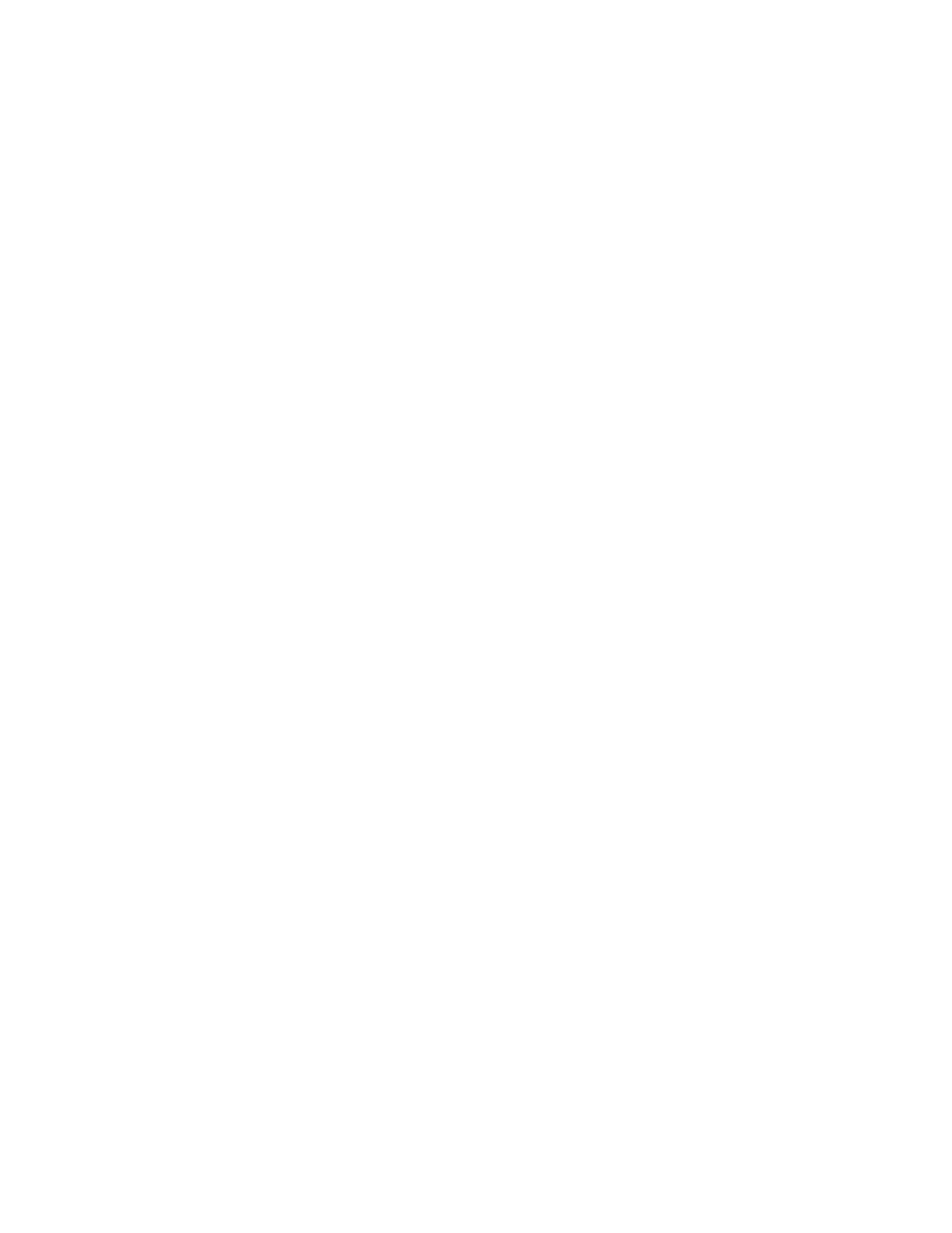
82
Messages
To move messages to a new folder:
1
Tap ? in the global navigation bar to go to the message
center.
2
Open the folder that contains the message(s) you want to
move.
3
Tap é, then tap Move.
4
Tap the check box e beside each message you want to
move, or tap the check box beside All to select all
messages. A check mark d indicates that the message is
selected.
5
Tap OK to open the move to folder screen.
6
Tap the destination folder, then tap OK to move the
messages.
Tip: To quickly move a single message, tap and hold the
message to open a pop-up menu, then select Move to Folder.
Setting Up the Message Inbox
1
Tap ? in the global navigation bar to go to the message
center.
2
Tap é, then tap Service Setup.
3
Tap Short Message or Multimedia Message to configure your SMS
or MMS inbox settings as described below.
4
When you are finished, tap OK to save your settings.
- RAZR V3 (110 pages)
- C118 (60 pages)
- C330 (166 pages)
- C139 (26 pages)
- C139 (174 pages)
- T720i (112 pages)
- C380 (97 pages)
- C156 (106 pages)
- C350 (30 pages)
- C550 (110 pages)
- V80 (108 pages)
- C155 (120 pages)
- C650 (124 pages)
- E398 (120 pages)
- TimePort 280 (188 pages)
- C200 (96 pages)
- E365 (6 pages)
- W510 (115 pages)
- V60C (190 pages)
- ST 7760 (117 pages)
- CD 160 (56 pages)
- StarTac85 (76 pages)
- Bluetooth (84 pages)
- V8088 (59 pages)
- Series M (80 pages)
- C332 (86 pages)
- V2088 (80 pages)
- P8088 (84 pages)
- Talkabout 191 (100 pages)
- Timeport 260 (108 pages)
- M3288 (76 pages)
- Timeport 250 (128 pages)
- V51 (102 pages)
- Talkabout 189 (125 pages)
- C115 (82 pages)
- StarTac70 (80 pages)
- Talkabout 192 (100 pages)
- i2000 (58 pages)
- i2000 (122 pages)
- Talkabout 720i (85 pages)
- i1000 (80 pages)
- BRUTE I686 (118 pages)
- DROID 2 (70 pages)
- 68000202951-A (2 pages)
