Motorola A780 User Manual
Page 154
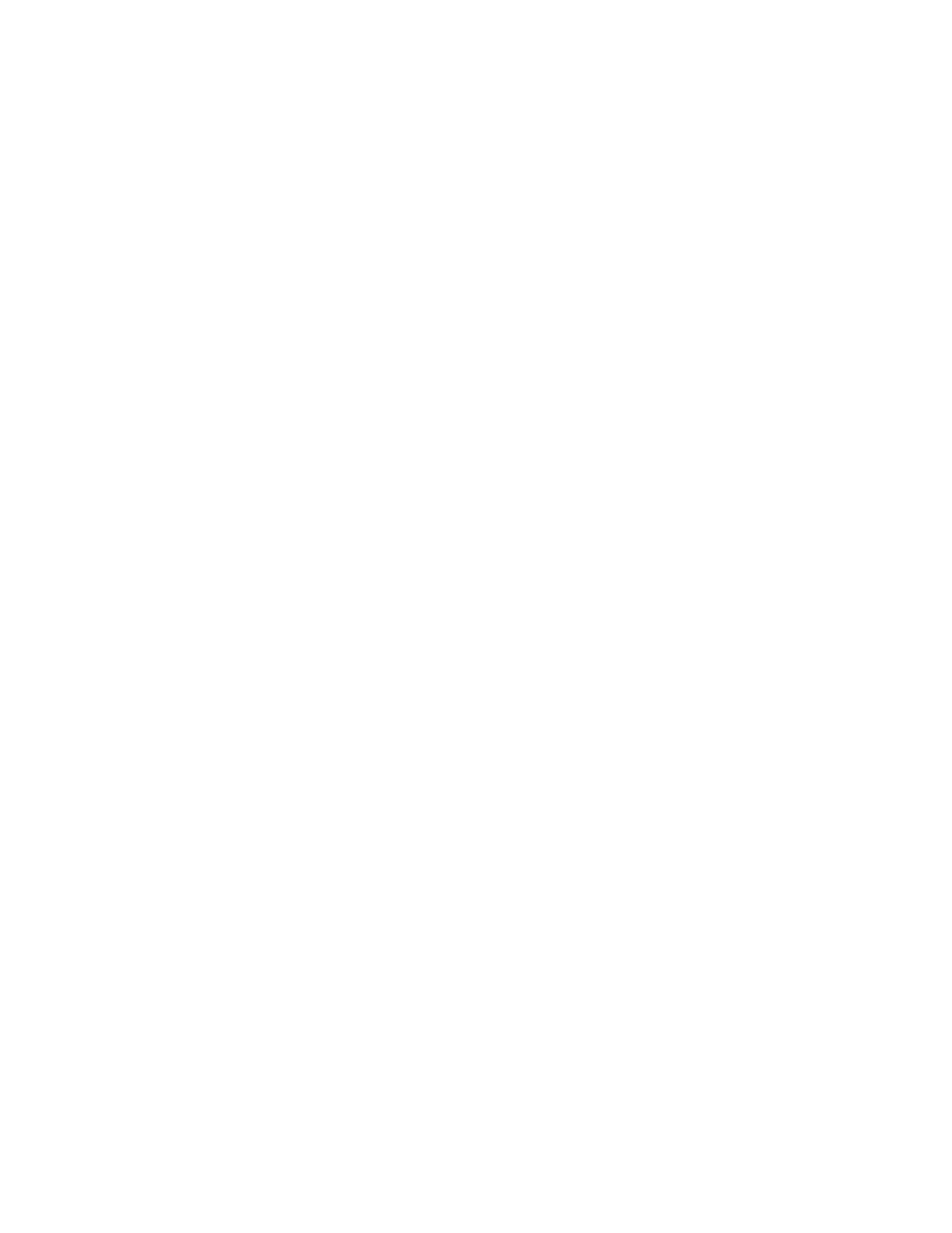
154
Phone Setup
Backlight Brightness and
Duration
1
Tap T Setup in the application launcher screen, then tap
Backlight Setup.
2
Tap î and ì to decrease or increase backlight
brightness.
3
Tap Backlight Sleep Time to set the amount of time that the
backlight remains on.
4
Tap Save to save your settings.
Tip: Tap ó to return to the setup screen without saving your
changes.
Note: Your phone’s display normally is visible only when the
display backlight is on, or when the display is viewed in direct
sunlight. To extend battery life, the backlight turns off
automatically when no activity is detected for a period of time.
The backlight turns back on when you tap the screen or press
any key.
Power Management
Your phone includes several features designed to help extend
battery life.
Note: To conserve power it is recommended that you leave
Bluetooth turned off. Turn it on only when needed.
Tap T Setup in the application launcher screen, then tap
Power Management. Your phone displays a battery charge meter
that indicates the remaining battery power.
