Motorola A780 User Manual
Page 122
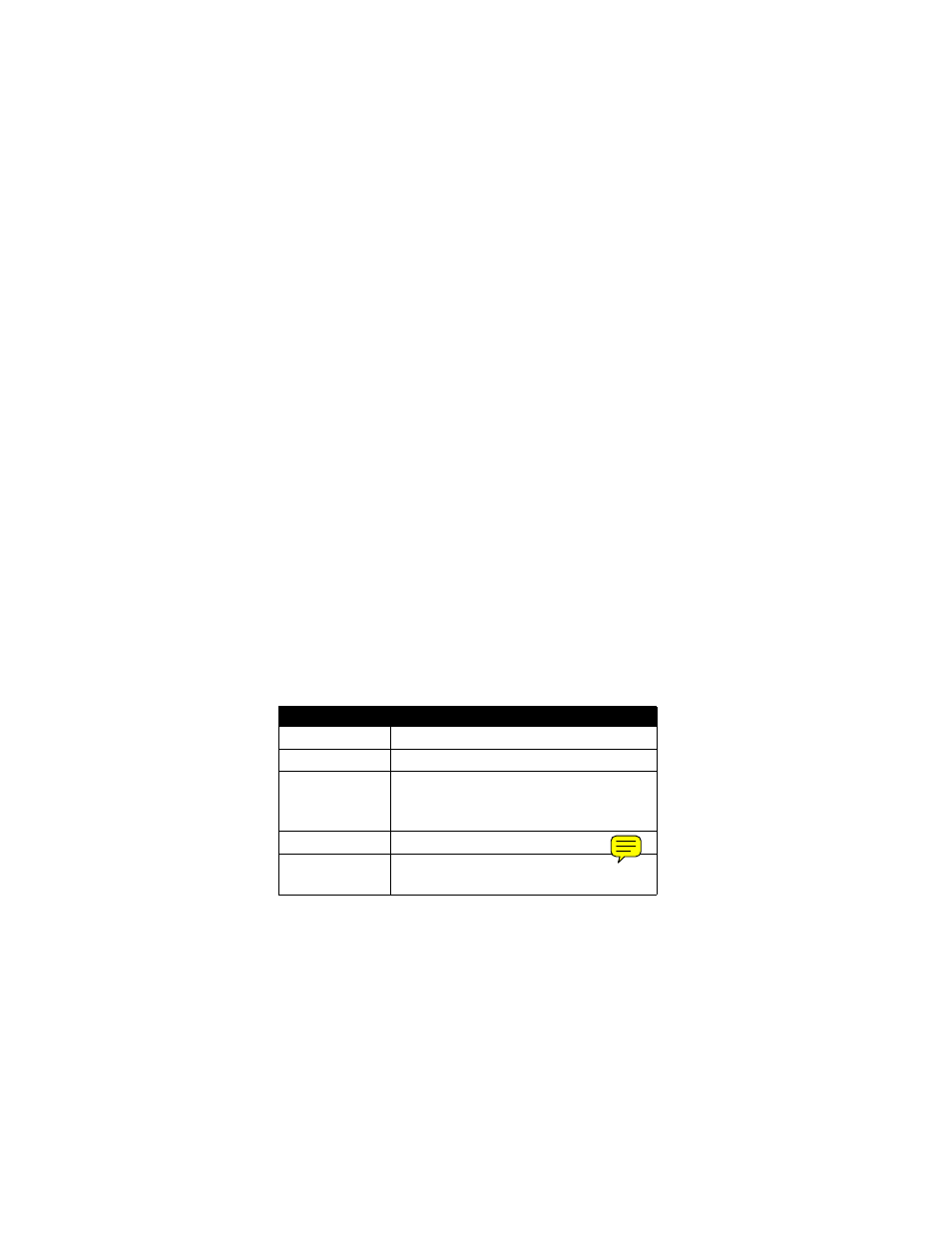
122
Media Applications
2
Tap é, then tap Delete.
3
Tap the check box e beside each photo or video clip you
want to delete, or tap the check box beside All to select all
items. A check mark d indicates that the item is selected.
4
Tap OK to delete the selected photo(s) or video clip(s).
Tip: To quickly delete a single photo or video clip, tap and
hold the thumbnail image to open a pop-up menu, then select
Delete.
Using Effects
You can adjust the size of your photo or video by tapping the
appropriate icon in the viewfinder. Tap other icons to set
lighting conditions or select a photo style (such as Black/White
or Sepia tones).
Adjusting Setup Options
Tap é, tap Setup, then tap ã to open the photo setup menu.
You can set or adjust the following options:
Option
Description
Photo Size Set
the
Size of the photos you take.
Photo Quality
Set the quality of the photo.
Default Name
Apply a date and time stamp, or specify a
text prefix for the photos and videos you
take.
Shutter Sound
Set the shutter sound.
Save To
Specify the location where your
photos/videos are saved.
