Adding a new contact – Motorola A780 User Manual
Page 61
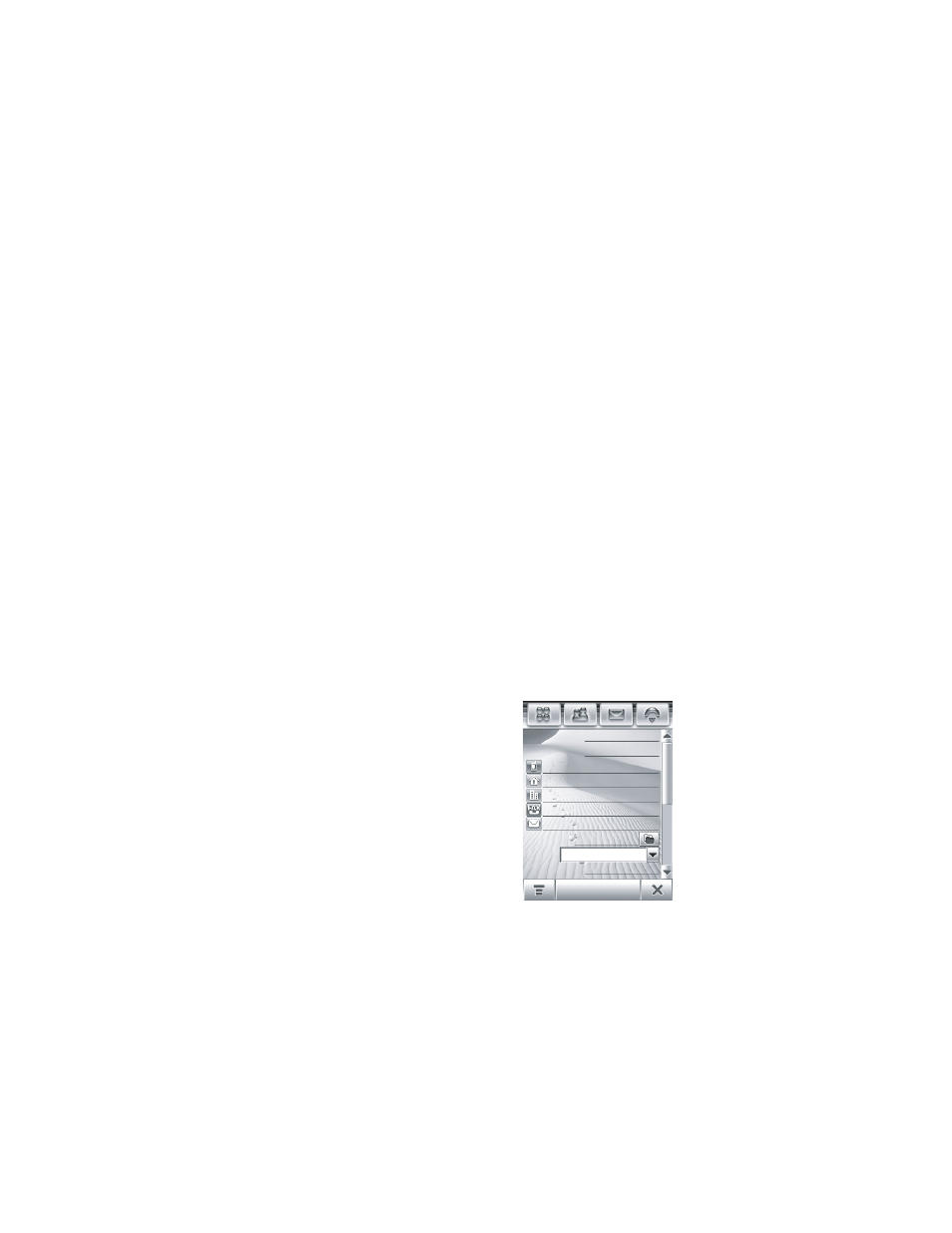
61
Address Book
Viewing and Editing Contact Details
1
When the contact list is displayed, tap a contact name to
view its details.
2
Tap Edit to edit the contact. Your phone displays complete
contact details.
3
To edit contact information, tap the direct line in the field
you want to edit.
4
When you are finished editing contact information, tap
Done to store your changes and return to the contact list.
Adding a New Contact
Contacts can be stored to phone memory or SIM card
memory. To set the default storage location, see page 64.
Note: You cannot enter multiple phone numbers and
personal information for contacts stored on the SIM card. The
SIM card can only store a name and one phone number per
contact.
1
Tap > in the global navigation
bar to open the address book.
2
Tap é, then tap New Contact.
3
On the new contact screen
(shown at right), tap the Photo
field to assign a picture ID to
the entry. Your phone displays
the picture when you receive a
call from this contact.
First Name:
Address(w):
Category: Unfiled
Last Name:
Done
Photo: Unassigned
