4 configuration, Configuration – Multi-Tech Systems MTASR1-100 User Manual
Page 17
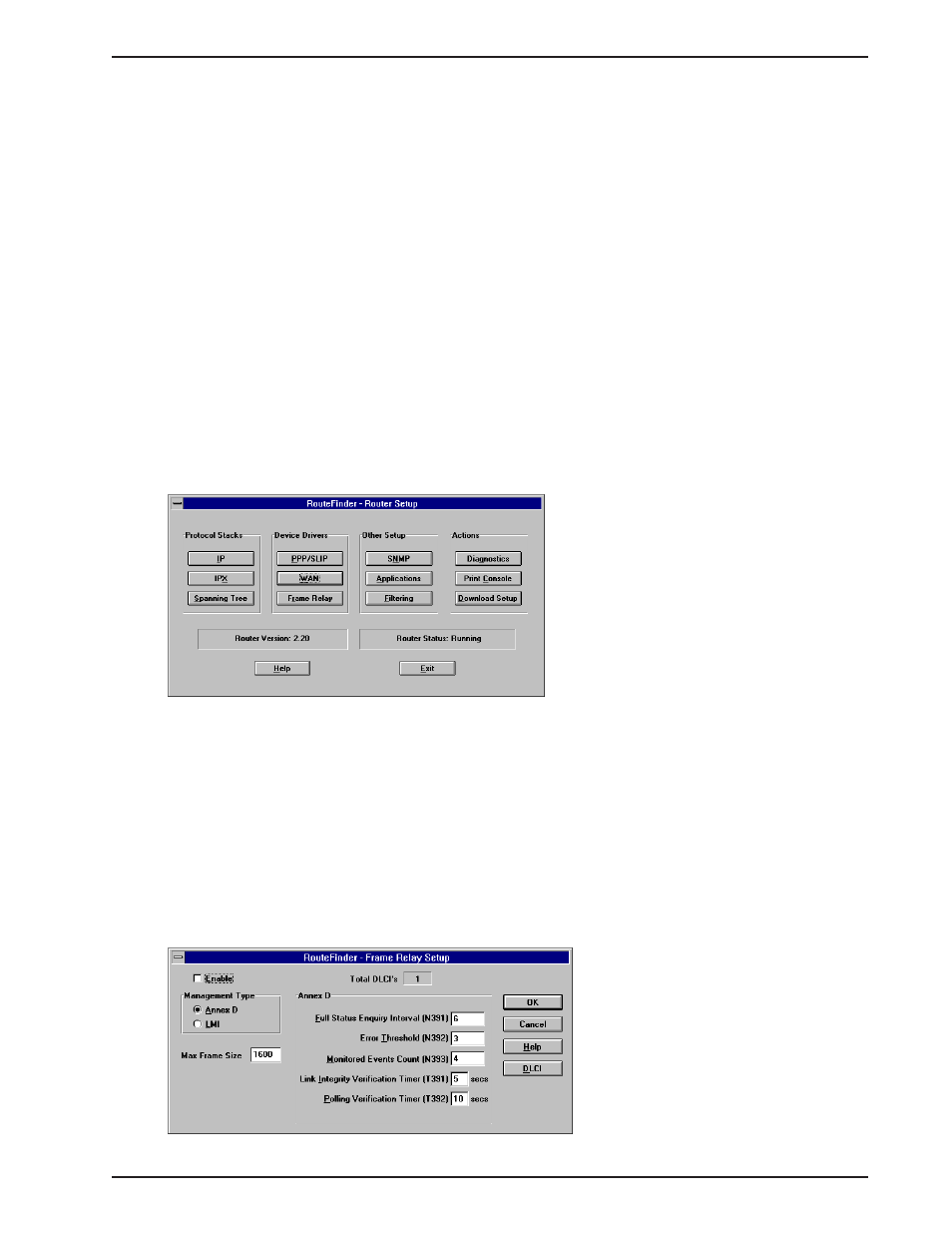
Chapter 1 - Introduction and Description
17
1.4.4 Configuration
Before any configuration process can begin, a pc has to be connected to the command port of the
RouteFinder
100
and the RouteFinder
100
software loaded. Configuration of a RouteFinder
100
can be done during
the loading of the software or from the Main menu once the software is installed. Also, any sequence can be
used to configure the RouteFinder
100
, but all the categories have to be defined; the LAN address and its
associated logical WAN address for each DLCI, the DLCI mapped to the protocol stack and its WAN address
choosen, and the CIR and Be defined for each DLCI. For our typical application, the Main Menu is used. To
configure a typical site, lets say that the LAN protocol is IP, the host site (Mounds View) has two logical WANs
which are mapped to DLCIs 50 and 51. DLCI 50 provides a virtual path through the frame relay network to
DLCI 52 at the River Falls site. DLCI 51 provides a virtual path to DLCI 53 at the Minneapolis site.
To begin configuration, the site with multiple logical paths should be configured first; so that, the logical WANs
are tied to the Ethernet port, the remote WAN is configured to the same network as the local logical WAN, and
no LAN has the same address. In our typical example, the Mounds View site should then be configured first
and then either the River Falls site or the Minneapolis site can be configured. This will ensure that the logical
WANs at the River Falls and Minneapolis sites are in the same networks as their respective logical WANs at
the Mounds View site and that the Ethernet port addesses at the River Falls and Minneapolis sites do not
conflict with any addess at the Mounds View site.
To begin our typical configuation, a pc is connected to the command port of the RouteFinder
100
, the
RouteFinder
100
software loaded. From the RouteFinder
100
program group, double click on the Router
Configuration icon which after reading the RouteFinder
100
configuration, displays the Main menu.
The Main Menu is the central point from where we branch into the protocol stacks, and the device drivers that
define frame relay. Now back to the Mounds View site configuration, the protocol stack was determined to be
IP. In the RouteFinder
100
software defaults, the IP and IPX stacks have been enabled. So if our LAN protocol
is IP and no other protocol is going to be used, we can click on the IPX button, and from the IPX Virtual Port
Setup dialog box, click on the Advanced button to disable the protocol in the IPX General Setup dialog box by
clicking on the IPX Routing Enable check box. Then click on the OK buttons twice to return to the Main Menu.
This disables the IPX protocol.
The other protocol stack is Spanning Tree bridging which is disabled as a default configuration. So nothing
has to be done to the Spanning Tree stack.
From the Main Menu, click on the Frame Relay button and the Frame Relay Setup dialog box is displayed.
