1 introduction, 2 modem-based remote configuration procedure, Modem-based remote configuration procedure – Multi-Tech Systems MTASR1-100 User Manual
Page 148: Remote configuration, Modem-based procedure, Trivial file transfer protocol, Introduction
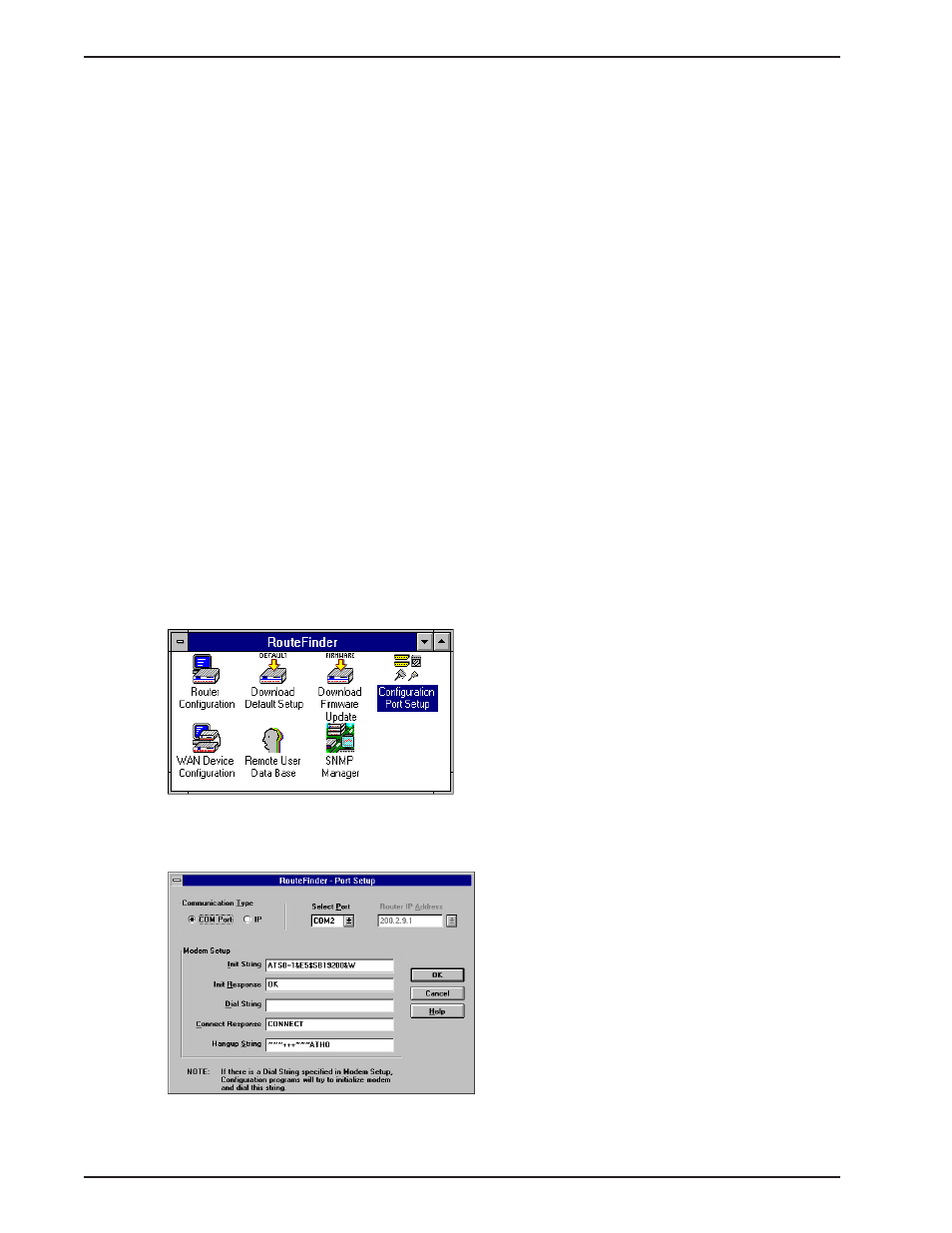
MTASR1-100 Owner’s Manual
148
7.1
Introduction
This chapter provides procedures for changing the configuration of a remote unit. Remote configuration
allows a PC at one site (local site) to communicate with a remote RouteFinder
100
and change the configuration
of that remote RouteFinder
100
. Remote configuration can be accomplished either directly through the LAN or
remotely using modems. To remotely configure a RouteFinder
100
, a local PC needs to be connected to a dial-
up line and the MultiRouter software configured to call the remote RouteFinder
100
. The remote RouteFinder
100
needs to have a modem connected to a dial-up line and the Command Port. Once the connection to the
remote RouteFinder
100
is made, you can change the configuration as you see fit. Once the configuration is
changed, you can down load the new configuration to the remote RouteFinder
100
. Refer to the Modem- Based
Remote Configuration Procedure (Paragraph 7.2) to remotely configure a RouteFinder
100
.
To configure the remote RouteFinder
100
through the LAN, change the communication type to the IP based
Trivial File Transfer Protocol (known as TFTP) and change the configuration as you see fit. Refer to the LAN-
Based Remote Configuration Procedure (Paragraph 7.3) to configure a remote RouteFinder
100
.
7.2
Modem-Based Remote Configuration Procedure
1
At the remote site, remove the serial cable from the PC to the RouteFinder
100
.
2
At the remote site, connect a special cable (Remote Configuration Cable) to the RJ45 to DB25 cable from
the RouteFinder
100
and the RS232 connector on the modem. The special cable is a serial cable with male
connectors on both ends. Refer to Appendix A for for cable details.
Connect the modem to your local telephone line.
Provide your telephone number to the person verifying your configuration.
3
At the main site, connect your local PC to a modem that is connected to a dial-up line.
4
Install the RouteFinder software on the local PC and at the Windows Program Manager screen, double
click on the Configuration Port Setup Icon.
5
The Port Setup dialog box is displayed.
