3 customize display dialog, 4 refresh snmp object, 5 customizable display dialog – Multi-Tech Systems MTASR1-100 User Manual
Page 158: Customizable display dialog, Customize display dialog, Refresh snmp object
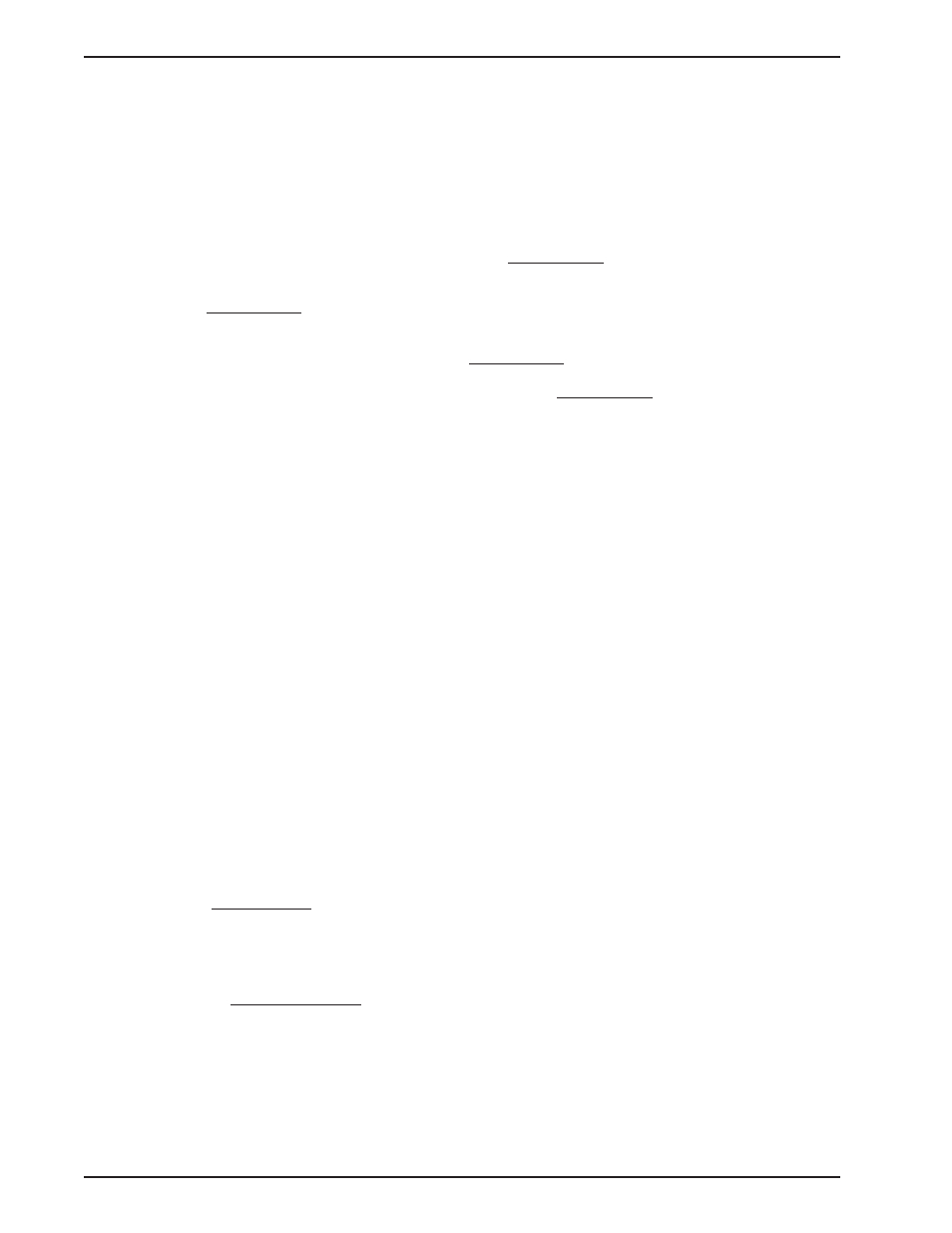
MTASR1-100 Owner’s Manual
158
8.2.3 Customize Display Dialog
This privilege is available only to Administrator level access.
To customize the display Dialog enter into customizing mode by clicking the Customize button.
Customization offers :
•
Place the display controls(Edit Box, Horizontal gauge, Circle gauge) using drag ‘n’ drop with Left Mouse
Button. Black Arrow cursor indicates the pivotal point.
•
Change display controls from one form to other using Property Sheet by clicking the Right Mouse Button
over the display control.
•
Hide display control EITHER by dropping on the Hide Button at the right bottom corner of the Dialog OR
using Property Sheet by clicking the Right Mouse Button over the display control. Hide Button will activate
only if the Black Arrow cursor shown while dragging is over the Hide Button when the display control is
dropped.
•
Change the fill color of the gauge display using Property Sheet by clicking the Right Mouse Button over
the gauge.
•
Change the orientation of text associated with Edit Box using Property Sheet by clicking the Right Mouse
Button over the Edit Box.
8.2.4 Refresh SNMP Object
For See-One Display :
Click the Next button and then the First button. Possible only for Objects having more than one instances.
OR
Start See-All display and from there come back to See-One display.
For See-All Display :
Scroll the display using any scrollbar. Possible only for Objects having scrollbars.
OR
Start See-One display and from there come back to See-All display.
8.2.5 Customizable Display Dialog
This dialog displays the required SNMP parameters. Parameters are shown as read-only display controls.
Time-dependent parameter values are updated at regular interval, which depends on the time taken to receive
response from the Agent. The display is refreshed completely for all parameters after 8(0R 10) such intervals.
It displays the number of lists(i.e. instances) at the right-top corner. Navigate the instances by using the First
and Next buttons, OR see all instances simultaneously by clicking the See-All button. Clicking the First button
refreshes the complete SNMP object.
To see the MIB information of a parameter click the Right Mouse Button over it.
See All Dialog
This Dialog displays all instances of a SNMP object simultaneously.
To go back to Customizable Dialog click the See-One button.
To close the SNMP object view click the Close button.
