FUJITSU DL6600Pro User Manual
Page 226
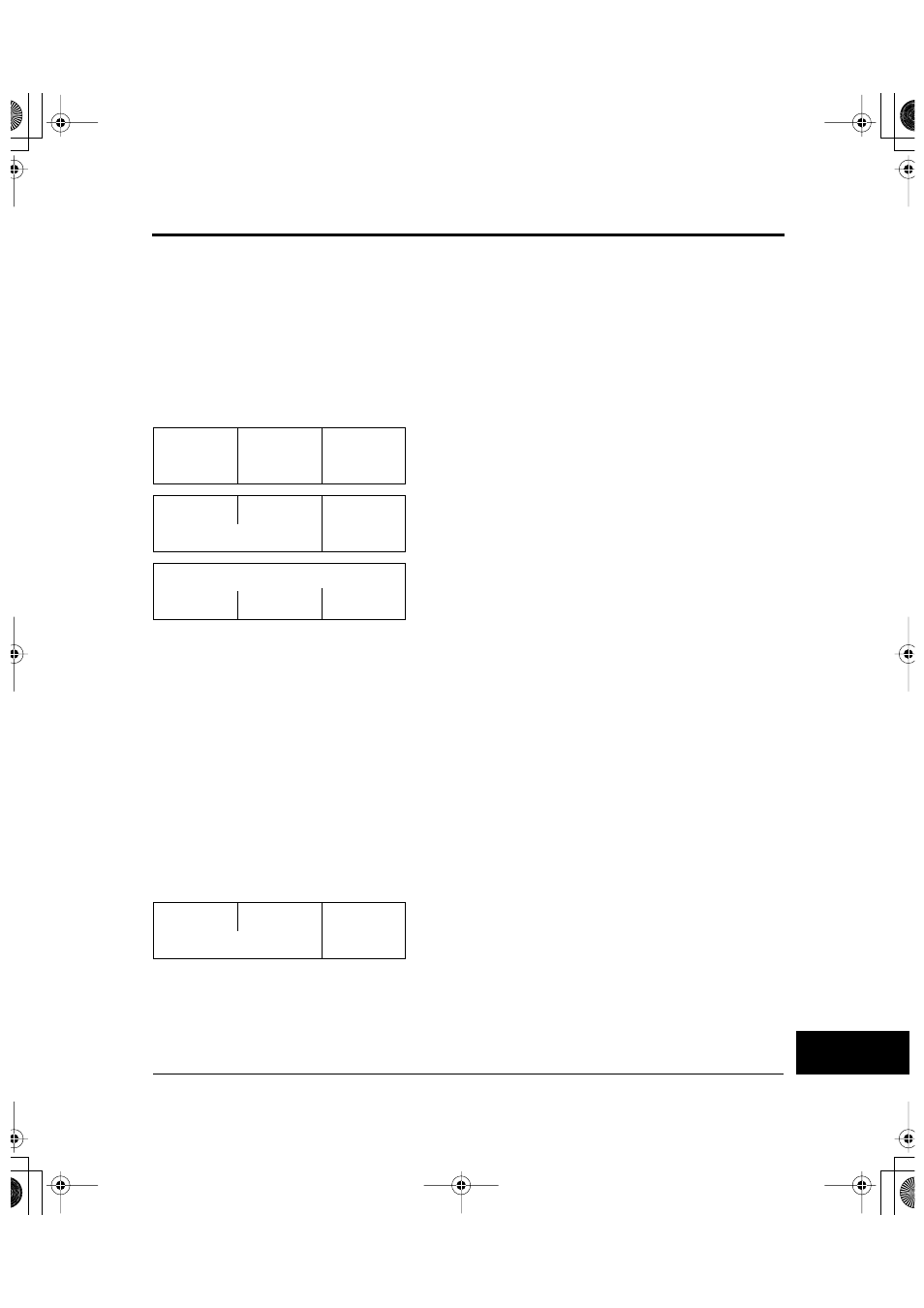
Using the Setup Menus
User’s Manual
E-21
USING THE
LCD/LED TYPE
CONTROL PANEL
Correcting vertical character displacement
You use the V-ALIGNMENT function to correct the vertical character
displacement that sometimes occurs with bidirectional printing.
Printing from left to right becomes misaligned with printing from right
to left, resulting in erratic-looking print lines.
To start the vertical alignment function, load paper wider than
381 mm (15 inches). Then follow these steps:
1. Enter setup mode.
2. Press F1 until V-ALIGNMENT appears under
Func.
3. Press F3 to select GO. The vertical alignment ex-
ecution message shown at the left appears, and the
printer prints alternate rows of vertical bars.
Bars are printed from left to right and then from
right to left, initially at letter-quality speed.
4. Check the offset of the left-to-right bars against
the right-to-left bars. If the offset is to the left,
press F2 to increase the offset. If the offset is to the
right, press F3 to decrease the offset. Recheck the
offset several seconds later. Continue this step un-
til the bars are correctly aligned.
5. Press F1 to change SPEED to Correspondence.
Then repeat step 4.
6. Press F1 to change SPEED to Draft. Then repeat
step 4.
7. Press ONLINE or NEXT DISPLAY to stop print-
ing and return to the V-ALIGNMENT menu.
(You can then select another function.)
Func.
↓
MENU1
Item
↓
EMULATE
Option
↓
DPL24C+*
Func.
↓
Item
↓
Option
↓
GO
V-ALIGNMENT
SPEED
INCR
DECR
Vertical alignment: xx
Func.
↓
Item
↓
Option
↓
GO
V-ALIGNMENT
DL6400/6600 Book Page 21 Thursday, September 21, 2000 7:52 PM
