FUJITSU DL6600Pro User Manual
Page 219
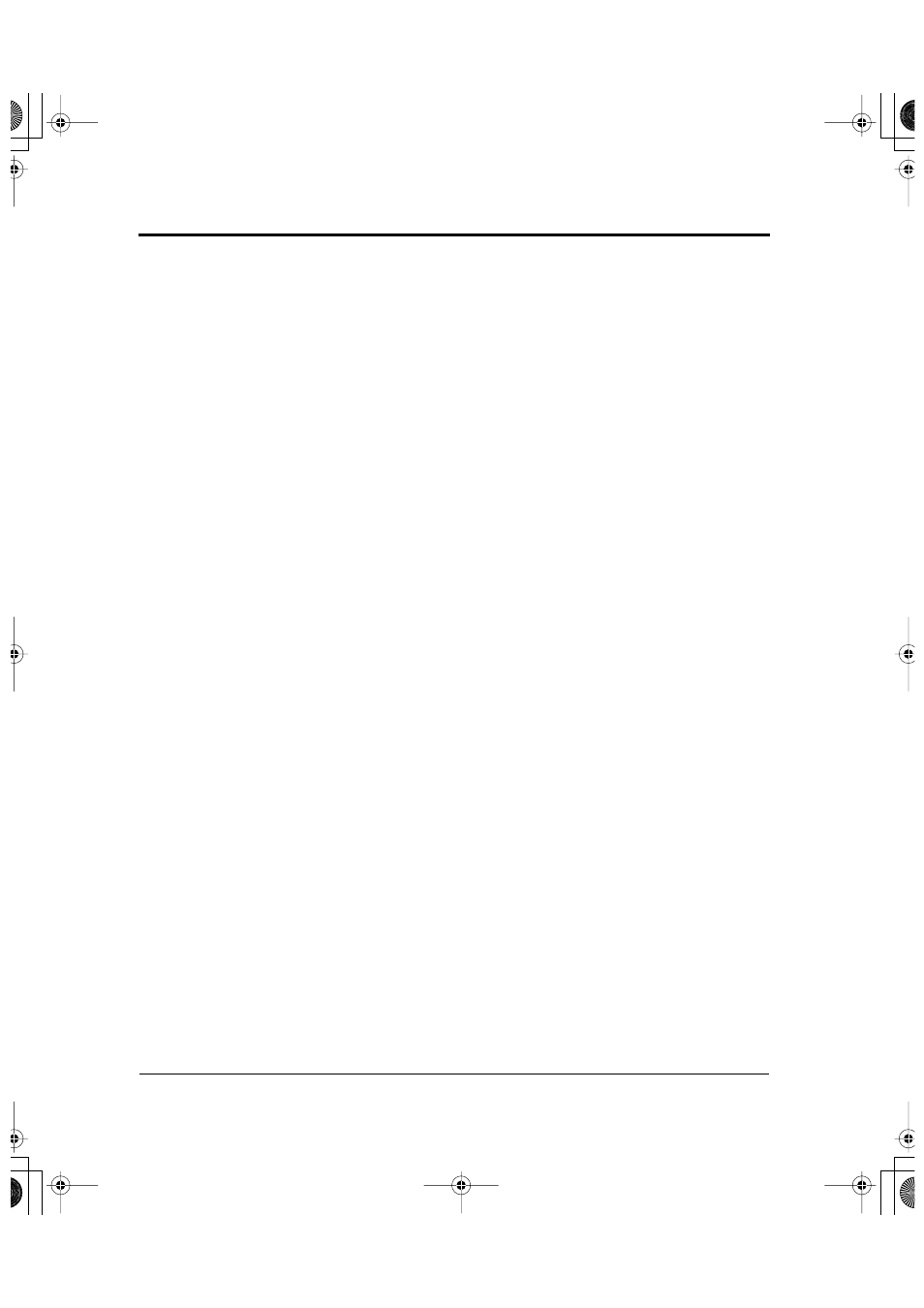
Using the Setup Menus
E-14
User’s Manual
Using the Setup
Menus
Using the control panel buttons in setup mode
With the LED type control panel, setup functions, items, and options
to be selected are printed on paper. To specify or execute a selection,
position the yellow arrow on the print head at the selection using the
ONLINE, FONT, MENU, and LOCK buttons.
With the LCD type control panel, setup functions, items, and options
are displayed on a 24-character
×
2-line LCD. The LCD screen is
divided into three parts in which functions, items, and options are
displayed respectively. These three parts also correspond to the F1, F2,
and F3 buttons beneath the LCD. You can select or execute desired
functions, items, and options using these three buttons according to
messages that appear above the buttons.
The organization of setup functions, items, and options is the same for
both types of control panels. Abbreviated names of functions, items,
and options printed or displayed are also the same. See Chapter 8 for
information on items that are the same.
This section describes the basic operations used in setup mode. It also
describes some typical operations in detail. However, this section does
not describe all setup mode operations because the LCD screen
messages are self-explanatory.
Selecting options
The MENU1, MENU2, HARDWRE, ADJUST, CONFIG, and
GAP-ADJ functions have options you can select or change. For these
functions, the F1, F2, and F3 buttons work as described below.
Relationship of the three screen sections and the F1, F2, F3 buttons
As described in “Setup Mode Reference” on page 8-44, setup mode
provides many functions, items, and options. To make the display suit
the hierarchical structure of setup mode and to make the operation of
buttons easy, the screen is divided into three parts, from left to right
displaying functions, items, and options. You can easily make a desired
selection by selecting a function using F1, an item using F2, and an
option using F3, in this sequence.
DL6400/6600 Book Page 14 Thursday, September 21, 2000 7:52 PM
