15 viewing device status (information menu), 3 connecting to the vsm-4x4a via rs-232, Connecting to the vsm-4x4a via rs-232 – Kramer 4 x 4 Seamless AV Matrix Switcher/Multi-Scaler User Manual
Page 40: Ion 6.3
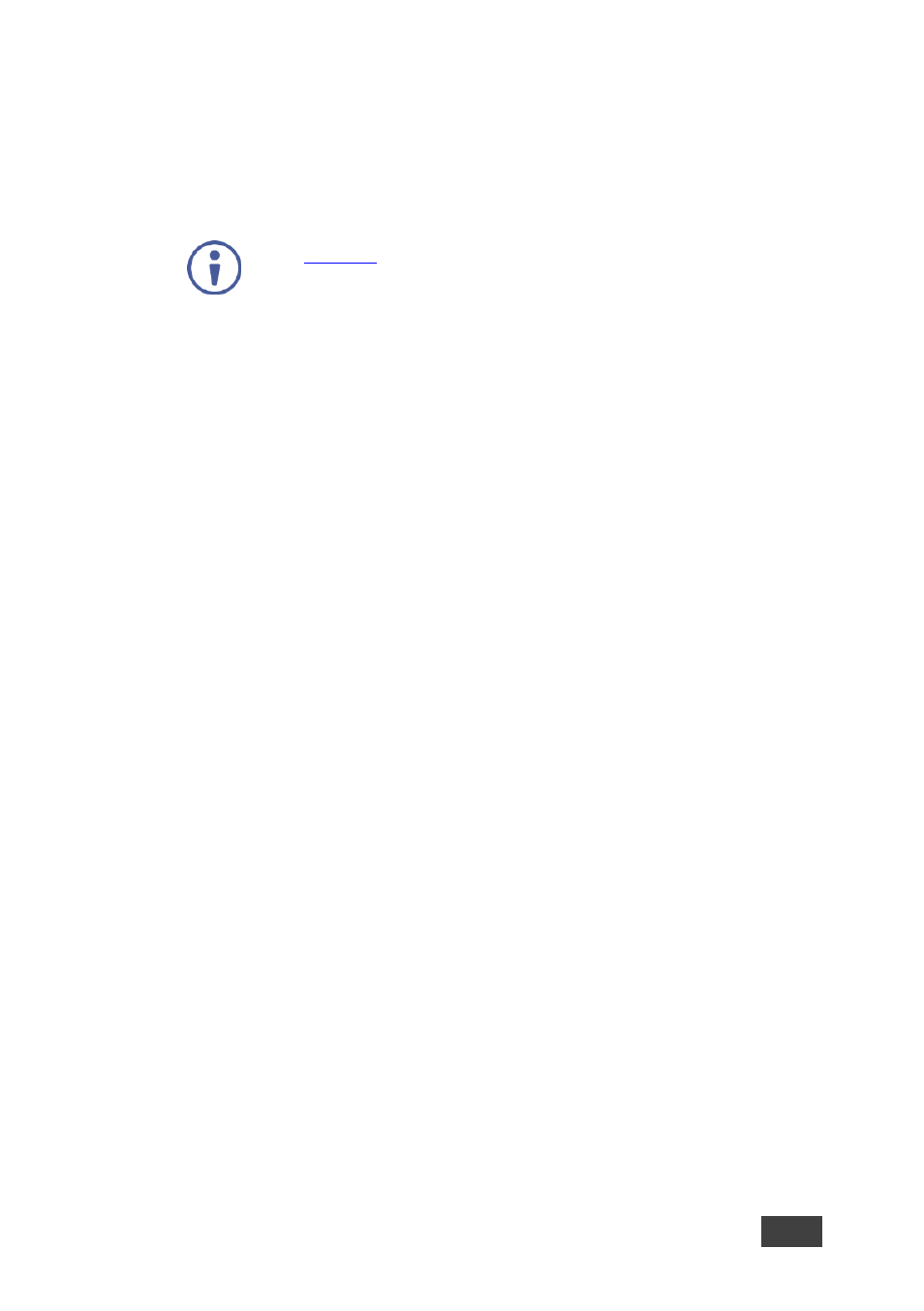
VSM-4x4A
–
Controlling the VSM-4x4A
33
6.2.13
Upgrading Firmware (ADVANCED > FW USB UPGRADE Menu)
Select ON to enable firmware upgrade via the USB port or OFF (default) to disable
firmware upgrade. Press [MENU] or [ESC] to abort upgrade.
See
Section 7
for firmware upgrade instructions.
6.2.14
Resetting to Factory Default Settings (FACTORY DEFAULT Menu)
Select NO or YES to reset to the factory default parameters (including the Ethernet
parameters).
6.2.15
Viewing Device Status (INFORMATION Menu)
The INFORMATION menu shows the:
•
Source HDCP
•
Source audio format (if there is no audio-shows MUTE)
•
Input and output resolutions
•
OUT A, B, C and D native resolutions
•
OUT mode
•
Firmware version
•
Kramer logo
6.3
Connecting to the VSM-4x4A via RS-232
You can connect to the
VSM-4x4A
via an RS-232 connection using, for example, a
PC. Note that a null-modem adapter/connection is not required.
To connect to the
VSM-4x4A
via RS-232, connect the RS-232 9-pin D-sub rear panel
port on the product unit via a 9-wire straight cable (only pin 2 to pin 2, pin 3 to pin 3,
and pin 5 to pin 5 need to be connected) to the RS-232 9-pin D-sub port on your PC.
