AVer CMS User Manual
Page 76
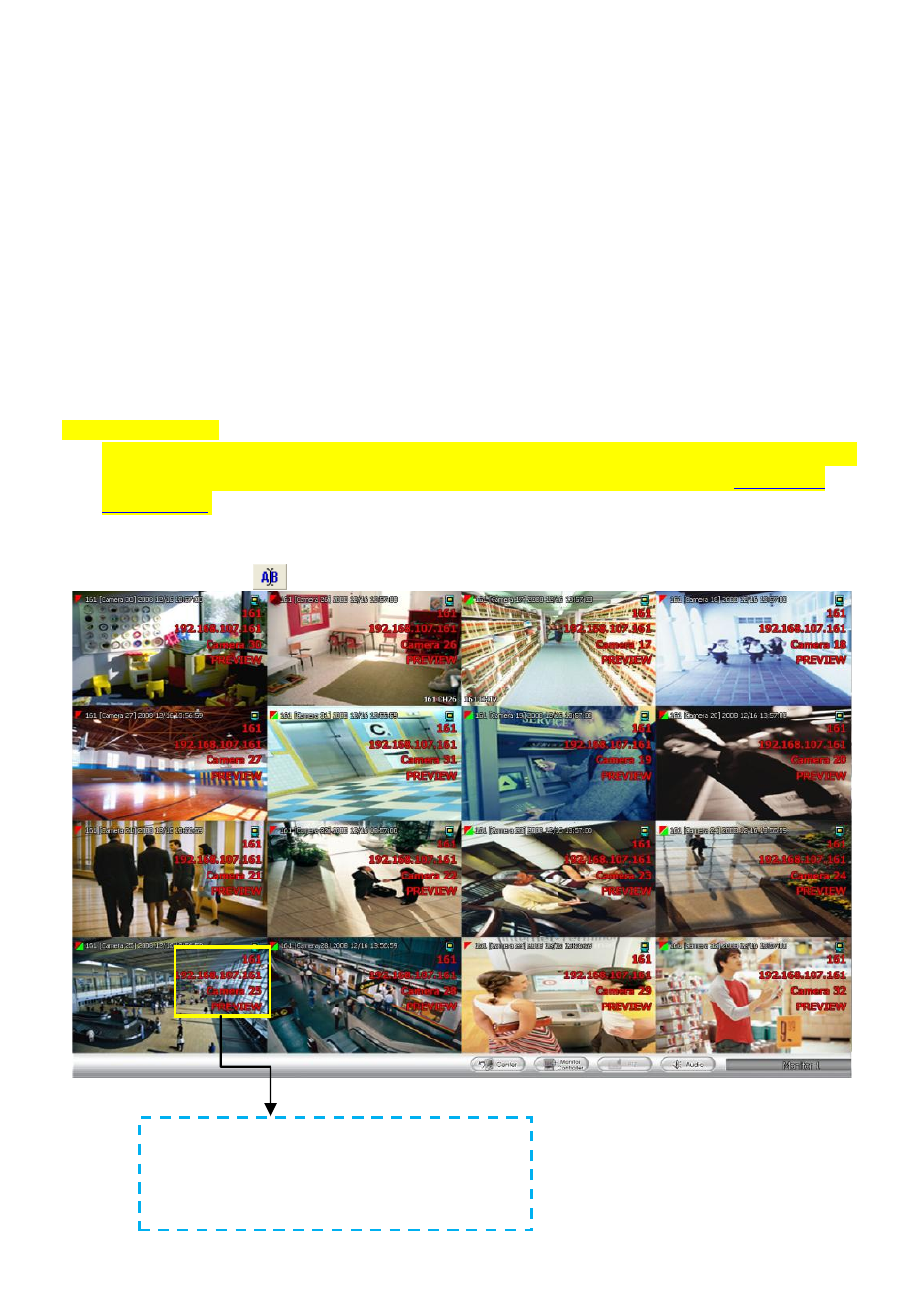
69
(6) Language
Customize the system to display the tool tips and dialogs based on the selected language. By
default the set language is in English.
1.
Click Setup.
2.
In the Authorization dialog box, enter the administrator User ID and Password.
3.
Click System.
4.
In the Language drop down list, click and select the language.
(7) Alarm Video
Set up the video transition when alarm occurs.
- One frame: a single video frame will be transmitted when alarm occurs.
- Pre/Post Event Time: Set the video duration before and after the event to send
(8) Show when receive DVR alarm
Select the type of received alarm format
– Alarm image or Alarm Live Video.
-
Alarm image: Only display alarm image and no live video previewing.
-
Alarm Live Video: User can view alarm live video.
(9) Alarm Display
Select the alarm display on screen. User can select to display 4-split pop-up alarm display or one
full screen alarm display on screen. This is co-work with video pop-up function in
(10) Monitor Text Setting
Enable/disable the camera information display and display position on the monitor screen. To
configure font, click
.
The camera information will be display as
user has configured.
User can press F1 to disable/enable camera
information display.
