Select the screen layout – AVer CMS User Manual
Page 113
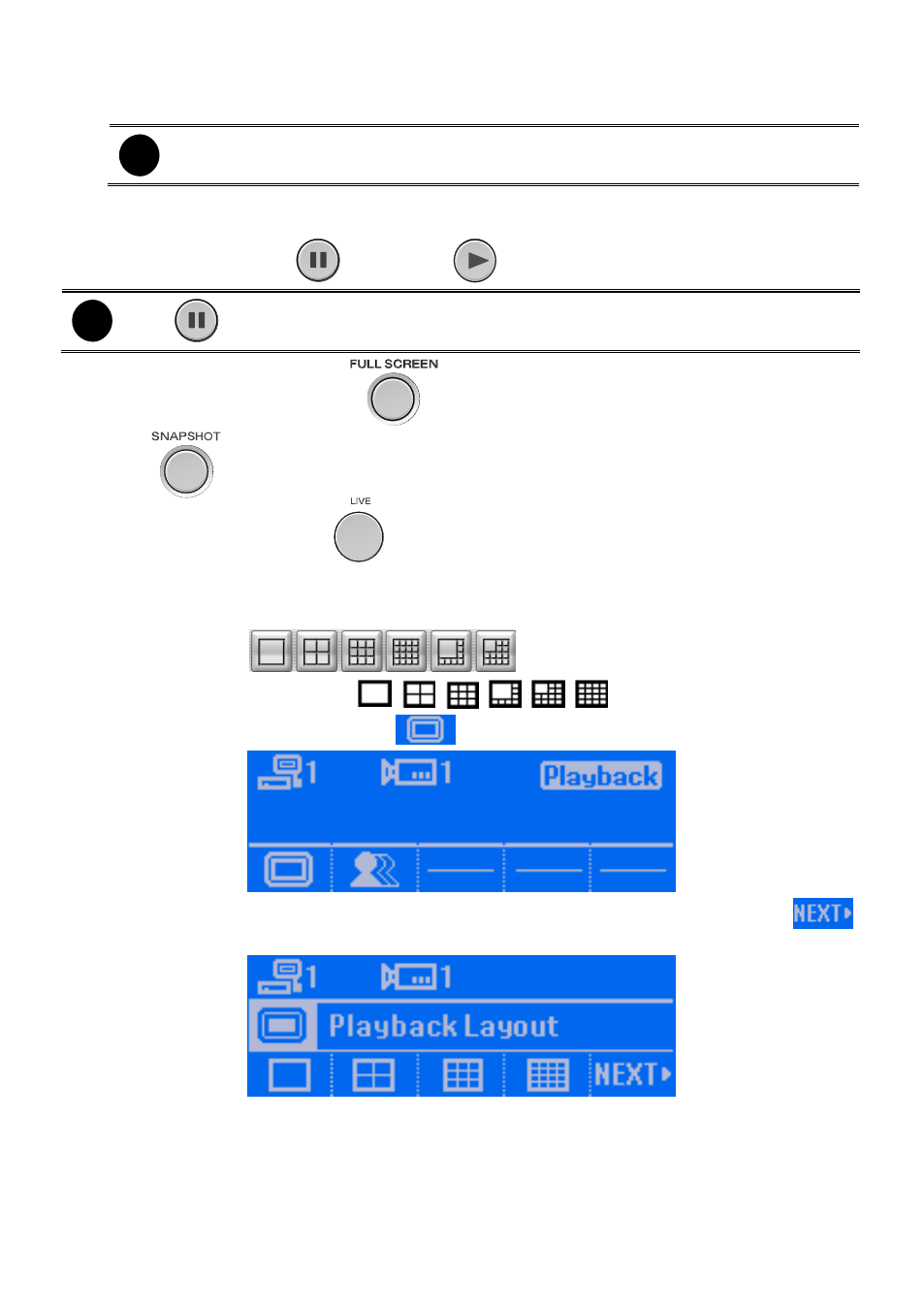
106
-
Jog dial (top part): Rotate in clockwise is forward play frame-by-frame that control by user.
Rotate in counterclockwise is rewinding play frame-by-frame that control by user.
i
The Shuttle ring (lower part) position needs to be back at center to allow Jog dial to
be functional.
-
Shuttle ring (lower part): Rotate in clockwise is play at increase speed of 1x, 2x, 4x, 8x, 16x,
and 32x. Rotate in counterclockwise is rewinding playback.
7.
To pause the play, press
button. Press
again to start playback.
i
The
button and Jog/Shuttle button doesn’t support in Realtime playback mode.
8.
While playback, user can press
button to switch to full screen mode.
9.
Press
button can capture screen image and save it.
10. To exit playback mode, press
button.
Select the Screen Layout
In Playback Layout mode, user can select different screen display mode to view. This function is same
as split-screen buttons (
) on Playback UI.
There are 6 types of monitor layout --
,
,
,
,
,
.
1.
In playback mode LCD screen, press
button.
2.
The LCD screen will switch to playback layout mode. For more split screen layout, press
button to go to next screen page.
