1 using the monitor controller, Chapter 3.3.1 – AVer CMS User Manual
Page 21
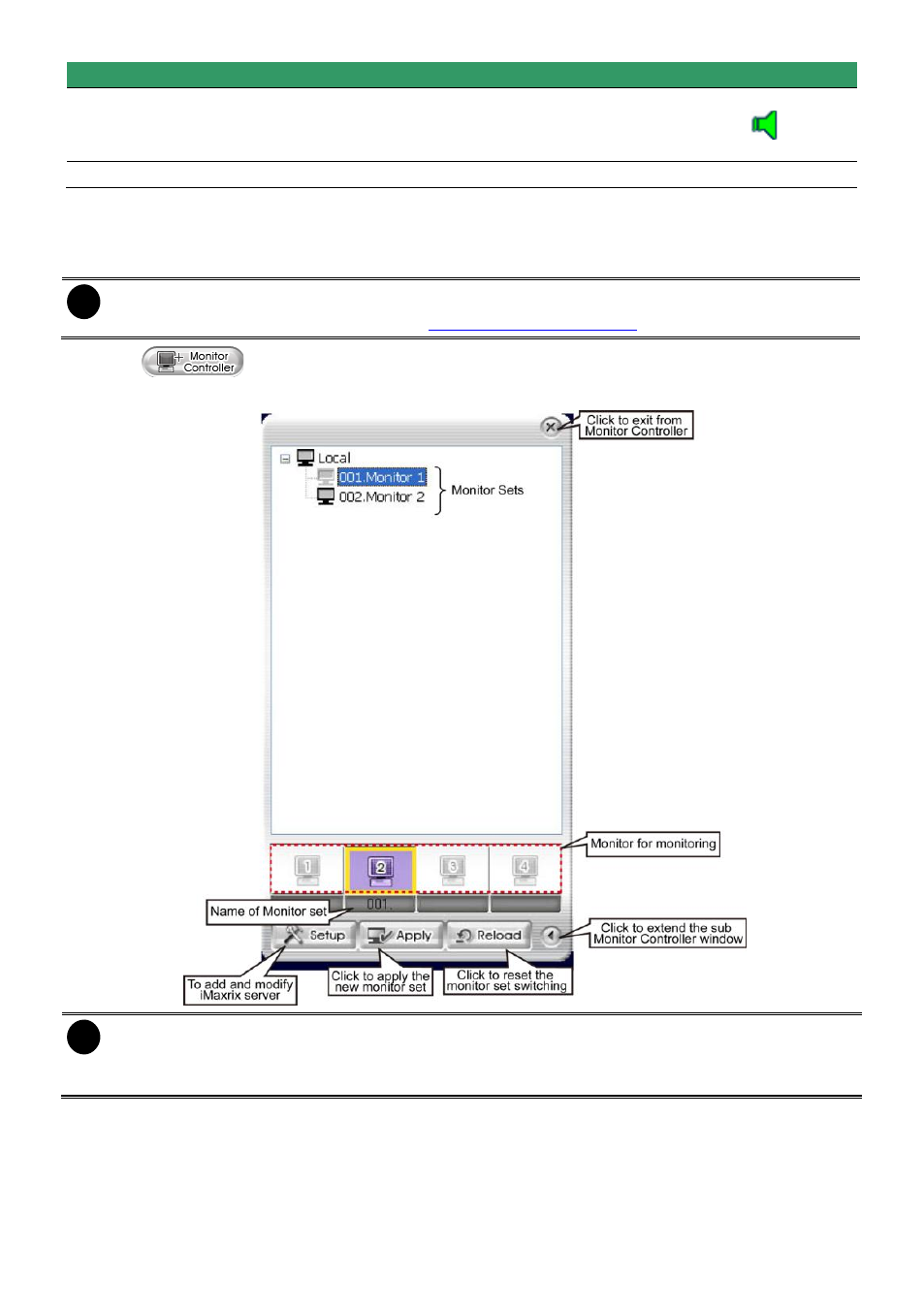
14
Name
Function
(4) Audio
Enable/disable audio. When audio is enabled, user will see the audio icon
on screen, click on the audio icon (audio icon will turn to green
) of
channel to
hear the sound. Each time only can play one channel’s audio.
(5) Monitor Name
Display name of current monitor set.
3.3.1
Using the Monitor Controller
User can use Monitor Controller to switch different monitor set for monitoring and add/delete the
channel in monitor set.
i
User needs to create monitor set in order to using Monitor Controller. To create monitor set,
please go to Setup > Camera (see also
1. Click
2. The Monitor Controller window will show up as below shown:
i
-
The monitor set is gray that indicates the monitor set is selected and been monitored.
-
The monitor 1 ~ 4 are purple that indicate the monitor is monitoring.
-
Right-click on monitor and select the Recover to reset the monitor.
3. Drag the monitor set from monitor list to the monitor (1 ~ 4) and click Apply to activate it. To reset
the monitoring group, click Reload.
4. To configure monitor set, click arrow button to expand the sub Monitor Controller window.
5. Select the monitor. The DVR servers are included in the monitor set will list on sub Monitor
Controller window. The lower part of window display all monitored channels in the monitor set.
