To setup alarm recording setting, To setup ftp, To setup alarm – AVer CMS User Manual
Page 61: Recording
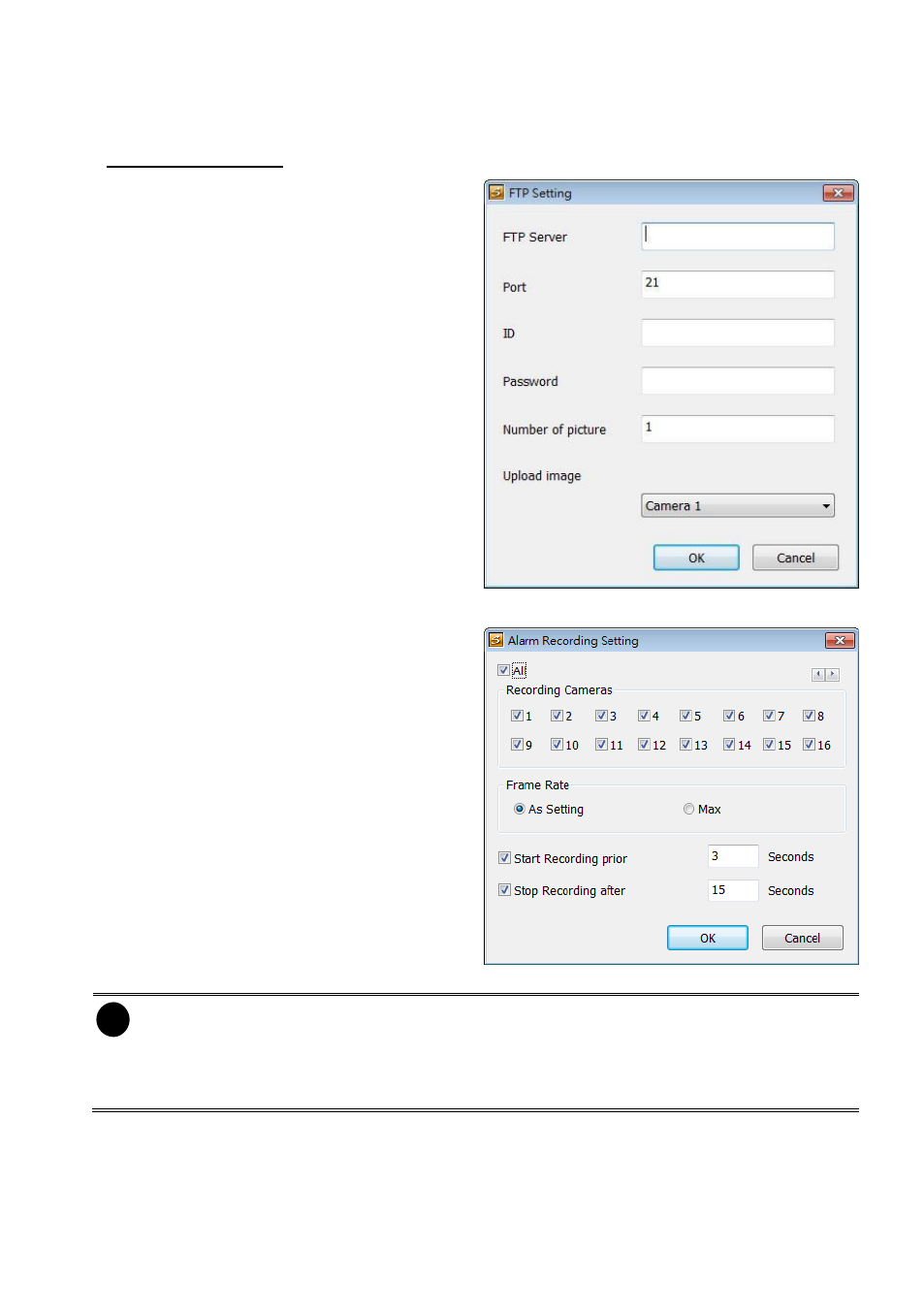
54
- Modem Dial up Setting
User may set the time to disconnect automatically, just enable the Auto Disconnect after
check box and set time.
To Setup FTP Setting
1.
Beside the File Transmission via FTP
check box, click Detail.
2.
In the FTP Setting dialog box, enter the
FTP IP, port, user ID and password.
3.
In Number of Pic text box, enter the
number of sequence images that want to
send when file is transmitting. The
maximum number of picture can be
transmitted are 16.
4.
If user wants to send the recorded image
before alarm occurs, enter the time that
before alarm occurs in Before
alarm(sec.).
5.
Upload image: User needs to select the
camera that the images will be capture
and send when the any alarm is
triggered.
6.
Click OK to exit and save the setting and
Cancel to exit without saving the setting.
To Setup Alarm Recording Setting
1.
Beside the Start Recording check box,
click Detail.
2.
In the Alarm Recording Setting dialog
box, select the camera to enable/disable
video recording. Enable All to select all
cameras.
3.
In the Frame Rate selection, select As
Setting to record the number of frames
based on the Recording Setting or Max
to record the maximum of frames based
on the available speed.
4.
In the Start Recording prior text box,
mark and set the number in second for
the program to pre-recording before the
alarm happen. The time range is 1~10
seconds.
i
-
When camera is Analog or IP camera and recording resolution less or equal to D1,
the DVR system only record in key frame for pre-recording.
-
When camera is Mega-pixel IP camera and the recording resolution is greater than
D1, the DVR system won’t do any pre-recording.
5.
In the Stop Recording after text box, mark and set the number in second for the program to
continue recording after the alarm has ended. The time range is 1~600 seconds. If user
doesn’t mark and set the time, the alarm recording will continue recording until alarm is reset.
6.
Click OK to accept the new settings and Cancel to exit without saving.
