AVer CMS User Manual
Page 19
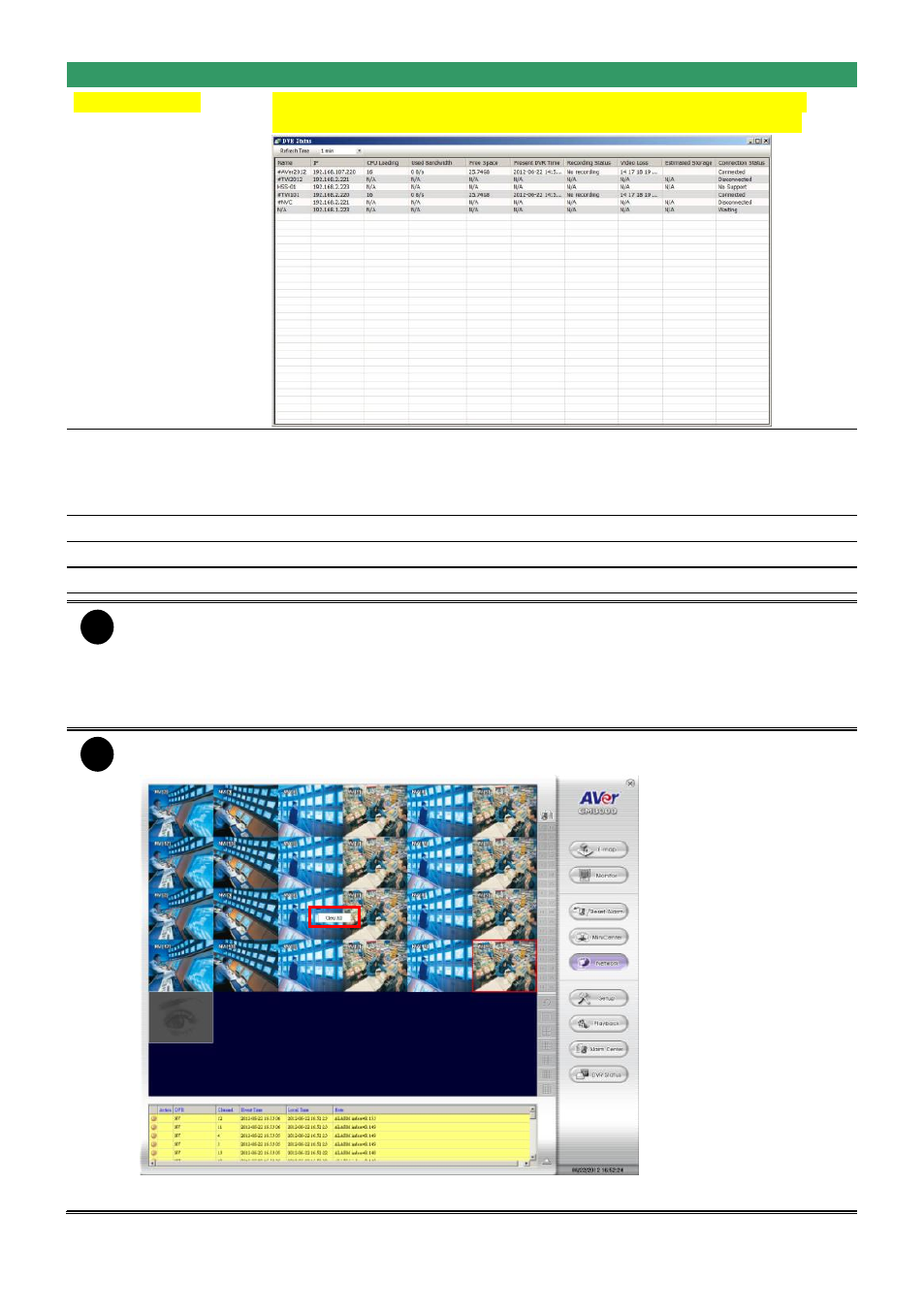
12
Name
Function
(12) DVR Status
To view all monitor DVRs
’ status – IP, CPU usage, Bandwidth usage,
HDD free space, Connection status, Video Loss status
….and so on.
(13) Split Screen
Mode
Select from 6 different split screen types to view all the cameras. It also
allows you to switch and view different camera number by click Camera
ID in a single screen mode. This function only available in Alarm Live
Video mode.
(14) Status
Display the current date, and time
(15) Log extender
Expand and reduce the log viewer
(16) Log viewer
List the entire info in event mode or text mode from all DVR servers.
i
There are a few Hot keys for quick switching between the different applications or display
mode on a single monitor system.
-
F1: displays current DVR server information on the CMS Monitor screen
-
F3: Switches to E-Map mode
-
F4: Switches to Monitor mode
-
Esc: Switches back to the CMS application main screen
i
When CMS Center in Alarm Image mode, right-click on the alarm image will call out Clear
All short-cut. Select to clear all current displayed alarm images.
CMS Center in Alarm Image mode
