Using the local playback application – AVer CMS User Manual
Page 169
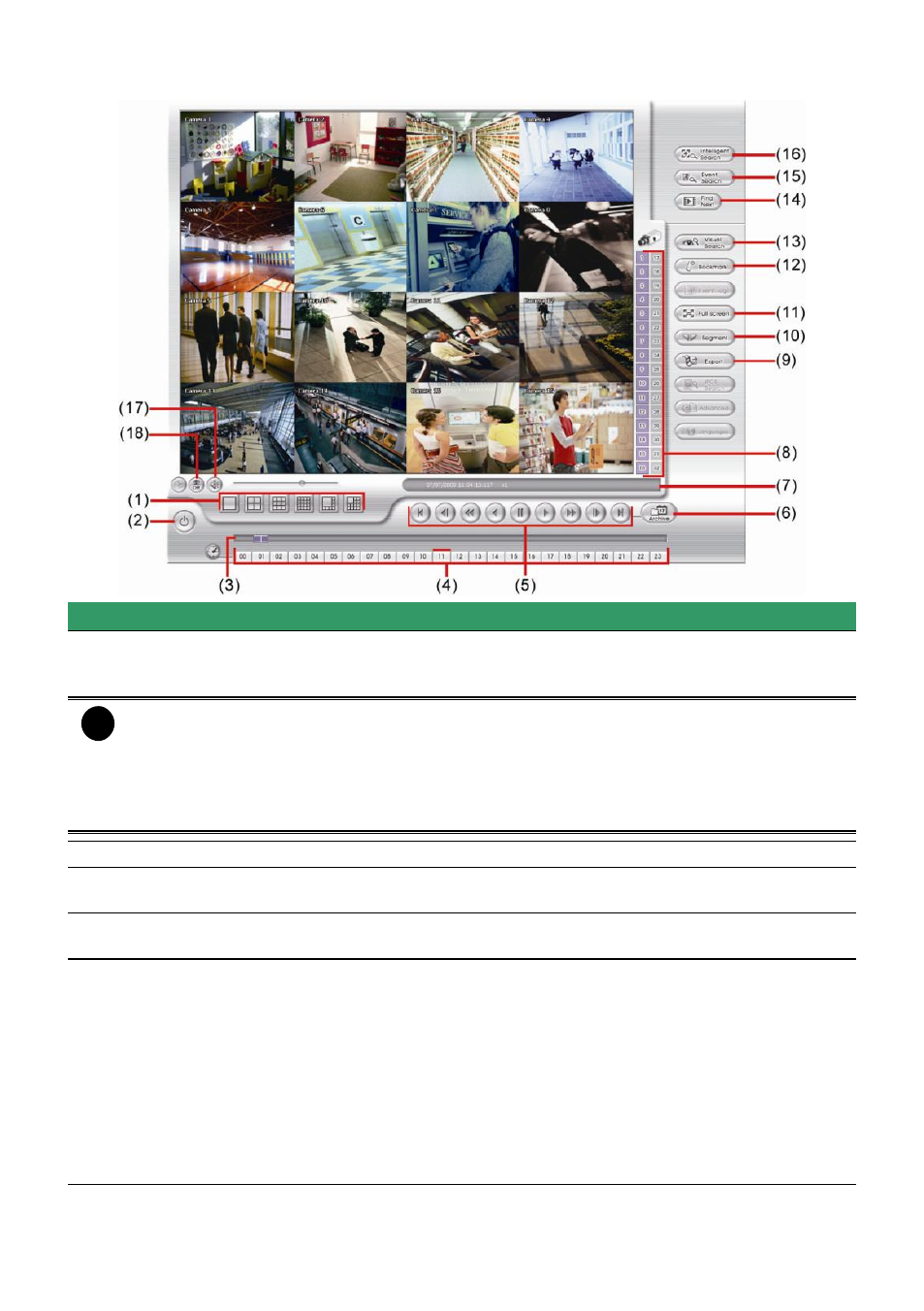
162
5.2
Using the Local Playback Application
Name
Function
(1) Split Screen
Mode
Select from six (6) different split screen types to playback the recorded video
file of all the cameras, or one camera over the other or alongside on a single
screen.
i
-
If there are only 4 cameras, you won’t be able to switch to 9, 16, and 13 split screen
mode.
- To zoom into an area on the screen, Right click and Drag a square on the area you
want to enlarge.
- To view 32 channels, click 16 split screen mode button to view 16 channels each time.
Check the camera ID icon to know which channels are displaying now.
(2) Exit
Close the Player.
(3) Progress bar
Show the progress of the file being played. You may move the bar to seek at
any location of the track.
(4) Hour Buttons
Select and click to playback the recorded video file on the specific time
frame.
(5) Playback
Control Buttons
Begin: Move to the beginning of the recorded video file.
Previous: Go back to the previous frame.
Slower: Play the recorded video file at the speed of 1/2x, 1/4x, or
1/8x.
Rewind: Wind back the recorded video file.
Pause: Briefly stop playing the recorded video file.
Play: Play the recorded video file.
Faster: Play the recorded video file at the speed of 2x, 4x, or 8x, 16x, 32x.
Next: Go to the next frame.
End: Go to the end of the recorded video file.
