AVer CMS User Manual
Page 18
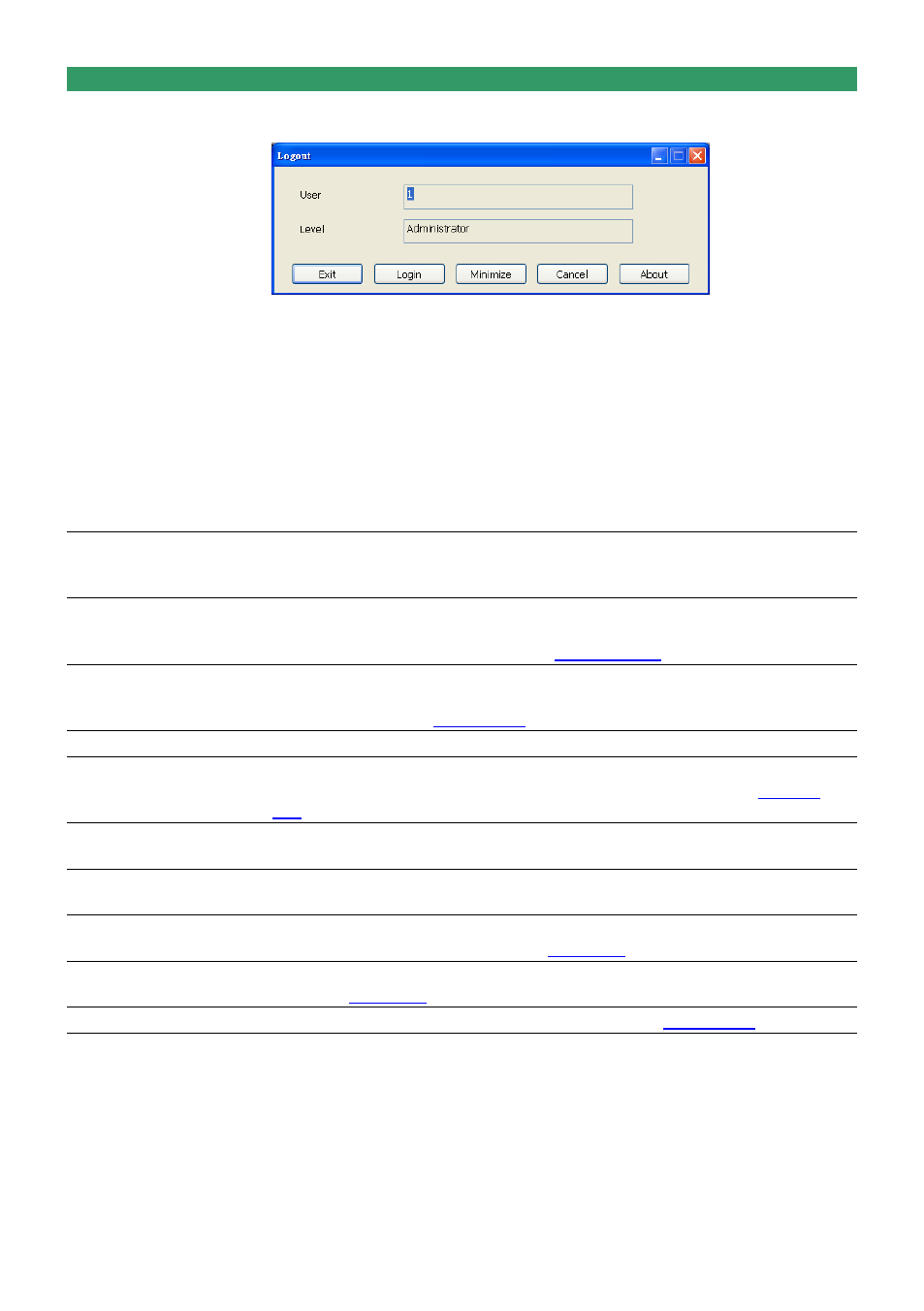
11
Name
Function
(1) Exit
Call up the Logout dialog box.
In the logout dialog box, you may do the following:
- Click Exit to close the CMS program. Only the administrator is
authorized to access this command.
- Click Login to sign-in as a different user.
- Click Minimize to reduce the CMS to taskbar button. The authorization is
required, please enter the password.
- Click Cancel to close the Logout dialog box.
-
Click About to find out more about the software and update CMS
firmware.
Click Update in Product Information window to upgrade the newest CMS
application. In Live Update window, select the Server Site and Address
and click Update.
(2) Camera ID
Show the number of cameras that are being viewed. When you are in
single screen mode, click the camera ID number to switch and view the
camera. This function only available in Alarm Live Video mode.
(3) E-map (F3)
Switch to display the map and show the location of the DVR server on
the map. If you are using a single monitor, press ESC to revert back to
the CMS main application( see also
(4) Monitor (F4)
Switch to display live video from the selected DVR servers group. If user
is using a single monitor, press ESC to revert back to the CMS main
application(see also
).
(5) Reset Alarm
Click to reset all DVR alarm status
(6) MiniCenter Viewer
To call out the MiniCenter viewer. Also, user can double click on screen
or alarm event to call out the MiniCenter Viewer.(Also refer to
(7) Network
Enable/disable the remote alarm data received. This is activated
automatically when the CMS software starts up.
(8) Refresh
To refresh the alarm video that display on the screen. This function only
available in Alarm Live Video mode.
(9) Setup
Configure the CMS system settings. Only the administrator is authorized
to access this command. (see also
(10) Playback
Select to playback video from the local hard disk or remote DVR server
(see also
).
(11) Alarm Center
To view, search, and navigate the alarm (see also
