1 new markers, 2 deleting markers, 3 moving markers – BNC 7000 Series User Manual User Manual
Page 34: 6 inside plot window functions
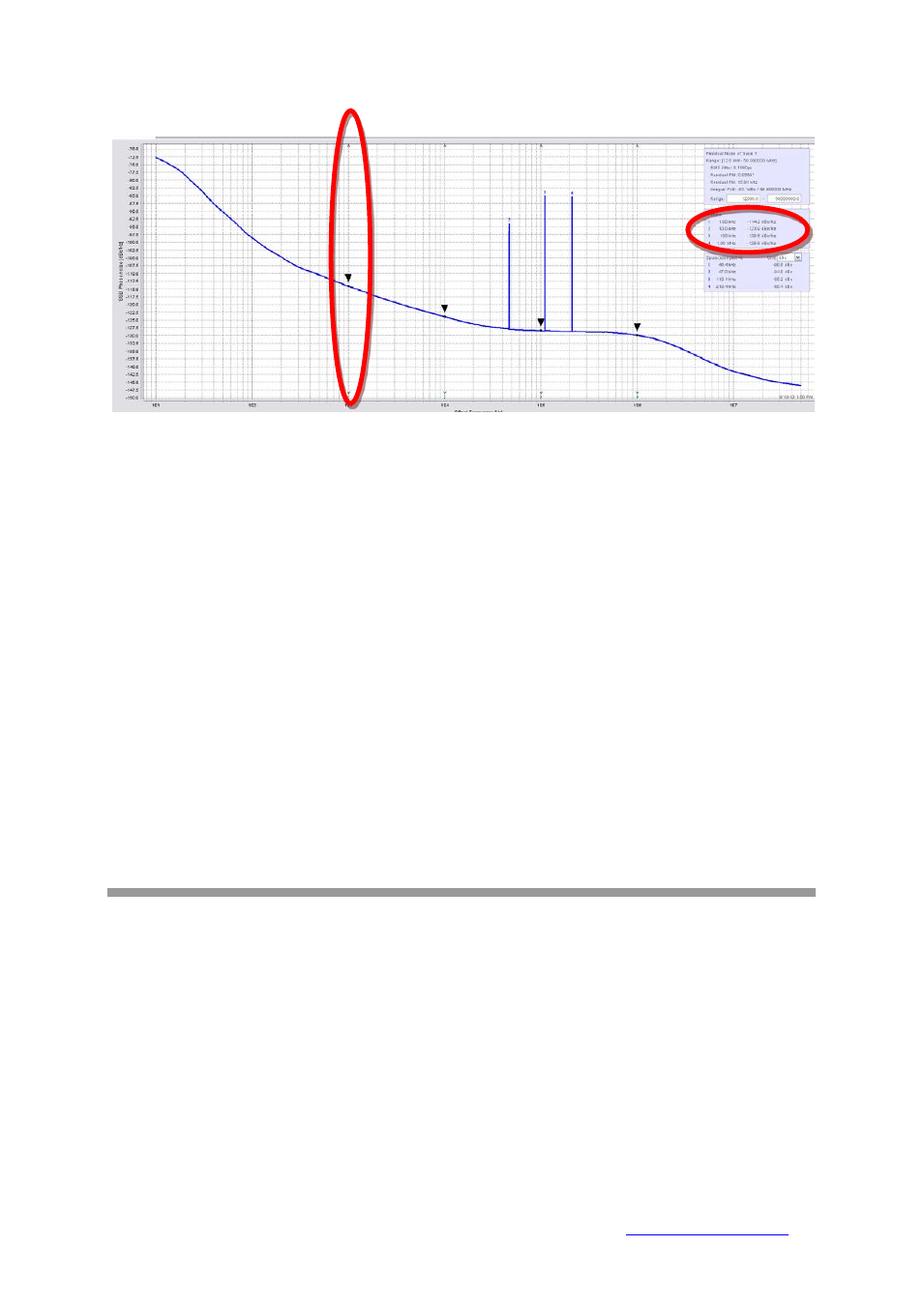
34
Figure 13 Plot window with single trace selected and displayed and multiple markers set
3.4.5.1 New Markers
New markers will appear in the list as soon as you click within the plot window. Once a marker is
placed, it can be moved and the corresponding phase noise value is displayed in the window as
shown in Figure 13.
3.4.5.2 Deleting Markers
Markers can be removed by selecting them in the Markers list and clicking on the “Remove” button. A
selected marker can be set on precise offset frequency by clicking on “Edit” button and entering the
desired value by keyboard.
3.4.5.3 Moving Markers
Within the plot window, the user can zoom in a particular area by clicking the mouse button and
dragging across the desired area from upper left to lower right. Zoom out in the opposite direction.
Figure 14 shows a zoomed in trace.
3.4.6
Inside Plot Window Functions
Within the plot window, you can
i.
Move markers around by clicking on a set marker and drag it to a different position
ii.
Zoom in by clicking the mouse in the upper left corner of the zoom window and draw the
window desired.
iii.
Zoom to full by clicking on the plot window and move the mouse to the upper left
iv.
Print, save, and copy by right mouse click
Berkeley Nucleonics Corporation 2955 Kerner Blvd., San Rafael, CA 94901
Phone: 415-453-9955, Fax: 415-453-9956, Email: [email protected], Web:
