Enww troubleshooting menu 53 – HP CM3530 User Manual
Page 67
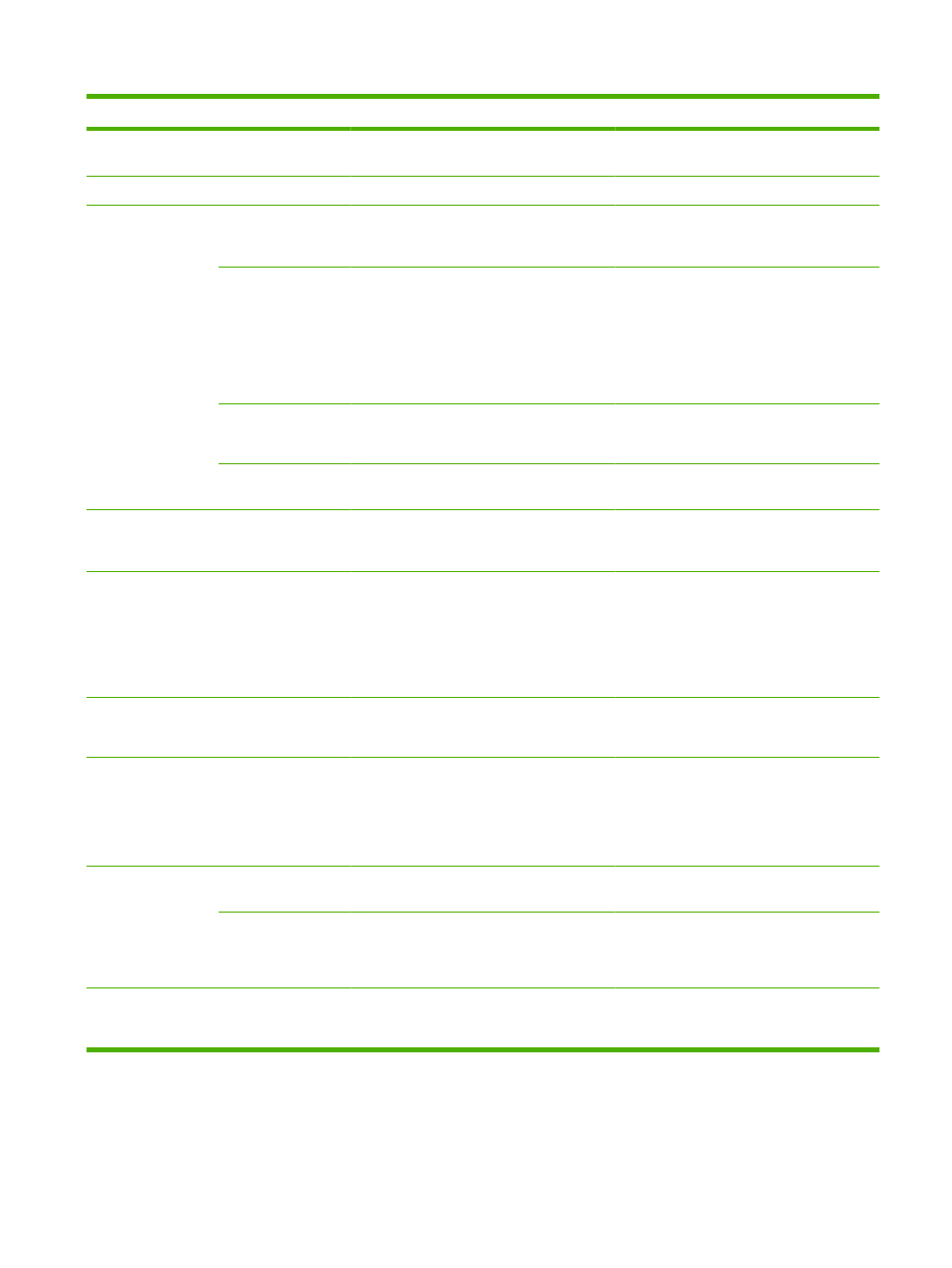
Menu item
Sub-menu item
Sub-menu item
Values
Description
color is the source of a problem. In this mode,
all consumable-related errors are ignored.
Paper Path Sensors
Initiate a test of the paper-path sensors.
Paper Path Test
Test Page
Generate a test page for testing the paper-
handling features. Define the path for the test
in order to test specific paper paths.
Source
All trays
Tray 1
Tray 2
(Additional trays are
shown, if applicable.)
Specify whether the test page is printed from
all trays or from a specific tray.
Duplex
Off
(default)
On
Select whether the duplexer should be
included in the test.
Copies
Range: 1-500,
Default is 1.
Select how many pages should be sent from
the specified source as part of the test.
Manual Sensor Test
This item performs tests to determine
whether the paper-path sensors are
operating correctly.
Component Test
A list of available
components
appears.
Exercise individual parts independently to
isolate noise, leaking, or other issues. To start
the test, select one of the components. The
test runs the number of times specified in the
Repeat
option. You might be prompted to
remove parts from the product during the test.
Press the
Stop
button to abort the test.
Repeat
Once
(default)
Continuous
Determines the number of times the test runs.
Print/Stop Test
Continuous value
from 0 to 60,000
milliseconds.
Default: 0
Isolate faults by stopping the product during
the print cycle and observing where in the
process the image degrades. To run the test,
specify a stop time. The next job that is sent
to the product stops at the specified time in
the process.
Color Band Test
Test Page
Prints a page that helps identify arcing in the
high-voltage power supplies.
Copies
Continuous value
from 1 to 30.
Default: 1
Specify the number of copies to print for the
Color Band test.
Scanner Tests
A list of available
scanner tests
appears.
A service technician can use this menu item
to diagnose potential problems with the
product scanner.
Table 2-17
Troubleshooting menu (continued)
ENWW
Troubleshooting menu
53
