Print business graphics or marketing material, Supported glossy paper, Configure the paper tray – HP CM3530 User Manual
Page 129: Supported glossy paper configure the paper tray
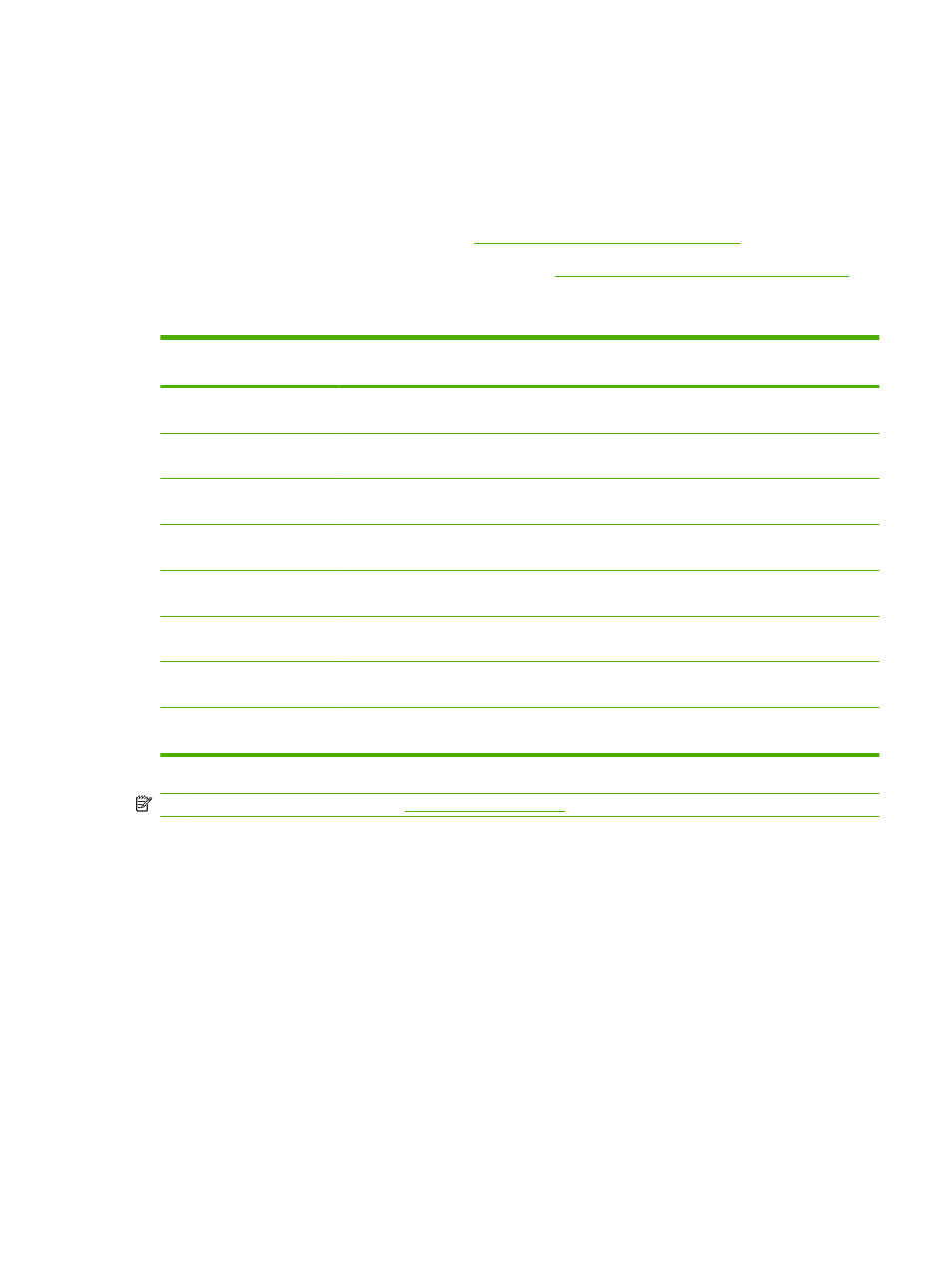
Print business graphics or marketing material
You can use the HP Color LaserJet CM3530 MFP Series to print marketing and sales material, or other
color documents on glossy paper. To maximize the quality of this output you must do the following:
●
Choose the appropriate paper. See the table below.
●
Configure the paper tray correctly. See
Configure the paper tray on page 115
●
Choose the correct settings in the print driver. See
Configure the driver settings on page 116
Supported glossy paper
HP glossy paper product
Product code
Product size
Control panel and print
driver settings
HP Laser Presentation Paper,
Soft Gloss
Q6541A
Letter
HP soft gloss 120 g
HP Laser Presentation Paper,
Glossy
Q2546A
Letter
HP glossy 130 g
HP Laser Presentation Paper,
Glossy
Q2552A
A4
HP glossy 130 g
HP Laser Professional Paper,
Soft Gloss
Q6542A
A4
HP soft gloss 120 g
HP Laser Brochure Paper,
Glossy
Q6611A, Q6610A
Letter
HP glossy 160 g
HP Laser Superior Paper,
Glossy
Q6616A
A4
HP glossy 160 g
HP Laser Photo Paper,
Glossy
Q6607A, Q6608A
Letter
HP glossy 220 g
HP Laser Photo Paper,
Glossy
Q6614A
A4
HP glossy 220 g
NOTE:
In the United States, s
a complete list of HP brand paper.
Configure the paper tray
Configure the paper tray for the correct paper type.
1.
Load the paper into Tray 2 or 3.
2.
After you close the tray, the control panel prompts you to configure the paper size and type.
3.
If the correct size and type is displayed, touch the
OK
button to accept the detected size and type,
or touch the
Modify
button to choose a different paper size and type.
4.
When the paper size prompt appears, touch the correct size, and then touch the
Save
button.
5.
When the paper type prompt appears, touch the correct type. See the table above to determine
the correct paper type.
ENWW
Print business graphics or marketing material 115
