Information pages – HP CM3530 User Manual
Page 178
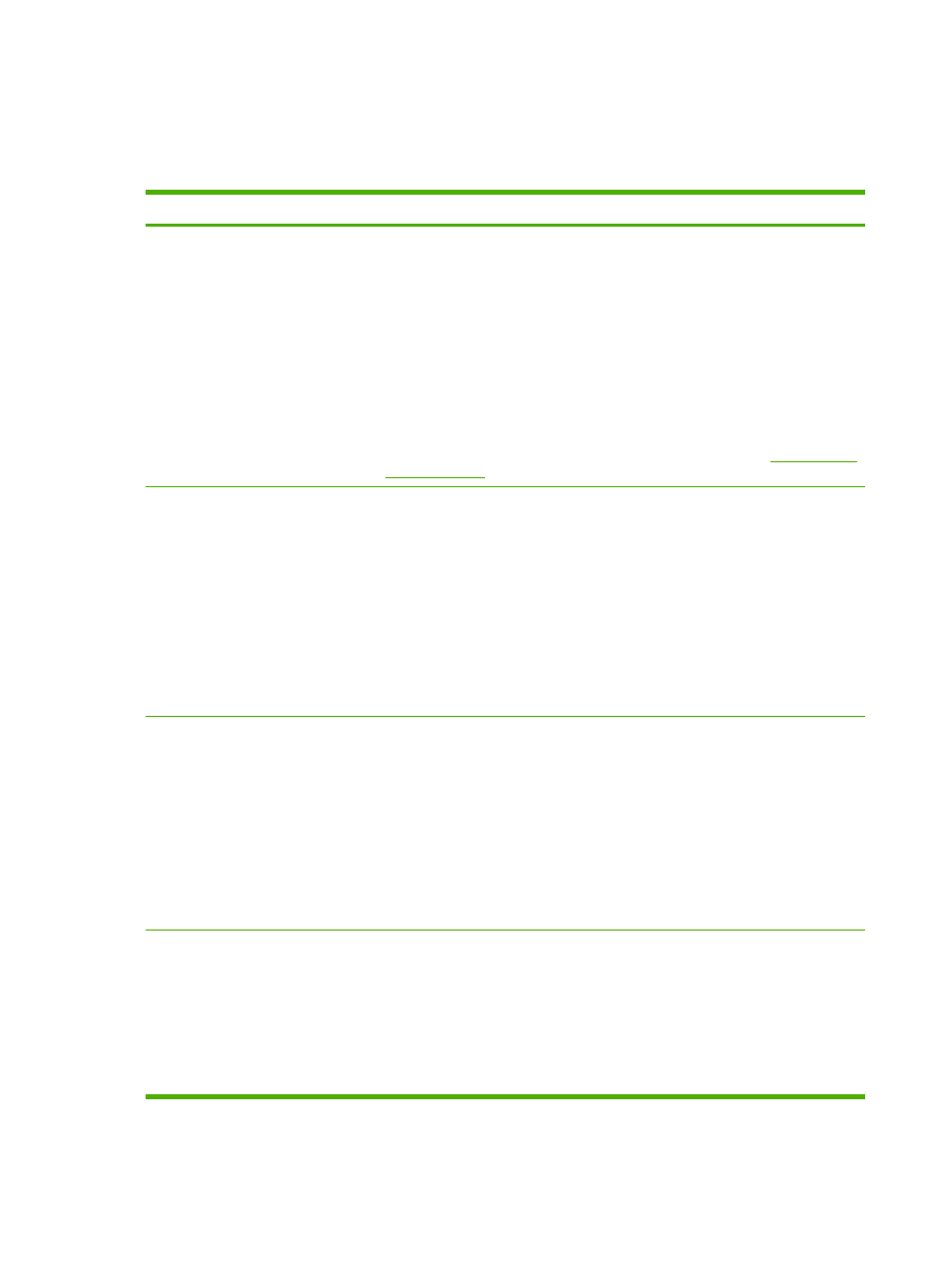
Information pages
Information pages provide details about the product and its current configuration. The following table
provides the instructions for printing the information pages.
Page description
How to print the page from the product control panel
Administration Menu Map
Shows the control-panel menus and
available settings.
1.
At the product control panel, touch the down arrow until the
Administration
menu
displays.
2.
Touch the
Administration
menu to open it.
3.
Touch the
Information
menu to open it.
4.
Touch the
Configuration/Status Pages
menu to open it.
5.
Touch the
Administration Menu Map
option, and then touch the
button.
The content of the menu map varies, depending on the options currently installed in
the product.
For a complete list of control panel menus and possible values, see
Configuration Page
Shows product settings and installed
accessories.
1.
At the product control panel, touch the down arrow until the
Administration
menu
displays.
2.
Touch the
Administration
menu to open it.
3.
Touch the
Information
menu to open it.
4.
Touch the
Configuration/Status Pages
menu to open it.
5.
Touch the
Configuration Page
option, and then touch the
button.
NOTE:
If the product contains an HP Jetdirect print server or an optional hard disk
drive, additional configuration pages print that provide information about those
devices.
Supplies Status Page
Shows print-cartridge toner levels.
1.
At the product control panel, touch the down arrow until the
Administration
menu
displays.
2.
Touch the
Administration
menu to open it.
3.
Touch the
Information
menu to open it.
4.
Touch the
Configuration/Status Pages
menu to open it.
5.
Touch the
Supplies Status Page
option, and then touch the
button.
NOTE:
If you are using non-HP supplies, the supplies status page might not show
the remaining life for those supplies.
Usage Page
Shows a page count for each size of
paper printed, the number of one-sided
(simplexed) or two-sided (duplexed)
pages, and the average percentage of
coverage.
1.
At the product control panel, touch the down arrow until the
Administration
menu
displays.
2.
Touch the
Administration
menu to open it.
3.
Touch the
Information
menu to open it.
4.
Touch the
Configuration/Status Pages
menu to open it.
5.
Touch the
Usage Page
option, and then touch the
button.
164 Chapter 13 Manage and maintain the product
ENWW
