Delete a stored job, Use the stored job feature for copy jobs, Create a stored copy job – HP CM3530 User Manual
Page 128
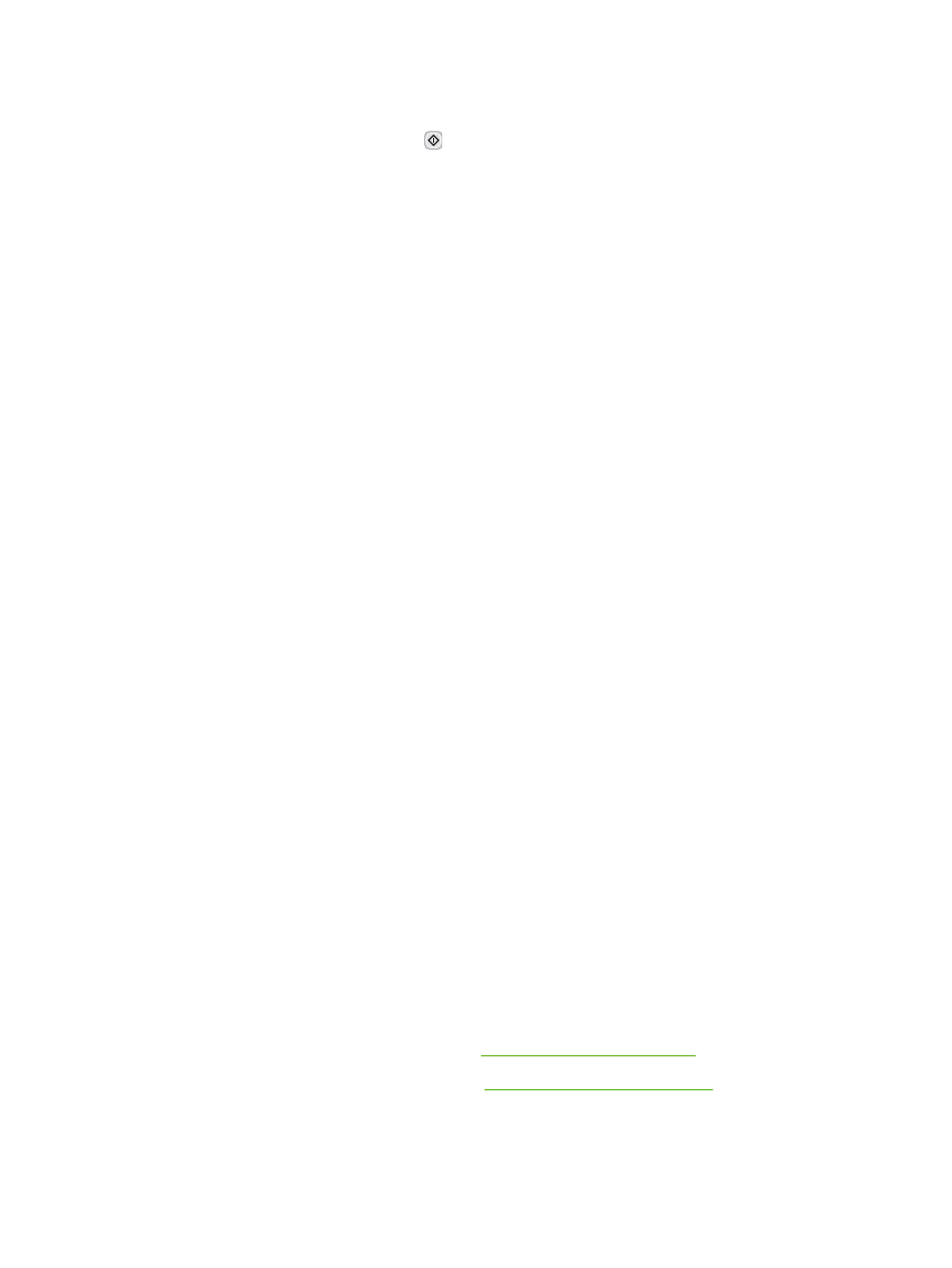
7.
Touch the
Copies
field to change the number of copies to print.
8.
Touch
Retrieve Stored Job
button
to print the document.
Delete a stored job
When you send a stored job, the product overwrites any previous jobs with the same user and job name.
If a job is not already stored under the same user and job name, and the product needs additional space,
the product might delete other stored jobs starting with the oldest. You can change the number of jobs
that can be stored from the Retrieve Job menu on the product control panel.
1.
From the Home screen, touch the
Job Storage
menu.
2.
Touch the
Retrieve
tab.
3.
Scroll to and touch the job storage folder that holds the stored job.
4.
Scroll to and touch the stored job that you want to delete.
5.
If the job requires a PIN, touch the
PIN
field.
6.
Use the numeric keypad to type the PIN, and then touch the
OK
button.
7.
Touch the
Delete
button.
Use the stored job feature for copy jobs
You also can create a stored copy job at the control panel that can be printed at a later time.
Create a stored copy job
1.
Place the original document face-down on the glass or face-up in the ADF.
2.
From the Home screen, touch the
Job Storage
menu.
3.
Touch the
Create
tab.
4.
Specify the name for the stored job in one of these ways:
●
Select an existing folder from the list. Touch the
New Job
option and type a job name.
●
Touch the box below the existing
Folder Name
or
Job Name
: on the right-hand side of the
screen, and then edit the text.
5.
A private stored job has a lock icon next to the name, and it requires that you specify a PIN to
retrieve it. To make the job private, touch the
PIN to print
check box and then type the PIN for the
job. Touch the
OK
button.
6.
Touch the
More Options
button to view and change other settings.
7.
After all the options are set, press the
Start
button to scan the document and store the job. The job
is saved on the product until you delete it, so you can print it as often as necessary.
For information about printing the job, see
Print a stored job on page 113
.
For information about deleting the job, see
Delete a stored job on page 114
.
114 Chapter 7 Use product features
ENWW
