Set document effects, Set document finishing options – HP CM3530 User Manual
Page 140
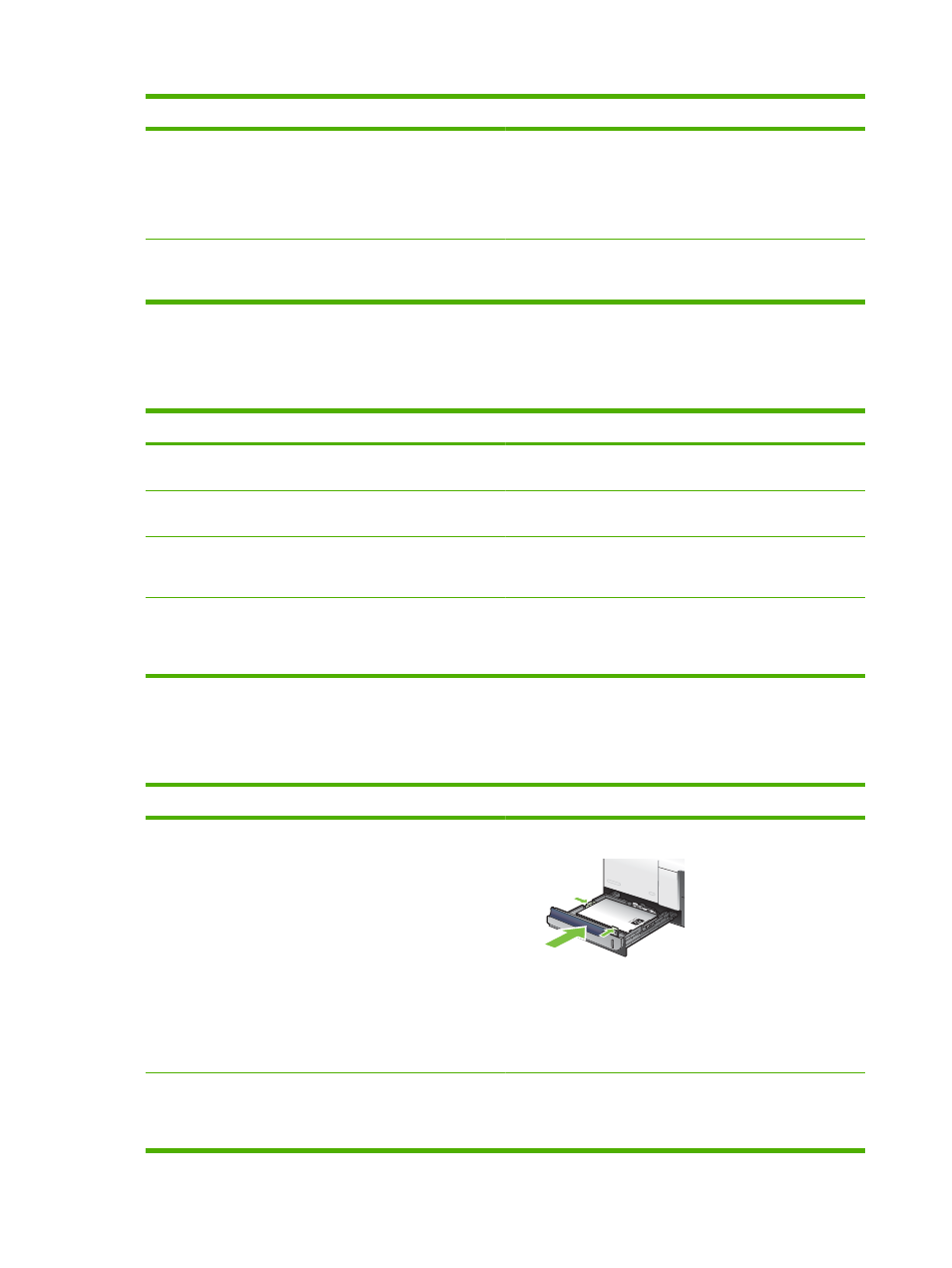
How do I
Steps to perform
Print covers on different paper
Print the first or last page on different paper
a) In the Special pages area, click Covers or Print pages on
different paper, and then click Settings. b) Select an option
to print a blank or preprinted front cover, back cover, or both.
Or, select an option to print the first or last page on different
paper. c) Select options from the Paper source and Paper
type drop-down lists, and then click Add. d) Click OK.
Adjust the resolution of printed images
In the Print Quality area, select an option from the first drop-
down list. See the printer-driver online Help for information
about each of the available options.
Set document effects
To perform the following tasks, open the printer driver and click the Effects tab.
How do I
Steps to perform
Scale a page to fit on a selected paper size
Click Print document on, and then select a size from the drop-
down list.
Scale a page to be a percent of the actual size
Click % of actual size, and then type the percent or adjust the
slider bar.
Print a watermark
a) Select a watermark from the Watermarks drop-down list.
b) To print the watermark on the first page only, click First page
only. Otherwise, the watermark is printed on each page.
Add or edit watermarks
NOTE:
The printer driver must be stored on your computer
for this to work.
a) In the Watermarks area, click Edit. The Watermark
Details dialog box opens. b) Specify the settings for the
watermark, and then click OK.
Set document finishing options
To perform the following tasks, open the printer driver and click the Finishing tab.
How do I
Steps to perform
Automatically print on both sides (duplex)
1.
Load paper face-up in Tray 2.
2.
In the printer driver, select the Print on both sides check
box. If you will bind the document along the top edge,
select the Flip pages up check box.
3.
Click the OK button to print the job.
Print a booklet
a) Select the Print on both sides check box. b) In the Booklet
layout drop-down list, click the Left binding or Right
binding option. The Pages per sheet option automatically
changes to 2 pages per sheet.
126 Chapter 8 Print tasks
ENWW
