Hp jetdirect leds, Correct print quality and copy quality problems, Example print quality problems – HP CM3530 User Manual
Page 243
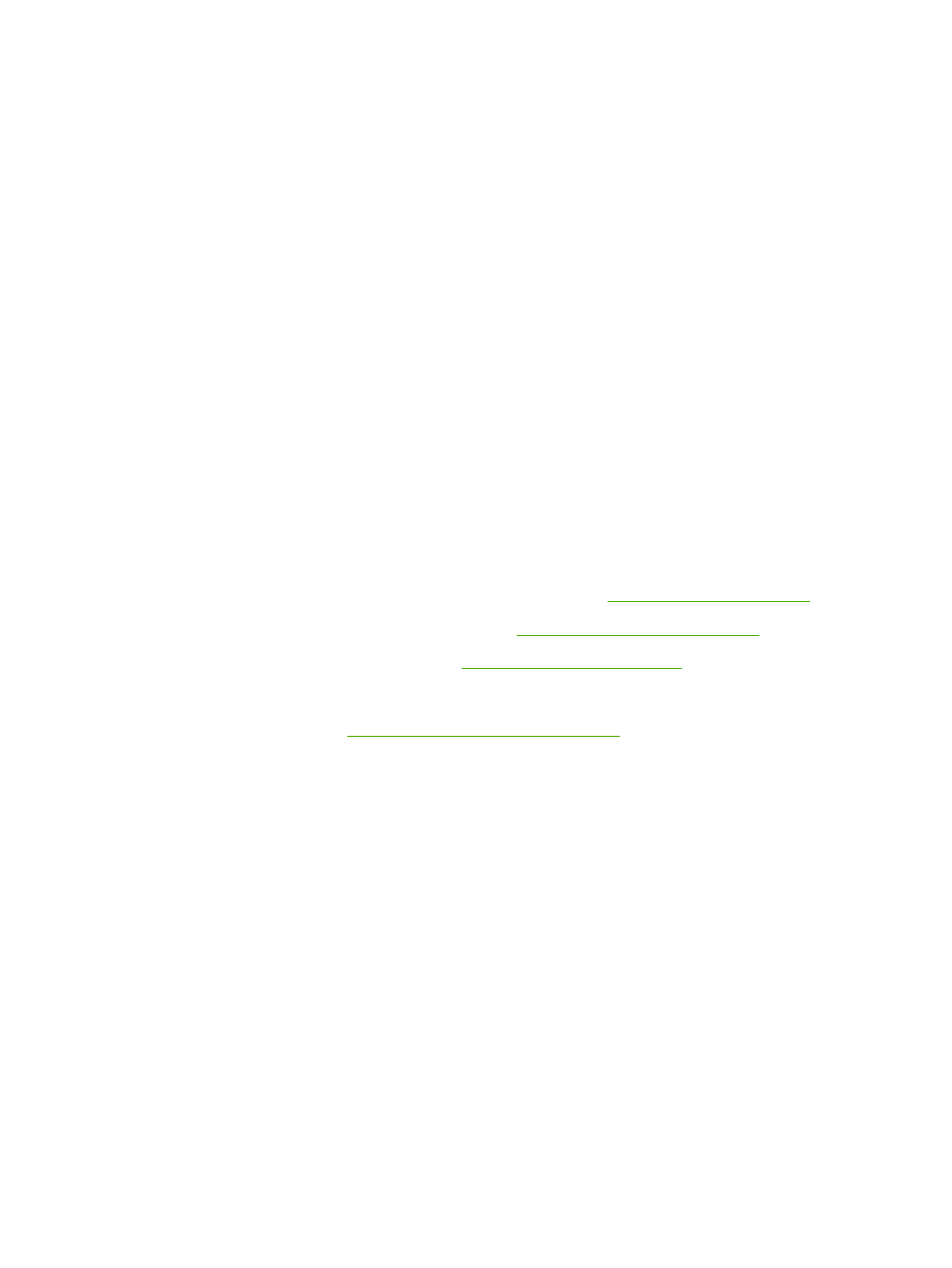
HP Jetdirect LEDs
The embedded HP Jetdirect print server has two LEDs. The yellow LED indicates network activity, and
the green LED indicates the link status. A blinking yellow LED indicates network traffic. If the green LED
is off, a link has failed.
For link failures, check all of the network cable connections. In addition, you can try to manually configure
the link settings on the embedded print server by using the product control-panel menus.
1.
Scroll to and touch
Administration
.
2.
Touch
Initial Setup
.
3.
Touch
Networking and I/O
.
4.
Touch
Embedded Jetdirect
or
EIO
.
5.
Touch
Link Speed
.
6.
Select the appropriate link speed.
7.
Touch
Save
.
Correct print quality and copy quality problems
You can prevent most print-quality problems by following these guidelines.
●
Configure the trays for the correct paper-type setting. See
.
●
Use paper that meets HP specifications. See
Paper and print media on page 85
.
●
Clean the product as necessary. See
.
●
Use genuine HP supplies.
For more information, se
.
Example print quality problems
Some print quality problems arise from use of inappropriate paper.
●
Use paper that meets HP paper specifications.
●
The surface of the paper is too rough. Use paper that meets HP paper specifications.
●
The printer driver setting or paper tray setting might be incorrect. Be sure that you have configured
the paper tray at the product control panel and have also selected the correct driver setting for the
paper that you are using.
●
The print mode might be set incorrectly, or the paper might not meet recommended specifications.
●
The transparencies you are using are not designed for proper toner adhesion. Use only
transparencies designed for HP Color LaserJet products.
●
The moisture content of the paper is uneven, too high, or too low. Use paper from a different source
or from an unopened ream of paper.
ENWW
Correct print quality and copy quality problems 229
