Use the control panel, Control-panel layout – HP CM3530 User Manual
Page 28
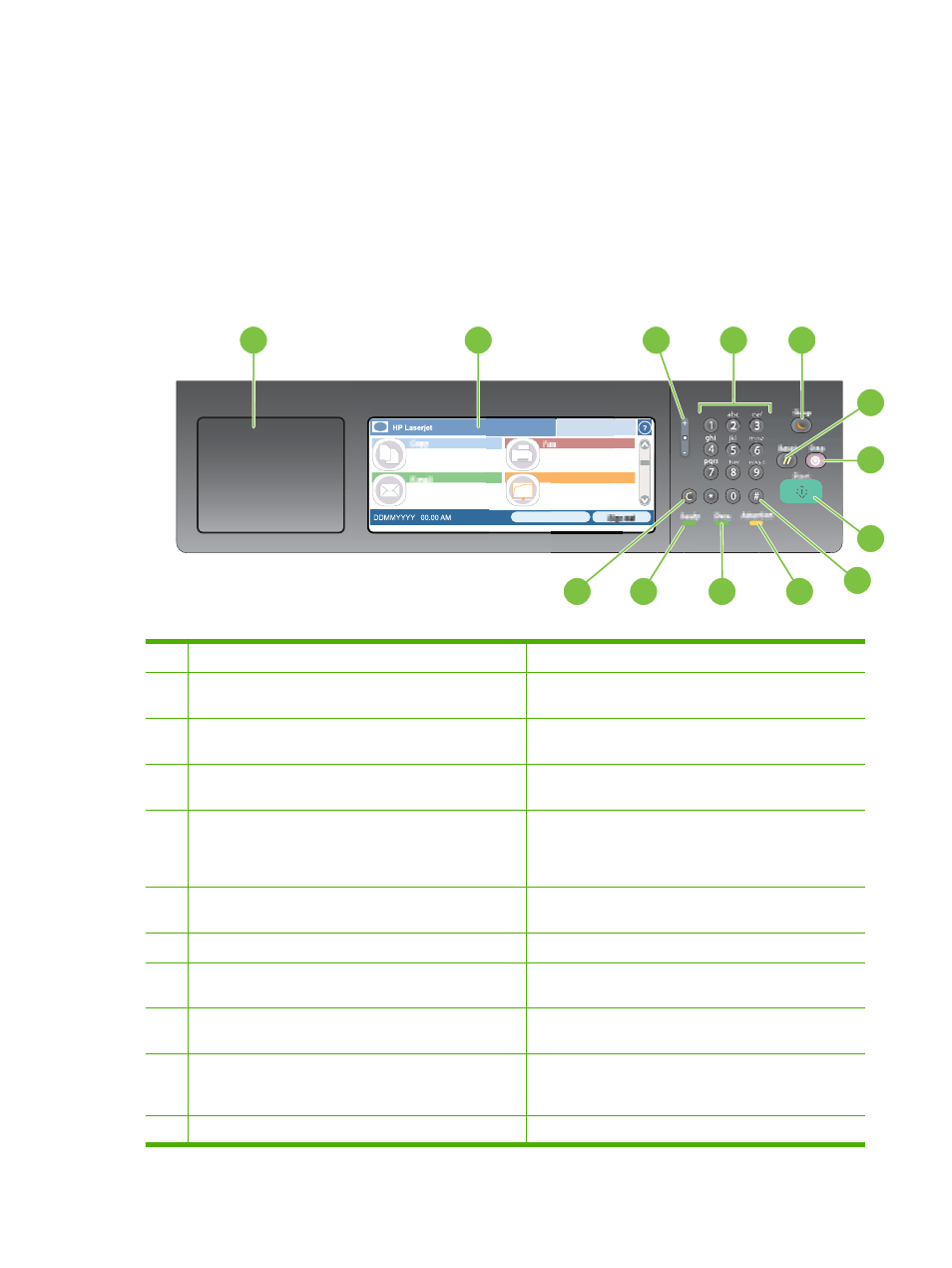
Use the control panel
The control panel has a VGA touchscreen that provides access to all product functions. Use the buttons
and numeric keypad to control jobs and the product status. The LEDs indicate overall product status.
Control-panel layout
The control panel includes a touchscreen graphical display, job-control buttons, a numeric keypad, and
three light-emitting diode (LED) status lights.
hp
7
5
8
6
3
1
4
9
10
2
11
12
13
1
Hardware integration port
Area for adding third-party security devices
2
Touchscreen graphical display
Use the touchscreen to open and set up all product
functions.
3
Brightness-adjustment button
Use this button to increase or decrease the brightness of
the touchscreen display.
4
Numeric keypad
Use this area to specify the number of copies and other
numeric values.
5
Sleep
button
If the product is inactive for a long period of time, it
automatically enters a sleep mode. To place the product
into sleep mode or to reactivate the product, press the
Sleep
button.
6
Reset
button
Resets the job settings to factory or user-defined default
values.
7
Stop
button
Stops the active job and opens the Job Status screen.
8
Start
button
Begins a copy job, starts digital sending, starts a fax job,
or continues a job that has been interrupted.
9
# button
Use this button to indicate a required pause for a fax
number.
10
Attention
light
The
Attention
light indicates that the product has a
condition that requires intervention. Examples include an
empty paper tray or an error message on the touchscreen.
11
Data
light
The
Data
light indicates that the product is receiving data.
14
Chapter 2 Control panel
ENWW
