Cancel a print job, Stop the current print job from the control panel – HP CM3530 User Manual
Page 138
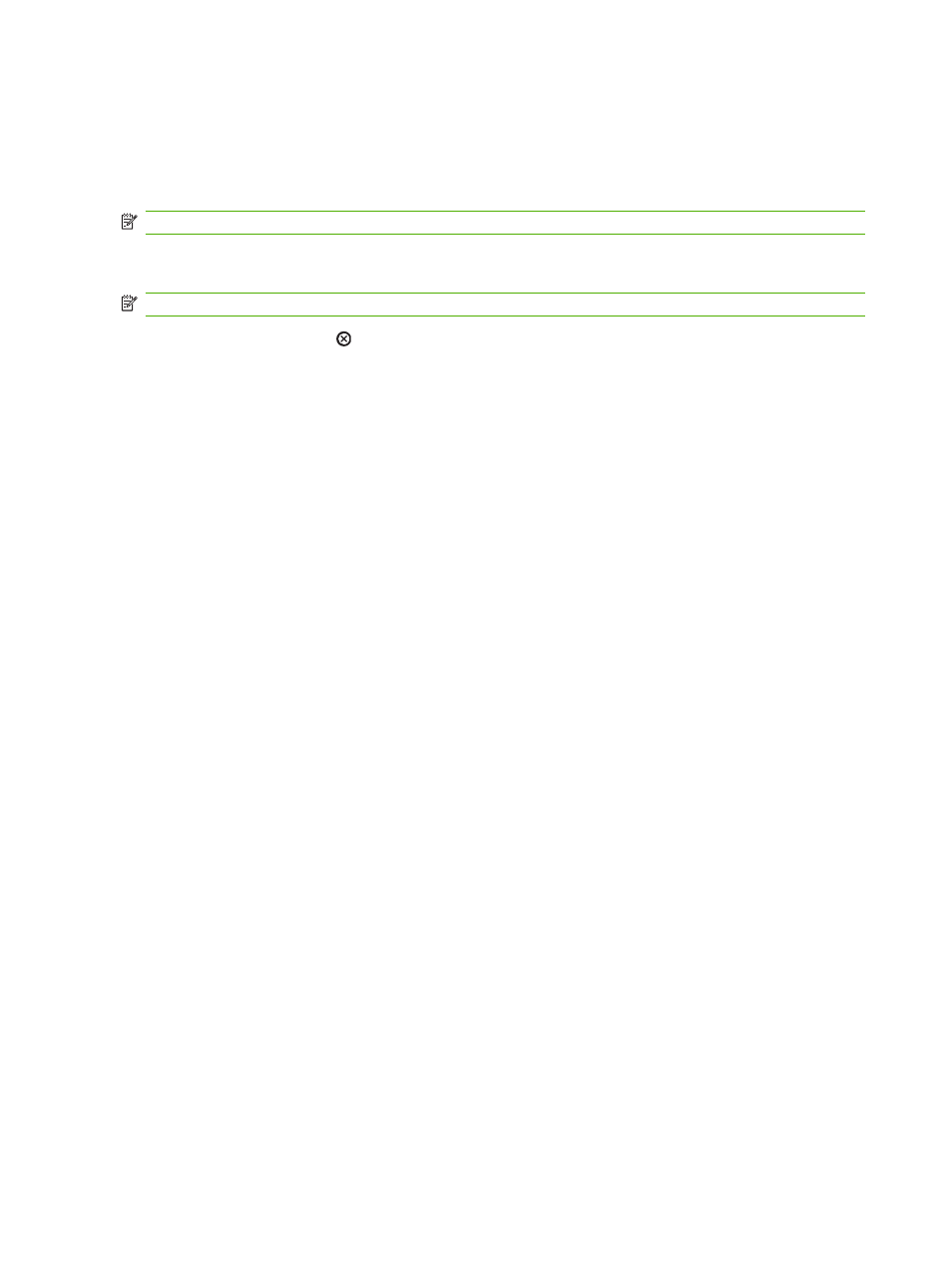
Cancel a print job
You can stop a print request by using the control panel or by using the software program. For instructions
about how to stop a print request from a computer on a network, see the online Help for the specific
network software.
NOTE:
It can take some time for all printing to clear after you have canceled a print job.
Stop the current print job from the control panel
NOTE:
If the print job is too far into the printing process, you might not have the option to cancel it.
1.
Press the stop button on the control panel.
2.
From the list on the touchscreen, touch the print job you want to delete, and touch the
Cancel
Job
button.
3.
Touch the
Yes
button.
4.
Touch the
OK
button to return to the
Ready
state.
Stop the current print job from the software program
When you send the print job, a dialog box appears briefly on the screen, giving you the option to cancel
the print job.
If several requests have been sent to the product through your software, they might be waiting in a print
queue (for example, in Windows Print Manager). See the software documentation for specific
instructions about canceling a print request from the computer.
If a print job is waiting in a print queue or print spooler, delete the print job there.
1.
Windows XP, Windows Server 2003, and Windows Server 2008 (using the default Start menu
view): Click Start, click Settings, and then click Printers and Faxes.
-or-
Windows 2000, Windows XP, Windows Server 2003, and Windows Server 2008 (using the
Classic Start menu view): Click Start, click Settings, and then click Printers.
-or-
Windows Vista: Click Start, click Control Panel, and then in the category for Hardware and
Sound click Printer.
2.
In the list of printers, double-click the name of this product to open the print queue or spooler.
3.
Select the print job that you want to cancel, and then press
Delete
.
124 Chapter 8 Print tasks
ENWW
