Obtain support and product-status information, Set advanced printing options – HP CM3530 User Manual
Page 142
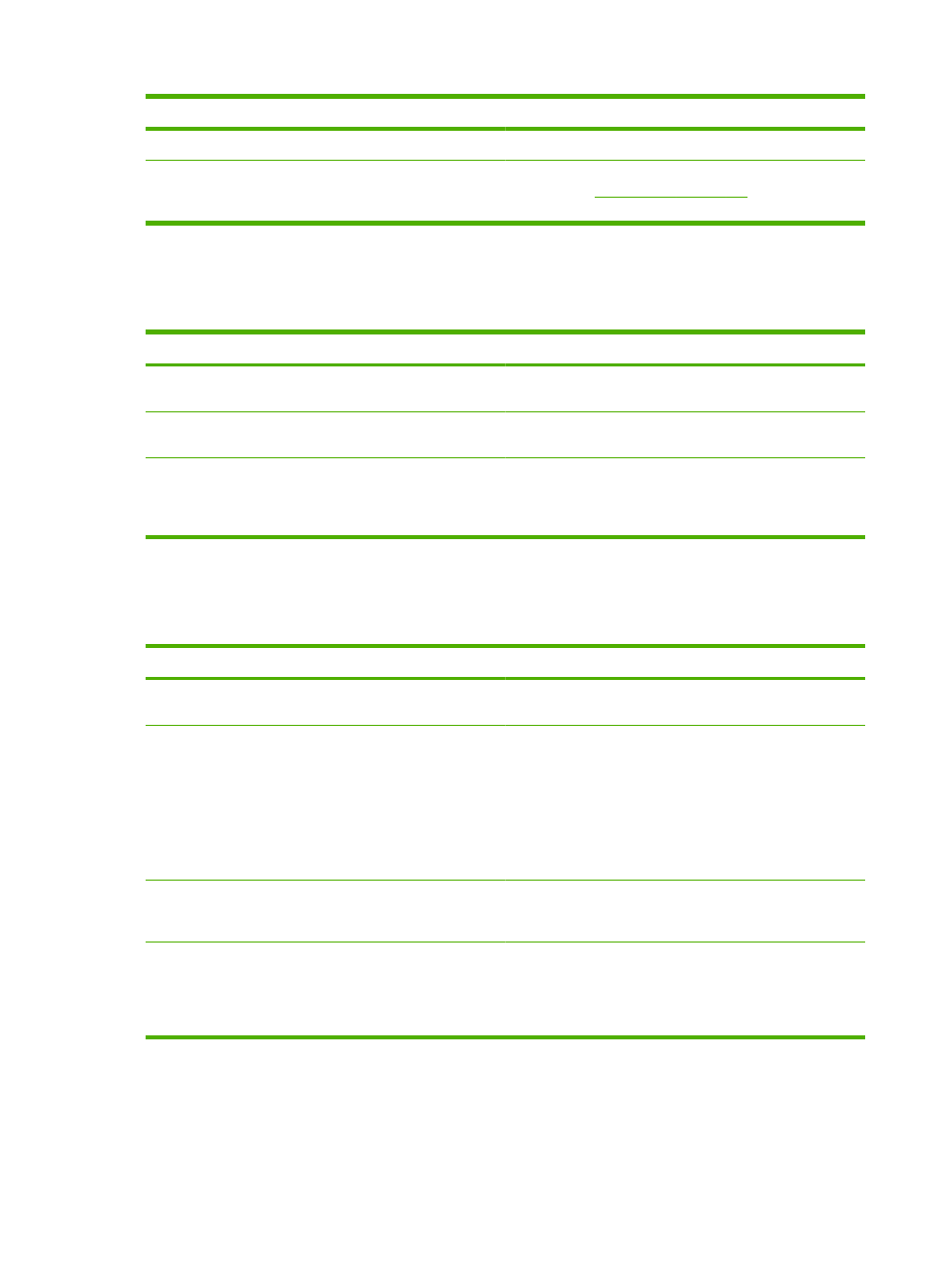
How do I
Steps to perform
Turn off color printing and use only shades of gray.
In the Color Options area, click Print in Grayscale.
Change the way that colors are rendered
In the Color Themes area, select an option from the drop-
down list. See
for information
about each option.
Obtain support and product-status information
To perform the following tasks, open the printer driver and click the Services tab.
How do I
Steps to perform
Obtain support information for the product and order supplies
online
In the Internet Services drop-down list, select a support
option, and click Go!
Check the status of the product, including the level of supplies Click the Device and Supplies Status icon. The Device
Status page of the HP embedded Web server opens.
Find information about the number of color pages and black-
only pages that the product has printed
Click the Print Color Usage Job Log icon. The color-usage
job log lists the total number of pages that have been printed
as well as how many of those pages are color and how many
are black only.
Set advanced printing options
To perform the following tasks, open the printer driver and click the Advanced tab.
How do I
Steps to perform
Select advanced printing options
In any of the sections, click a current setting to activate a drop-
down list so you can change the setting.
Change the number of copies that are printed
NOTE:
If the software program that you are using does not
provide a way to print a particular number of copies, you can
change the number of copies in the driver.
Changing this setting affects the number of copies for all print
jobs. After your job has printed, restore this setting to the
original value.
Open the Paper/Output section, and then enter the number of
copies to print. If you select 2 or more copies, you can select
the option to collate the pages.
Print colored text as black rather than as shades of gray
a) Open the Document Options section, and then open the
Printer Features section. b) In the Print All Text as Black
drop-down list, select Enabled.
Change the order in which pages are printed
a) Open the Document Options section, and then open the
Layout Options section. b) In the Page Order drop-down list,
select Front to Back to print the pages in the same order as
they are in the document, or select Back to Front to print the
pages in the reverse order.
128 Chapter 8 Print tasks
ENWW
