Use hp web jetadmin to upgrade the firmware – HP CM3530 User Manual
Page 214
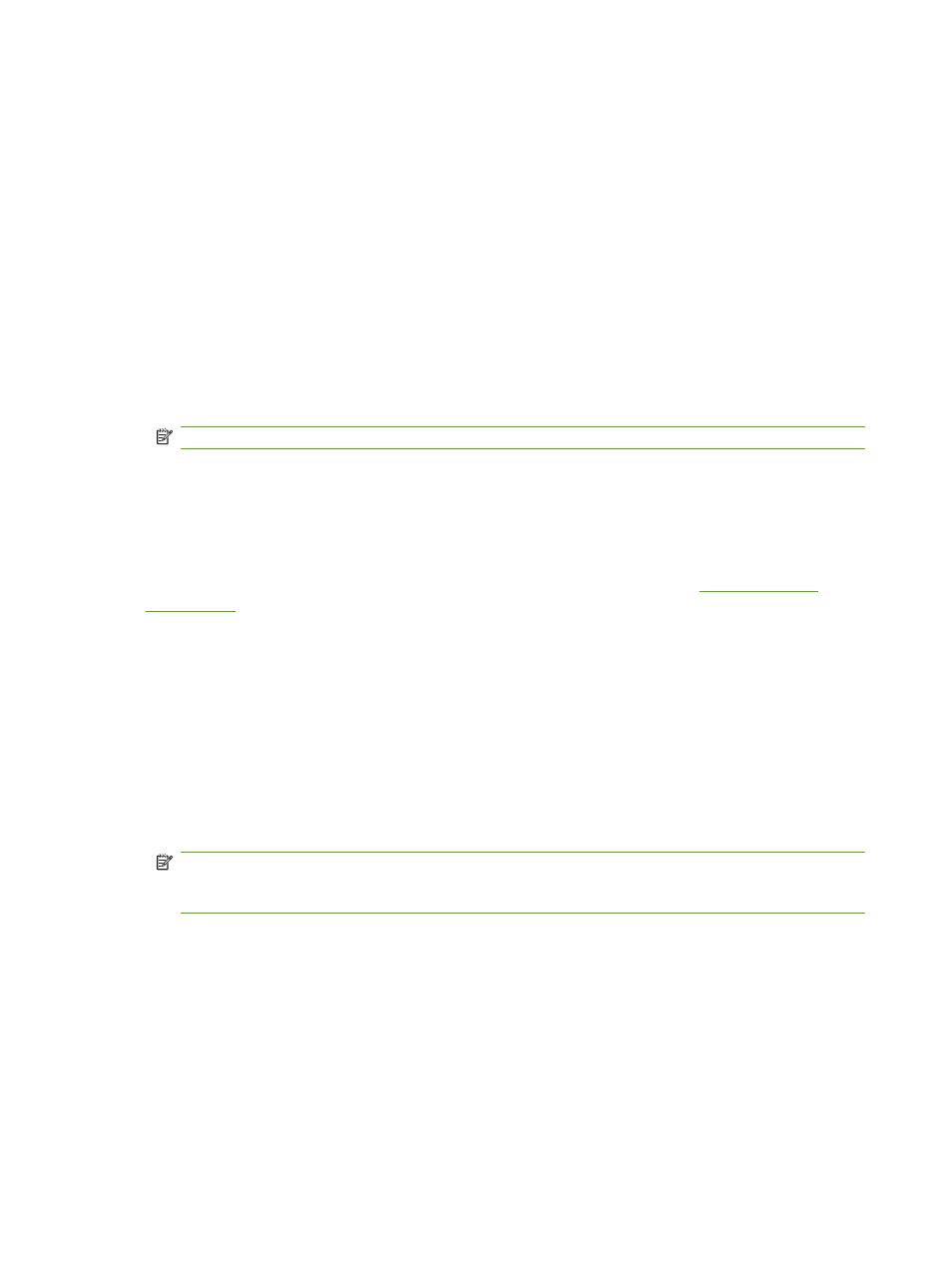
4.
Go to the folder where the firmware file is stored.
5.
Press
Enter
on the keyboard.
6.
When prompted for the user name, press
Enter
.
7.
When prompted for the password, press
Enter
.
8.
Type bin at the command prompt.
9.
Press
Enter
. The message 200 Types set to I, Using binary mode to transfer files appears in
the command window.
10.
Type put and then the file name. For example, if the file name is cljcm3530.rfu, type put
cljcm3530.rfu.
11.
The download process begins and the firmware is updated on the product. This can take several
minutes. Let the process finish without further interaction with the product or computer.
NOTE:
The product automatically turns off and then on again after processing the upgrade.
12.
At the command prompt, type: bye to exit the ftp command.
13.
At the command prompt, type: exit to return to the Windows interface.
Use HP Web Jetadmin to upgrade the firmware
To learn how to use HP Web Jetadmin to upgrade the product firmware, go to
Use Microsoft Windows commands to upgrade the firmware
To update the firmware by using a network connection, follow these instructions.
1.
Click Start, click Run, and then type cmd to open the command window.
2.
Type the following: copy /B
of the computer from which the product is being shared, and
name. For example: C:\>copy /b C:\cljcm3530.rfu \\YOUR_SERVER
\YOUR_COMPUTER.
NOTE:
If the file name or path includes a space, you must enclose the file name or path in
quotation marks. For example, type: C:\>copy /b "C:\MY DOCUMENTS\cljcm3530.rfu"
\\YOUR_SERVER\YOUR_COMPUTER.
3.
Press
Enter
on the keyboard. The control panel shows a message that indicates the progress of
the firmware upgrade. At the end of the upgrade process, the control panel shows the Ready
message. The message One File Copied appears on the computer screen.
200 Chapter 13 Manage and maintain the product
ENWW
