Save configuration, Restore last saved configuration, Reset to factory defaults – HP N1200-320 User Manual
Page 81: System utilities, Figure 60 system utility menu
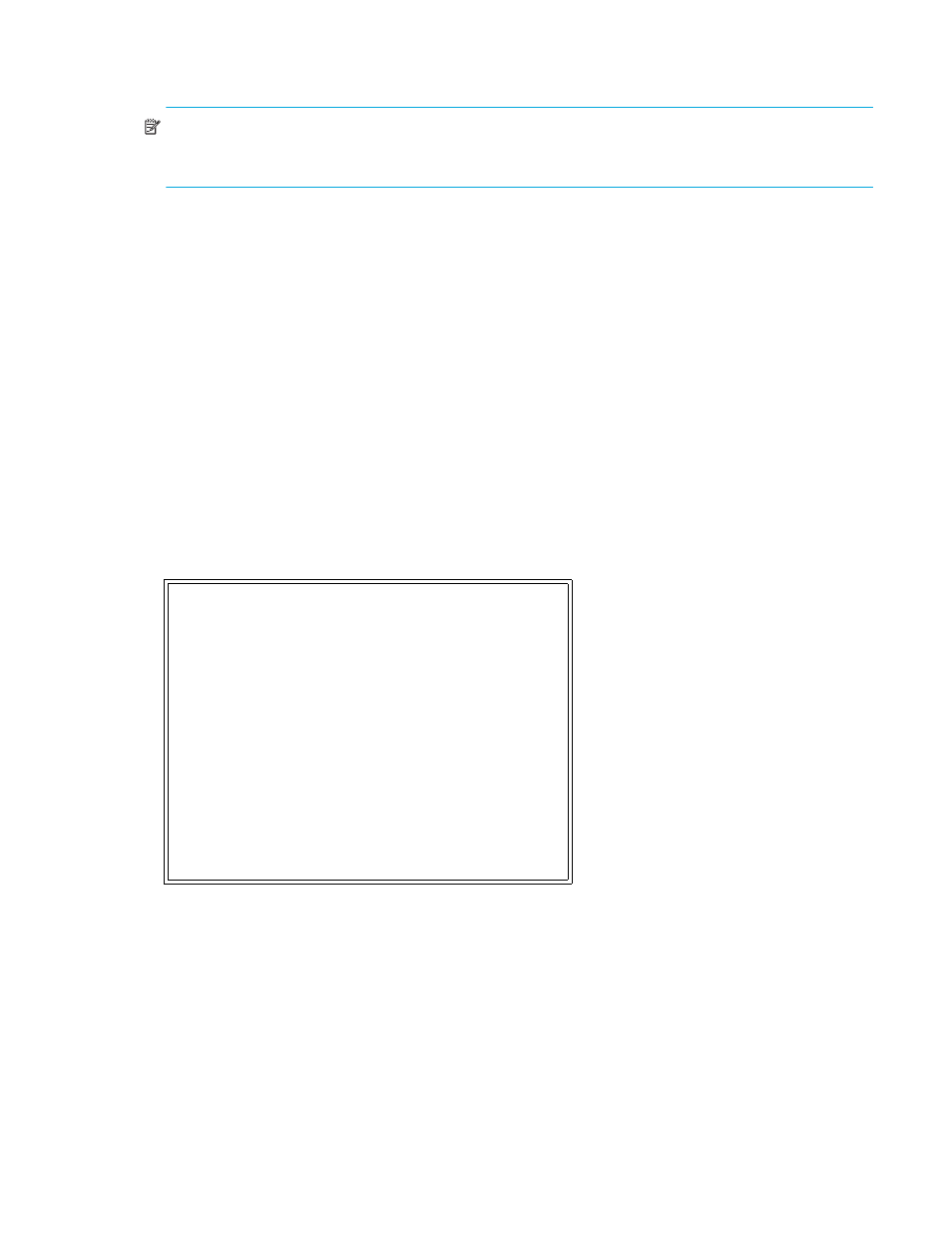
N1200-320 4Gb Network Storage Router user and service guide
81
•
Select 2 to change the location of LUNs in an auto-assigned map. LUNs can be positioned starting at
the beginning (first location) or at the end (last location) of the map.
NOTE:
Controller LUNS in auto-assigned map settings are First or Last. Setting the choice to Last is
recommended. Setting the choice to First can cause issues with HP-UX. However, if working with an OVMS
host, it should be set to First.
For more information on network storage router LUNs, see ”
Save configuration
This option saves the current configuration state in FLASH, which updates the saved previous configuration
state. Saved changes are retained across future device resets or power cycles.
Restore last saved configuration
This option restores the most recently saved configuration. This can be useful when configuration changes
are made, but the user wishes to return to the previously saved configured state. The changes take effect
after the network storage router has rebooted.
Reset to factory defaults
This option resets all current configuration options to the factory defaults and saves those options to FLASH
memory as the current configuration. The changes take effect after the network storage router has
rebooted.
System utilities
Figure 60
System utility menu
•
Select 1 to display the System Statistics menu, described later in this chapter.
•
Select 2 to display the Event Log menu, described later in this chapter.
•
Select 3 to view the Runtime Report, described later in this chapter.
•
Select 4 to enter diagnostics mode. A confirmation message appears verifying that you want to do this.
If you enter N for No, you are returned to the System Utilities menu. If you enter Y for Yes, the network
storage router enters System Diagnostics Mode. This option is described in more detail later in this
chapter.
•
Select 5 to access a special diagnostic utility. This utility should not be used unless under the guidance
of an authorized HP technician.
•
Select 6 to display the SCSI Command Tracking menu, described later in this chapter.
System Utility Menu
X.XX.XX XXXXXX XXXXXXXXXXXXXXXX
07/7/2005 08:56:22
1) System Statistics Menu
2) Event Log
3) Runtime Report
4) Enter System Diagnostics Mode
5) Special Fibre Channel Link States
6) SCSI Command Tracking
X) Return to main menu
