Using the command line interface, Power-up messages, Figure 37 main menu – HP N1200-320 User Manual
Page 59: 6 using the command line interface, Tail in, 6using the command line interface
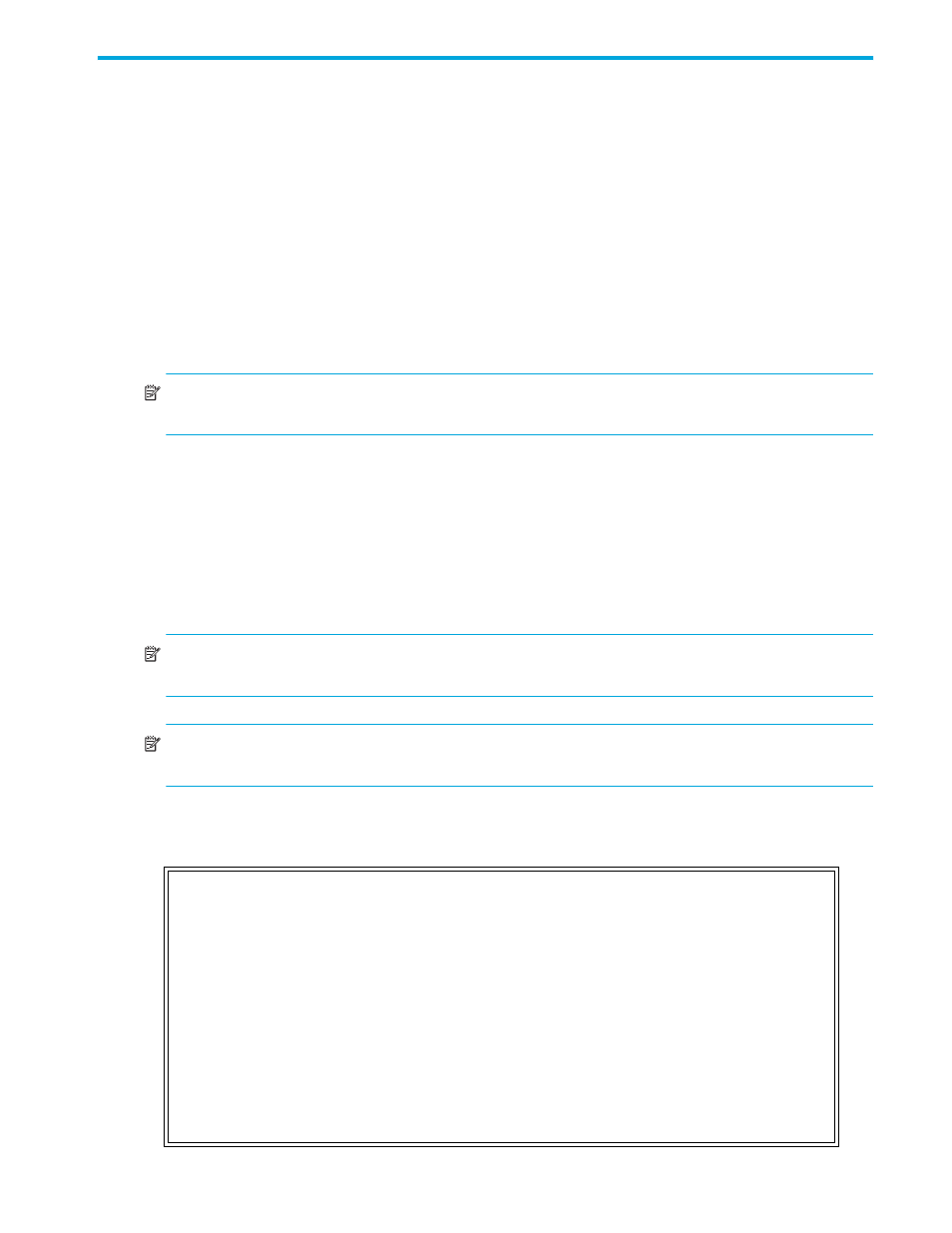
N1200-320 4Gb Network Storage Router user and service guide
59
6
Using the Command Line Interface
This chapter describes specific configuration options available from the perspective of the Command Line
Interface (CLI). For an overview of using the other configuration methods available, see ”
4Gb Network Storage Router management
The network storage router allows the user to access many configuration settings through the Command
Line Interface. Among these settings are:
•
Serial, Ethernet, and fibre port configuration
•
Fibre LUN mapping
•
Assigning LUN maps to hosts
•
Trace level settings
All of the above settings may be changed and saved.
NOTE:
Unless otherwise indicated, configuration changes take effect when the system next powers on or
reboots.
Power-up messages
When the HP N1200-320 4Gb Network Storage Router powers on, a series of power-up messages
appear on the terminal or terminal emulation program for the serial port or the Telnet utility for Telnet
sessions.
A series of power-up self tests are performed as the network storage router starts (which can take up to 90
seconds), and messages related to these tests are visible from the serial port. If completed successfully, the
main menu appears, as shown in
NOTE:
The illustrations in this chapter use Xs to represent numeric values for certain data fields, such as
the product release version and the revision of firmware.
NOTE:
For the serial port, if you do not see messages over the Command Line Interface, you may need to
re-check your computer’s serial port settings.
\
The main menu appears as follows:
Figure 37
Main menu
HP StorageWorks N1200-320 4Gb Network Storage Router
X.XX.XX XXXXXX XXXXXXXXXXXXXXXX
07/7/2005 18:37:08
1) Perform Configuration
2) System Utilities
3) Display Trace and Assertion History
4) Reboot
5) Download a New Revision of The Firmware
Command >
